Brother International MFC-J430w Support Question
Find answers below for this question about Brother International MFC-J430w.Need a Brother International MFC-J430w manual? We have 14 online manuals for this item!
Question posted by AKUaval6 on January 19th, 2014
How Do You Scan Paper On A Mfc-j430w
The person who posted this question about this Brother International product did not include a detailed explanation. Please use the "Request More Information" button to the right if more details would help you to answer this question.
Current Answers
There are currently no answers that have been posted for this question.
Be the first to post an answer! Remember that you can earn up to 1,100 points for every answer you submit. The better the quality of your answer, the better chance it has to be accepted.
Be the first to post an answer! Remember that you can earn up to 1,100 points for every answer you submit. The better the quality of your answer, the better chance it has to be accepted.
Related Brother International MFC-J430w Manual Pages
Users Manual - English - Page 5


... size / 25 sheets) Plain Inkjet Paper (Letter size / 100 sheets) Telephone Line Cord Basic User's Guide
CD ROM for Windows® & Mac
Item
BP60MPLTR (USA only)
BP60ML (USA only)
BP60PL100 (USA only) LG3077001 (USA only) LX8599001 (English for USA and Canada) LX8599002 (French for Canada) LX8379001 (MFC-J425W) LX8381001 (MFC-J430W) LX8383001 (MFC-J435W)
iii
Users Manual - English - Page 20


... you start sending faxes or making copies in full color. Chapter 1
Control panel overview 1
MFC-J425W, MFC-J430W and MFC-J435W have the same control panel keys.
8
7
1
1 Mode keys:
FAX
Lets you access FAX mode.
SCAN
Lets you access SCAN mode.
COPY
Lets you want to listen to make sure a fax machine has...
Advanced Users Manual - English - Page 5


... key press will not lose your settings in this manual, the LCD messages of the MFC-J430W are stored permanently.
Press OK. While the machine is a power failure, you will ...reset the date and time.
1 General setup
1
IMPORTANT NOTE
In this User's Guide show the MFC-J430W.
1
1
Memory storage 1
Even if there is idle, press d or c to adjust the volume level. e Press ...
Mobile Print/Scan Guide - English - Page 3


......11 Printing text files ...12
Print Settings ...14
3 Scanning
15
Scanning documents ...15 Scanning directly to your mobile device's memory card 15 Opening scanned images in other applications 17
Scan Settings ...20
Section II For iOS Devices
4 Introduction
22
Overview...22 Hardware requirement ...23
Supported devices and operating systems 23 Network settings ...23 Downloading Brother...
Mobile Print/Scan Guide - English - Page 19
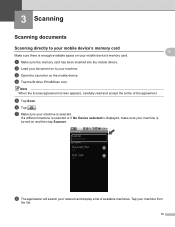
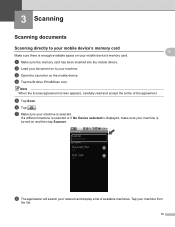
... agreement. a Make sure the memory card has been inserted into the mobile device. If a different machine is selected or if No Device selected is displayed, make sure your machine is selected. 3 Scanning
3
Scanning documents 3
Scanning directly to your machine.
f Tap
. d Tap the Brother iPrint&Scan icon.
3
3
Note When the license agreement screen appears, carefully read and...
Mobile Print/Scan Guide - English - Page 47
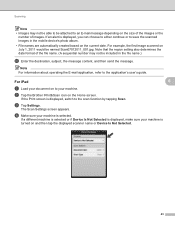
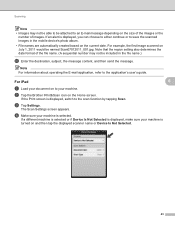
...about operating the E-mail application, refer to an E-mail message depending on to the scan function by tapping Scan.
d Make sure your document on the size of the images or the
number ...that the region setting also determines the date format of images. Scanning
Note • Images may not be included in the mobile device's photo album.
• File names are automatically created based ...
Mobile Print/Scan Guide - English - Page 49
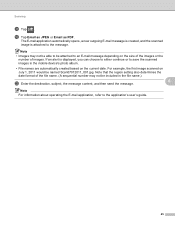
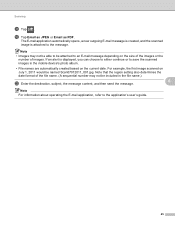
...of the file name. (A sequential number may not be able to be included in the mobile device's photo album.
• File names are automatically created based on the current date. Note ...also determines the date format of images. Note
• Images may not be attached to save the scanned images in the file name.)
m Enter the destination, subject, the message content, and then send the...
Mobile Print/Scan Guide - English - Page 62


Do one of applications on the print preview screen.
8
Note Tap the screen to step c. e Confirm the image on your mobile device and tap the Brother iPrint&Scan icon. Note The procedure used to take a photo. b Tap Print from Camera.
f Tap
.
58
a Display the list of the following: To print the photo...
Network Users Manual - English - Page 24


...See the instruction manual that support Wi-Fi Protected Setup have a symbol as shown below.
3
For MFC-J430W/J432W 3
a Press Menu. Press OK.
This will show an 8 digit PIN and the machine begins...a or b to choose Network.
f Using a computer that is on the brand of the device that is used as a Registrar, perform the following instructions.
See the instruction manual that came ...
Software Users Manual - English - Page 199


b Press
(SCAN).
For MFC-J430W 12
a Load your document. c Press a or b to choose Scan to Image.
For MFC-J825DW/J835DW 12
a Load your document.
d Press Black Start or Color Start. Note (Windows®)
12
Scan type depends on the settings of the Device Scan Settings screen of ControlCenter2 configuration screen. (See SCAN
uu page 166.)
12
Scan to Image 12...
Software Users Manual - English - Page 200


... want to change between color and black and white scanning, click Help in the scan type option on the Device Button tab of ControlCenter2. c Press a or b to display Scan to Image. For MFC-J430W 12
a Load your document.
d Press Black Start or Color Start. b Press
(SCAN) or Scan. USB cable scanning
For MFC-J280W/J625DW 12
a Load your document. d Press...
Software Users Manual - English - Page 201


... use ScanSoft™ PaperPort™12SE or Presto! c Press d or c to choose to OCR.
d Press Scan to OCR. For MFC-J430W
a Load your document.
The machine starts the scanning process. The machine starts the scanning process.
Note (Windows®)
Scan type depends on your document.
d Press Black Start or Color Start. c Press a or b to display...
Software Users Manual - English - Page 203


... settings of the Device Scan Settings screen of ControlCenter2 configuration screen. (See SCAN uu page 166.)
12
194 USB cable scanning
For MFC-J430W 12
a Load your document.
Note (Windows®)
12
Scan type depends on the Device Button tab of ControlCenter4.
The machine starts the scanning process. b Press
(SCAN).
c Press a or b to choose Scan to change the settings...
Software Users Manual - English - Page 216
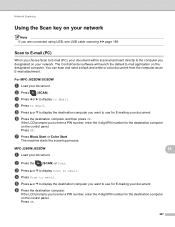
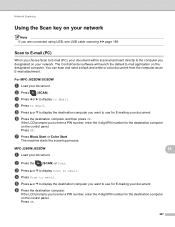
... computer and then press OK. Press OK. f Press the destination computer.
d Press to Email. The machine starts the scanning process. MFC-J280W/J625DW
a Load your document.
Network Scanning
Using the Scan key on your document. Scan to E-mail (PC) 13
When you designated on the control panel.
g Press Black Start or Color Start.
If the...
Software Users Manual - English - Page 217


... the settings of the Device Button tab of ControlCenter2. c Press d or c to display to E-mail.
The machine starts the scanning process. Black Start or Color Start does not change between color and black and white scanning, click Help in
the scan type option on the control panel. Press OK.
For MFC-J430W 13
a Load your document...
Software Users Manual - English - Page 218


... the 4-digit PIN number for the destination computer on the control panel. The machine starts the scanning process.
209 Press OK. Press OK.
If the LCD prompts you to enter a PIN number, enter the 4-digit PIN number for the destination computer on the control panel.
For MFC-J430W
a Load your document.
Press OK.
Software Users Manual - English - Page 219


... screen of ControlCenter2. g Press Black Start or Color Start. For MFC-J280W/J625DW 13
a Load your document. Press OK. Network Scanning
Note (Windows®)
13
Scan type depends on the settings of the Device Button tab of ControlCenter4. For MFC-J825DW/J835DW 13
a Load your document.
PageManager and convert your document will launch the...
Software Users Manual - English - Page 220


... a or b to display Scan to OCR.
d Press Scan to OCR.
For MFC-J430W 13
a Load your computer.
13
13
(Macintosh) 13
Scan type depends on the settings of the Device Scan Settings screen of ControlCenter2.
Press OK. The machine starts the scanning process. PageManager and install it on your computer for the destination computer on the control...
Software Users Manual - English - Page 222


... scanning, choose color or black and white in the scan type option on the Device Button tab of scanned documents...scanning, or the file name of ControlCenter2 configuration screen. (See SCAN uu page 166.)
If you to File. d Press a or b to display the destination computer you want to send to.
Press OK. The machine starts the scanning process.
Network Scanning
For MFC-J430W...
Software Users Manual - English - Page 226


... Edit Profile dialog will be applied when scanning using the Web Services protocol.
The settings will appear. The machine starts the scanning process. e Choose the Source, Paper size, Color format, File type, Resolution, Brightness and Contrast
settings.
b Press
(SCAN). For MFC-J430W
a Load your machine, and then click the Scan Profiles button.
The Scan Profiles dialog will appear.

