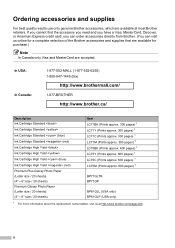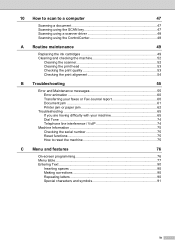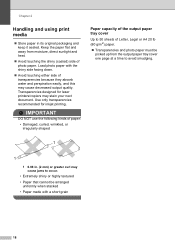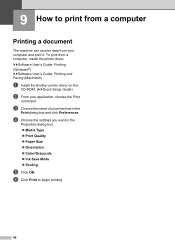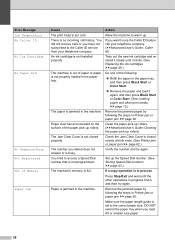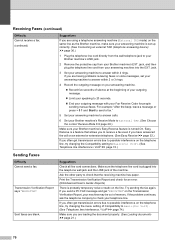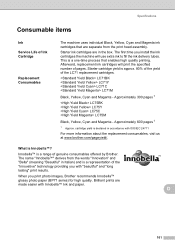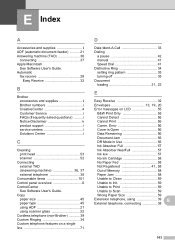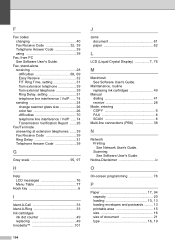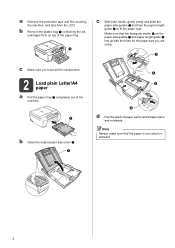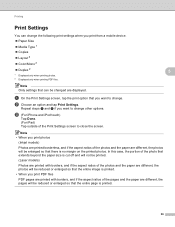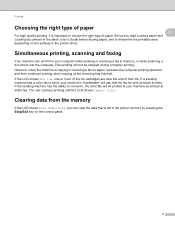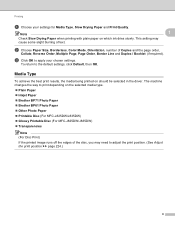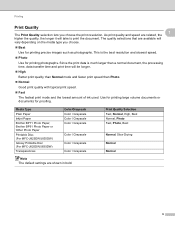Brother International MFC-J430w Support Question
Find answers below for this question about Brother International MFC-J430w.Need a Brother International MFC-J430w manual? We have 14 online manuals for this item!
Question posted by oneatomicfireball on May 17th, 2013
Repeatedly Jams With High Quality Paper.says Error35 Paper Jams.
the 1st. thing that occurred was the printer needed ink.after installing new ink cartridges and trying to print it jammed every attempt to correct the problem and continues to jam with no successfull printing.this occurs without exception each time i try to print a page.
Current Answers
Related Brother International MFC-J430w Manual Pages
Similar Questions
Brother Printer Black Ink Won't Print Mfc 790cw
(Posted by cenBig 9 years ago)
Brother Printer Mfcj430w Detects Ink Cartridge But Does Not Print On Paper
(Posted by bgramilde 10 years ago)
It Doesn't Print In Black (or Very Very Faded) But All Ink Cartridges Are Full.
I have replaced the black ink 3 times with no luck. I also ran the cleaner option 3 times with no re...
I have replaced the black ink 3 times with no luck. I also ran the cleaner option 3 times with no re...
(Posted by haydenlaw2 11 years ago)
Printer Receives Data, Has New Ink Cartridges And Prints Blank Pages..why?
(Posted by traceyhadwin 11 years ago)
My Mfc 3360c Printer Print Blank Page After Installing New Filled Catrige. When
my mfc 3360c printer print blank page after installing new filled catrige. when i do cleaning and th...
my mfc 3360c printer print blank page after installing new filled catrige. when i do cleaning and th...
(Posted by aligberuth 12 years ago)