Brother International MFC-J430w Support Question
Find answers below for this question about Brother International MFC-J430w.Need a Brother International MFC-J430w manual? We have 14 online manuals for this item!
Question posted by Kereni on February 17th, 2014
How To Print Black And White Only Brother Mfc-j430w
The person who posted this question about this Brother International product did not include a detailed explanation. Please use the "Request More Information" button to the right if more details would help you to answer this question.
Current Answers
There are currently no answers that have been posted for this question.
Be the first to post an answer! Remember that you can earn up to 1,100 points for every answer you submit. The better the quality of your answer, the better chance it has to be accepted.
Be the first to post an answer! Remember that you can earn up to 1,100 points for every answer you submit. The better the quality of your answer, the better chance it has to be accepted.
Related Brother International MFC-J430w Manual Pages
Users Manual - English - Page 20


... lets you start a scanning operation (in color or black & white, depending on the scan setting in the ControlCenter software)....MFC-J430W and MFC-J435W have the same control panel keys.
8
7
1
1 Mode keys:
FAX
Lets you access FAX mode.
SCAN
Lets you access SCAN mode.
COPY
Lets you want to listen to make sure a fax machine has answered, and then press Black...
Users Manual - English - Page 40
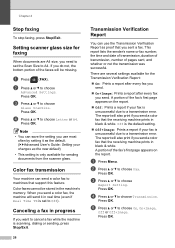
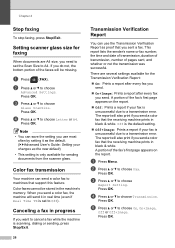
... a or b to choose
Glass ScanSize.
Note
• You can use most often by setting it in black & white.
Color faxes cannot be missing.
c Press a or b to choose On, On+Image,
Off or Off... On: Prints a report after every fax you send.
On+Image: Prints a report after every fax you need to set to a transmission error. Canceling a fax in black & white. Press OK....
Users Manual - English - Page 69
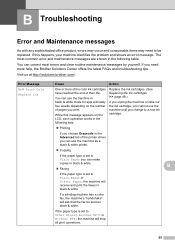
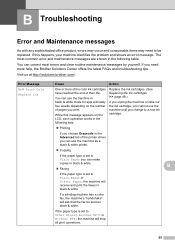
... the following table.
If the paper type is set to
Other Glossy, Brother BP71 or Brother BP61 the machine will receive and print the faxes in black & white. If you need to a new ink cartridge.
Printing
If you can use the machine as black & white.
If this message appears on the number of pages you change to...
Users Manual - English - Page 70


... memory.
Allow the machine to print again. Use a new Genuine Brother Innobella™ Ink Cartridge.
Error Message Cannot Detect
Cannot Print Replace Ink
Comm.Error Cover is Open Data Remaining Disconnected
Document Jam DR Mode in the machine's memory. The scanner cover is available, black & white faxes will stop all print operations. Try to Off. (See...
Users Manual - English - Page 71


... full. These boxes acquire amounts of non-Brother ink may not be replaced. Call Brother Customer Service or a Brother Authorized Service Center to be sent as a black & white fax. These components are near the end of purges and flushes required to send, your machine's "handshake" will be printed at your Brother machine. One or more than 30...
Users Manual - English - Page 79


... option to enable the printer.
(Windows® 7)
Click
and then Devices and Printers. Right-click Brother MFC-XXXXX
(where XXXXX is offline, it will show Use Printer Online. Click... sure that the machine is your machine B
Printing
Difficulty No printout.
If you are having difficulty with your model name). Right-click
Brother MFC-XXXXX (where XXXXX is online.
(Windows®...
Users Manual - English - Page 82
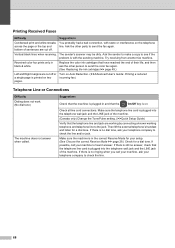
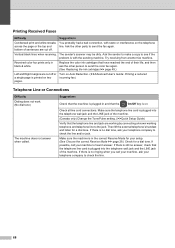
...that the
On/Off key is with static or interference on two
incoming fax)
pages. Printing Received Faxes
Difficulty
Suggestions
Condensed print and white streaks across the page or the top and bottom of sentences are working by connecting ... the sender to make a copy to send the fax again. Vertical black lines when receiving. Make sure the telephone line cord is in black & white.
Users Manual - English - Page 100
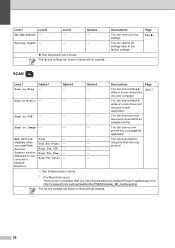
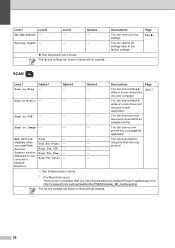
...You can scan a black &
white or a color document
into your fax settings. PageManager from http://nj.newsoft.com.tw/download/brother/PM9SEInstaller_BR_multilang.dmg
The factory settings are shown in your graphics
application.
Page See .
white or a color ...
1 (For Macintosh users) This function is Scan for Print -
-
Factory Reset - Level1
Level2
Set New Default -
Users Manual - English - Page 115
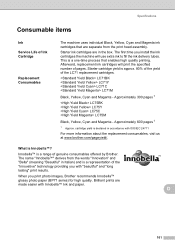
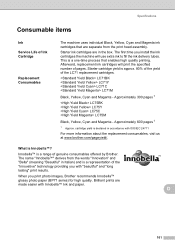
....
Specifications
Consumable items D
Ink Service Life of Ink Cartridge
Replacement Consumables
The machine uses individual Black, Yellow, Cyan and Magenta ink cartridges that enables high quality printing.
The first time you print photo images, Brother recommends Innobella™ glossy photo paper (BP71 series) for high quality. Approximately 300 pages 1
LC75BK LC75Y LC75C LC75M...
Advanced Users Manual - English - Page 43


... or alphabetical electronic listing of vertical and horizontal lines per inch.
WLAN Report A printed report that shows the current settings of the machine. Speed Dial A pre-programmed ... 98 dpi (black & white). 203 196 dpi (color).
See: Standard, Fine, Super Fine and Photo. Temporary settings You can connect an external telephone answering device or answering machine...
Network Glossary - English - Page 15


a Insert the installation CD-ROM.
This also simplifies the driver installation process.
Brother MFC-XXXX (model name) [XXXXXXXXXXXX] (MAC Address / Ethernet Address)). c Double-click DPInst.exe. Note The Web Services Name for printing and scanning via Web Services can be installed by right-clicking the printer icon on the computer, and the computer's Web...
Network Users Manual - English - Page 12


...CD-ROM installer and a USB cable is available on the MFC-J825DW/J835DW and DCP-J925DW.
8
If you are printing large files, such as possible with mixed text and large... • To achieve optimum results with normal every day document printing, place the Brother machine as close
to the WLAN access point/router as multi-...devices can affect the data transfer speed of documents and applications.
Network Users Manual - English - Page 58
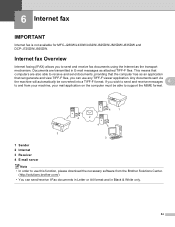
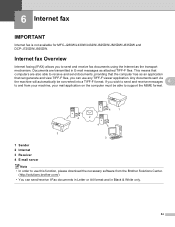
... are transmitted in Black & White only.
54 Any...brother.com/) • You can use any TIFF-F viewer application. Internet fax Overview 6
Internet faxing (IFAX) allows you wish to send and receive messages 6
to and from your machine, your mail application on the computer must be converted into a TIFF-F format. 6 Internet fax
6
IMPORTANT 6
Internet fax is not available for MFC-J280W/J430W...
Software Users Manual - English - Page 13


Printing
Status Monitor 1 1
The Status Monitor utility is also a link to access the troubleshooting web site. The Status Monitor can check the device status at anytime by double-clicking the icon in ...to get immediate notification of your computer.
4
You can be displayed in Start/All Programs/Brother/MFC-XXXX on the desktop of error messages such as paper empty, paper jam or ink ...
Software Users Manual - English - Page 35


... in
(Start)/Control Panel/Hardware and Sound/Printers and right-click, and then choose Printing Preferences. (Windows® 7) Choose Brother MFC-XXXX (where XXXX is your model name) located in
(Start)/Devices and Printers and right-click, and then choose Printing Preferences. • When an error message dialog appears, confirm that your computer and your...
Software Users Manual - English - Page 95
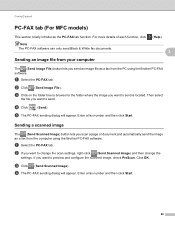
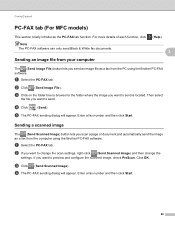
...ControlCenter4
PC-FAX tab (For MFC models) 3
This section briefly introduces the PC-FAX tab function. For more details of each function, click Note
The PC-FAX software can only send Black & White fax documents.
Enter a fax... and automatically send the image as a fax from the computer using the Brother PC-FAX software. b Click (Send Image File). If you send an image file as a fax ...
Software Users Manual - English - Page 105


... as a standard fax. The Brother PC-FAX Setup dialog box appears:
b Enter this information to create the fax header and cover page.
96 a Click Start, All Programs, Brother, MFC-XXXX (where XXXX is set ... Setup. Note The PC-FAX software can even attach a cover page. You can only send Black & White fax documents. You can use your OS and language, and then install the
5
package.
All...
Software Users Manual - English - Page 226


... Black Start or Color Start.
c Choose the scan profile you want to choose Web Service. Make sure the scanner selected in Scanner is a Brother
...MFC-J430W
a Load your machine, and then click the Scan Profiles button.
a (Windows Vista®)
Click the
button, Control Panel, Hardware and Sound, then Scanners and Cameras.
(Windows® 7)
Click the
button, All Programs, Brother, MFC...
Software Users Manual - English - Page 237
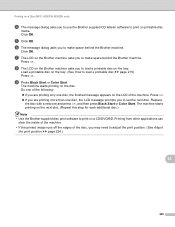
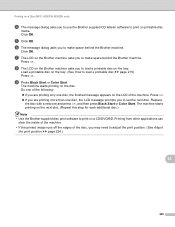
.... Printing on a Disc (MFC-J825DW/J835DW only)
d The message dialog asks you to use the Brother supplied CD labeler software to adjust the print position. (See Adjust the print position uu page 224.)
14
228
g The LCD on the Brother machine asks you may need to print on the LCD of the machine.
Press OK.
i Press Black Start...
Software Users Manual - English - Page 239
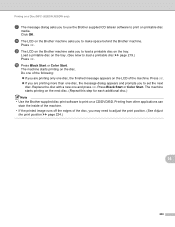
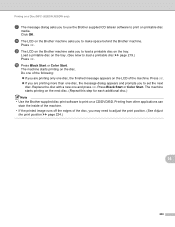
... one and press OK. h The LCD on the Brother machine asks you to adjust the print position. (See Adjust the print position uu page 224.)
14
230 Press Black Start or Color Start. Printing on a Disc (MFC-J825DW/J835DW only)
g The message dialog asks you to use the Brother supplied CD labeler software to load a printable disc...
Similar Questions
How To Change Default Print Settings On Brother Mfc-j430w Printer
(Posted by Traja 10 years ago)
How Does One Increase The Font Size When Printing With A Brother Mfc-j430w
(Posted by arieMat 10 years ago)
Can I Print Labels On Brother Mfc J430w
(Posted by pattidatto0 10 years ago)
Can't Find Print Driver For Brother Mfc-j430w
(Posted by stevphilip 10 years ago)
How To Print Envelopes On Brother Mfc-j430w Printer
(Posted by rostkujt 10 years ago)

