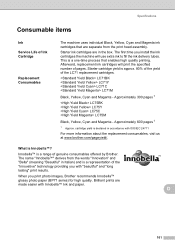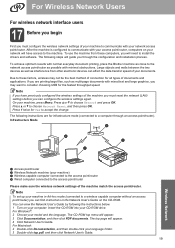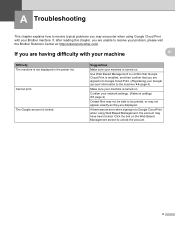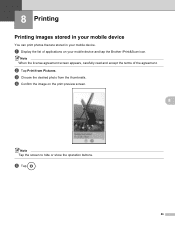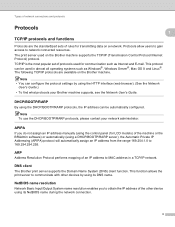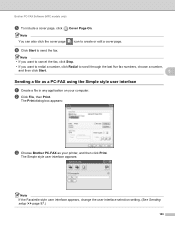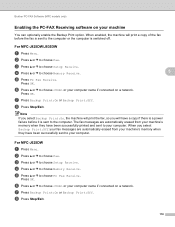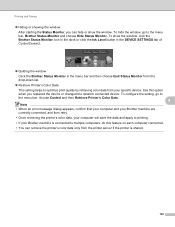Brother International MFC-J430w Support Question
Find answers below for this question about Brother International MFC-J430w.Need a Brother International MFC-J430w manual? We have 14 online manuals for this item!
Question posted by trogestell on May 21st, 2014
How To Print 3x5 Postcards On Brother J430w
The person who posted this question about this Brother International product did not include a detailed explanation. Please use the "Request More Information" button to the right if more details would help you to answer this question.
Current Answers
Related Brother International MFC-J430w Manual Pages
Similar Questions
How To Change Default Print Settings On Brother Mfc-j430w Printer
(Posted by Traja 9 years ago)
How Does One Increase The Font Size When Printing With A Brother Mfc-j430w
(Posted by arieMat 10 years ago)
Can I Print Labels On Brother Mfc J430w
(Posted by pattidatto0 10 years ago)
Can't Find Print Driver For Brother Mfc-j430w
(Posted by stevphilip 10 years ago)
How To Print Envelopes On Brother Mfc-j430w Printer
(Posted by rostkujt 10 years ago)