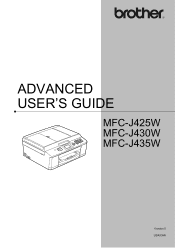Brother International MFC-J430w Support Question
Find answers below for this question about Brother International MFC-J430w.Need a Brother International MFC-J430w manual? We have 14 online manuals for this item!
Question posted by caaleve on January 10th, 2014
Mfc-j430w Wont Scan Help
The person who posted this question about this Brother International product did not include a detailed explanation. Please use the "Request More Information" button to the right if more details would help you to answer this question.
Current Answers
Related Brother International MFC-J430w Manual Pages
Similar Questions
Brother Mfc J835dw Says Check Connection And Wont Scan Help
(Posted by ccljgsaus 10 years ago)
Brother Mfc 9320 Wont Scan Low Toner
(Posted by GMssdav 10 years ago)
My Brother Mfc-j430w Wont Scan And Connect To Pc
(Posted by fbulsu4l 10 years ago)
Brother Mfc 7360 Wont Scan Low Printer
(Posted by haImCo 10 years ago)
Brother Mfc-j430w Wont Scan Over Wifi
(Posted by Johntimcd 10 years ago)