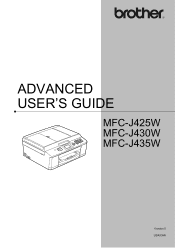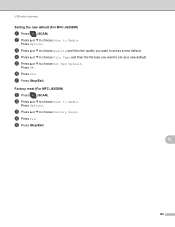Brother International MFC-J430w Support Question
Find answers below for this question about Brother International MFC-J430w.Need a Brother International MFC-J430w manual? We have 14 online manuals for this item!
Question posted by Myracies on January 29th, 2014
Mfc-j430w Won't Scan To File
The person who posted this question about this Brother International product did not include a detailed explanation. Please use the "Request More Information" button to the right if more details would help you to answer this question.
Current Answers
Related Brother International MFC-J430w Manual Pages
Similar Questions
My Brother Mfc-j430w Will Not Scan, Gives Message- Out Of Memory, How Can I Cle
MFC-J430W will not scan- message out of memory appears, how can I clear the memory
MFC-J430W will not scan- message out of memory appears, how can I clear the memory
(Posted by keithtg2005 8 years ago)
Scanning On Brother Printer Mfc J430w Won't Scan
(Posted by danisnef 10 years ago)
I Have A Brother Mfc-j430w. I Can Scan From My Pc But Can't Copy Or Scan From My
Brother. It reads something like: problem with the paper feed Thanks Dave
Brother. It reads something like: problem with the paper feed Thanks Dave
(Posted by dzir1954 11 years ago)