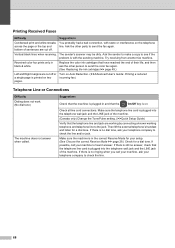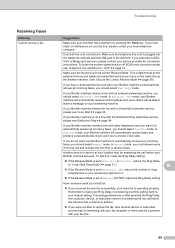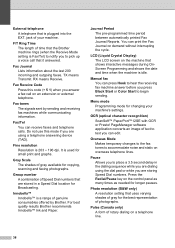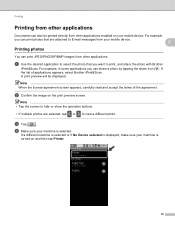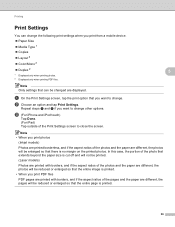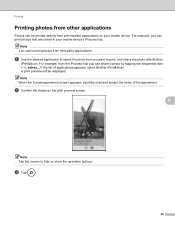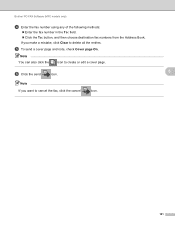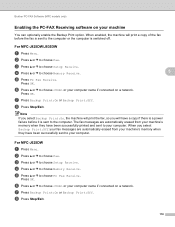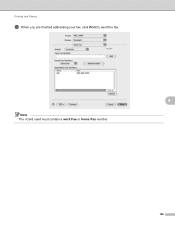Brother International MFC-J430w Support Question
Find answers below for this question about Brother International MFC-J430w.Need a Brother International MFC-J430w manual? We have 14 online manuals for this item!
Question posted by pdubfg05 on January 25th, 2014
Mfc-j430w Scanner Doesn't Work
Print and copy work, not hooked up for fax, scanner doesn't work. Any ideas?
Current Answers
Related Brother International MFC-J430w Manual Pages
Similar Questions
Brother Mfc-8460n Prints Blank Pages When Fax
(Posted by marmiast 9 years ago)
Can Brother Printer Mfc-j430w Print 30 Lb Paper
(Posted by mailmera 10 years ago)
How Do Change Ip Address In A Mfc J430w Printed
(Posted by marynickerson 10 years ago)
Why Won't My Brother Mfc-j835dw Print From My Device On Windows 8?
I do not have another device to use to print and I cannot find an updated driver for the operating s...
I do not have another device to use to print and I cannot find an updated driver for the operating s...
(Posted by deanemn 11 years ago)