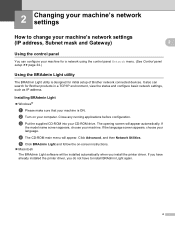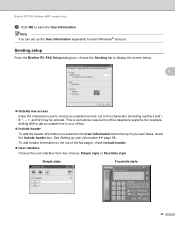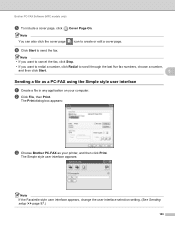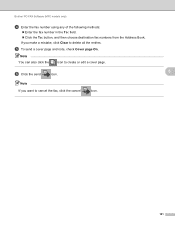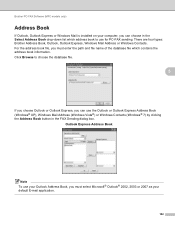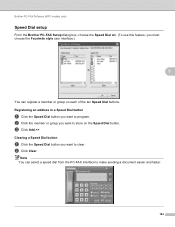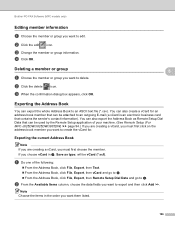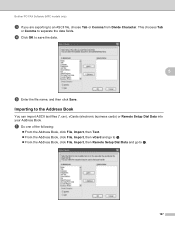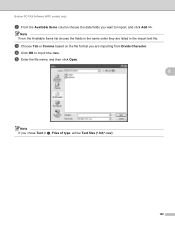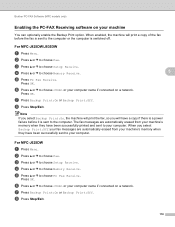Brother International MFC-J430w Support Question
Find answers below for this question about Brother International MFC-J430w.Need a Brother International MFC-J430w manual? We have 14 online manuals for this item!
Question posted by stLt on December 25th, 2013
How To Enlarge Copy On Brothers J430w
The person who posted this question about this Brother International product did not include a detailed explanation. Please use the "Request More Information" button to the right if more details would help you to answer this question.
Current Answers
Related Brother International MFC-J430w Manual Pages
Similar Questions
How To Enlarge Using Brother Mfc-j430w
(Posted by ismaMACK5 9 years ago)
Does The Brother J430w Enlarge Copies
(Posted by btokrish 9 years ago)
How Do I Enlarge Copies In Brother Mfc 8810dw
how does one enlarge copies other than the preset 104%, and 140%
how does one enlarge copies other than the preset 104%, and 140%
(Posted by spugh65854 10 years ago)
How Do I Enlarge Copy On My Brother Mfc-j430w Printer?
(Posted by cjklopp3 11 years ago)