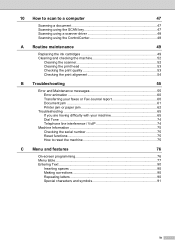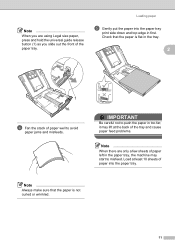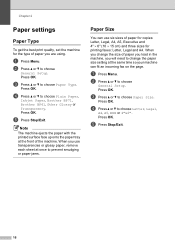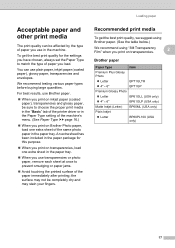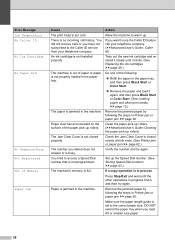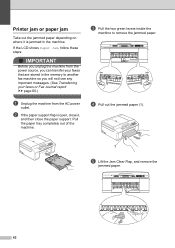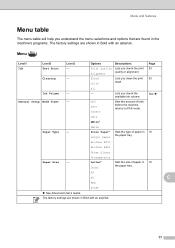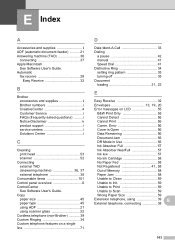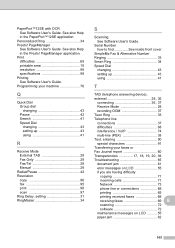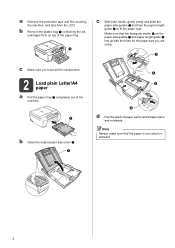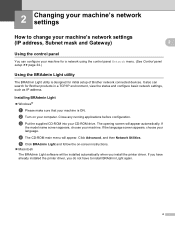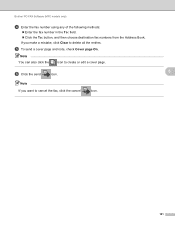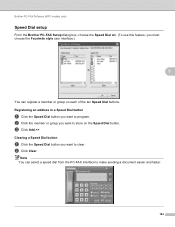Brother International MFC-J430w Support Question
Find answers below for this question about Brother International MFC-J430w.Need a Brother International MFC-J430w manual? We have 14 online manuals for this item!
Question posted by andyycr on December 16th, 2013
How To Clear A Paper Jam On A Brother J430w
The person who posted this question about this Brother International product did not include a detailed explanation. Please use the "Request More Information" button to the right if more details would help you to answer this question.
Current Answers
Related Brother International MFC-J430w Manual Pages
Similar Questions
How To Clear A Paper Jam Brother Mfc 8460
(Posted by garyLLHi 9 years ago)
How To Get Brother Mfc-430 Printer To Stop Showing Paper Jam Symbol When Paper
jam is removed
jam is removed
(Posted by LOLIkayc 10 years ago)
Where To Load Photo Paper On Brother Mfc-j430w Printer
(Posted by whbum 10 years ago)
How To Clear Paper Jam Brother Mfc 8440
(Posted by jimbeppeo 10 years ago)
Brother Mfc J430c Paper Jam
After blank copies came thru printer, I found and cleared a paper Jam, but blanks are still coming o...
After blank copies came thru printer, I found and cleared a paper Jam, but blanks are still coming o...
(Posted by snakeye1880 10 years ago)