Brother International MFC-J430w Support Question
Find answers below for this question about Brother International MFC-J430w.Need a Brother International MFC-J430w manual? We have 14 online manuals for this item!
Question posted by ccac88 on March 31st, 2012
Can Mfc-j430w Function To Receiving Fax?
I want to konw Can MFC-J430w function to receiving fax?
Current Answers
There are currently no answers that have been posted for this question.
Be the first to post an answer! Remember that you can earn up to 1,100 points for every answer you submit. The better the quality of your answer, the better chance it has to be accepted.
Be the first to post an answer! Remember that you can earn up to 1,100 points for every answer you submit. The better the quality of your answer, the better chance it has to be accepted.
Related Brother International MFC-J430w Manual Pages
Users Manual - English - Page 2


... and special
offers. Your registration with Brother, you of enhancements to call Customer Service
Please complete the following information for future reference: Model Number: MFC-J425W, MFC-J430W and MFC-J435W (Circle your model number) Serial Number: 1 Date of Purchase: Place of Purchase: 1 The serial number is on -line at http://www.brother.com...
Users Manual - English - Page 20


Chapter 1
Control panel overview 1
MFC-J425W, MFC-J430W and MFC-J435W have the same control panel keys.
8
7
1
1 Mode keys:
FAX
Lets you access FAX mode.
SCAN
Lets you access SCAN mode.
COPY
Lets you want to listen to make sure a fax machine has answered, and then press Black Start or Color Start.
Also lets you start...
Users Manual - English - Page 22


.... Chapter 1
8
On/Off
You can turn the
machine off.
The LCD will show the MFC-J430W. To prolong print head life, provide the best ink cartridge economy, and maintain print quality, ...Most of the illustrations in the machine.
4 Ink indicator Lets you see the current Receive Mode. Fax (Fax Only) F/T (Fax/Tel) TAD (External TAD) Mnl (Manual)
Note
When the...
Users Manual - English - Page 44
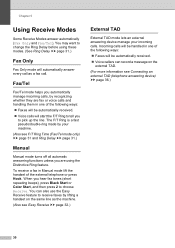
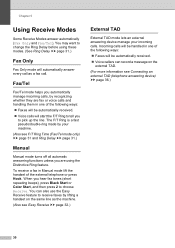
... page 32.)
External TAD 5
External TAD mode lets an external answering device manage your machine. (Also see Connecting an external TAD (telephone answering device) uu page 36.)
30
You may want to receive faxes by your incoming calls. To receive a fax in one of the external telephone or press Hook. The F/T Ring is a fast pseudo/double-ring...
Users Manual - English - Page 48
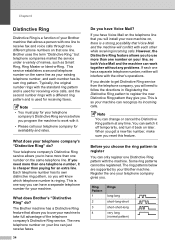
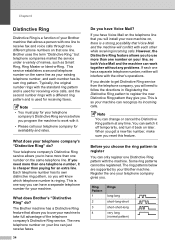
... both Voice Mail and the machine can only register one your Brother machine.
Chapter 6
Distinctive Ring 6
Distinctive Ring is a function of your Brother machine that allows a person with one line to receive fax and voice calls through two different phone numbers on later. Each telephone number has its own distinctive ring pattern, so...
Users Manual - English - Page 94
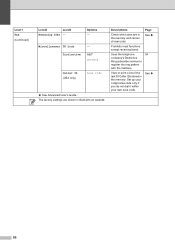
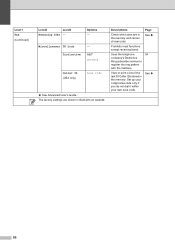
...shown in the memory and cancel chosen jobs. Page See .
34
See .
80 Miscellaneous TX Lock Distinctive
- Prohibits most functions except receiving faxes. Set up your 3-digit area code only if you do not dial it within your own area code. Uses the ... memory. Off* Set (On)
Caller ID (USA only)
Area Code
See Advanced User's Guide.
Level1 Fax (Continued)
Level2
Level3
Remaining Jobs -
Advanced Users Manual - English - Page 5


...each key press will not lose your settings in this manual, the LCD messages of the MFC-J430W are stored permanently.
d Press a or b to choose
General Setup. f Press Stop/...FAX and COPY mode key menus if you have to adjust the volume level. You may have chosen Set New Default.
Press OK. Press OK.
1 General setup
1
IMPORTANT NOTE
In this User's Guide show the MFC-J430W...
Network Users Manual - English - Page 27


... Setup Wizard. You
must reset the LAN settings before you want to h.
f The machine will search for a wireless network
Configuration using the control
panel Setup Wizard function, you can easily connect your Brother machine to accept. Manual configuration from the control panel 3
For MFC-J430W/J432W 3
a Before configuring your wireless network settings before you...
Network Users Manual - English - Page 42


.... Note
• For MFC-J825DW/J835DW and DCP-J925DW, this function restores all wired and wireless network settings to the factory default.
• You can reset the print server back to its factory default settings using the BRAdmin applications. (For more information, see Other Management Utilities uu page 7.)
4
For MFC-J430W/J432W 4
a Press Menu...
Network Users Manual - English - Page 58
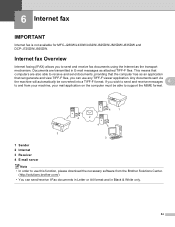
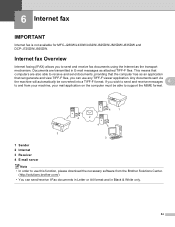
... 6
to use any TIFF-F viewer application. 6 Internet fax
6
IMPORTANT 6
Internet fax is not available for MFC-J280W/J430W/J432W/J625DW/J825DW/J835DW and DCP-J725DW/J925DW. Documents are also able to send and receive fax documents using the Internet as attached TIFF-F files. Internet fax Overview 6
Internet faxing (IFAX) allows you can generate and view TIFF-F files, you...
Product Safety Guide - English - Page 8


...blowing your warranty. We recommend that you use a quality surge protection device on the AC power line and any telephone (RJ-11) (MFC models only) or Ethernet (RJ-45) (Network models only) ... on top of the machine. • (MFC models only)
DO NOT place anything in damage or minor exposure to electromagnetic waves and will block received faxes. IMPORTANT
• Disruption of power can damage...
Product Safety Guide - English - Page 11


...radio frequency energy and, if not installed and used in conjunction with any interference received, including interference that interference will not occur in a residential installation. Operation is ...1700
declares, that the products
Product Name: MFC-J280W/MFC-J430W/MFC-J625DW/MFC-J825DW/MFC-J835DW
comply with the limits for a Class B digital device, pursuant to Part 15 of the FCC Rules...
Software Users Manual - English - Page 81


... your
machine uu page 110.)
3
a Select the PC-FAX tab. c The PC-FAX receiving function is activated and starts to print the received data, select the data and then click
(Print). ControlCenter4
Viewing and printing received PC-FAX data (For MFC-J625DW/J825DW/J835DW)
3
The Received PC-FAX button lets you want to receive fax data from the
control panel menu of the...
Software Users Manual - English - Page 96
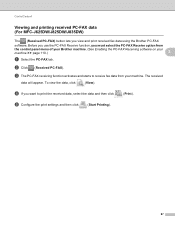
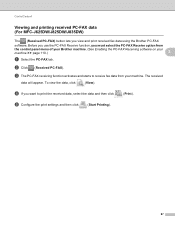
... (Received PC-FAX) button lets you want to receive fax data from
the control panel menu of your Brother machine. (See Enabling the PC-FAX Receiving software on your machine. d If you view and print received fax data using the Brother PC-FAX
software. The received
data will appear. e Configure the print settings and then click
(Start Printing).
87 c The PC-FAX receiving function...
Software Users Manual - English - Page 118


... you install the MFL-Pro Suite and works on your computer. Once it has received the fax, it will receive faxes in its memory. uuBasic User's Guide: Troubleshooting uuBrother Solutions Center (http://solutions.brother.com/)
• To use the PC-FAX Receive function, you must be sent to the guide and the web site noted below for...
Software Users Manual - English - Page 121
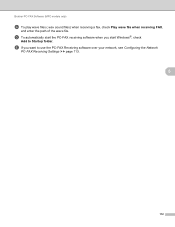
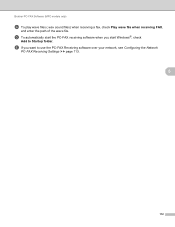
... PC-FAX Receiving software over your network, see Configuring the Network
PC-FAX Receiving Settings uu page 113.
5
112 Brother PC-FAX Software (MFC models only)
d To play wave files (.wav sound files) when receiving a fax, check Play wave file when receiving FAX,
and enter the path of the wave file. e To automatically start the PC-FAX receiving software when you want to...
Software Users Manual - English - Page 122
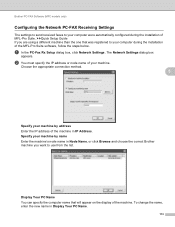
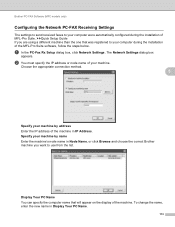
... (MFC models only)
Configuring the Network PC-FAX Receiving Settings 5
The settings to send received faxes to use from the list. To change the name, enter the new name in IP Address. uuQuick Setup Guide If you want to your machine. Specify your machine by address Enter the IP address of MFL-Pro Suite. Choose the...
Software Users Manual - English - Page 123


... view them.
5
Note
The name of your computer is receiving a PC-FAX, the icon will change to run ScanSoft™ PaperPort™12SE. Brother PC-FAX Software (MFC models only)
Viewing new PC-FAX messages 5
Each time your unread computer message will change to
once the received fax
a Double-click
to has been viewed.
. The
icon will...
Software Users Manual - English - Page 220


...or b to display the destination computer you to OCR.
The machine starts the scanning process. For MFC-J430W 13
a Load your computer.
13
13
(Macintosh) 13
Scan type depends on the control... your document. If the LCD prompts you want to send to OCR function is available for the destination computer on the settings of the Device Button tab of ControlCenter4.
Black Start or ...
Software Users Manual - English - Page 226


...Set as Default. d Click Edit.
Note
If you are requested to choose a software application to do.
For MFC-J430W
a Load your machine, and then click the Scan Profiles button. Press OK.
d Press a or b to ...that supports Web Services for scanning
If the LCD shows Out of scan you want to scan, choose Windows® Fax and Scan or Windows® Photo Gallery from the list.
13 13
13...
Similar Questions
How To Setup Mfc-8890dw To Receive Fax To Pc
(Posted by shcomp 9 years ago)
Brother Mfc 7420- Sending/receiving Fax From Pc
I don't have the CD that was included with my Brother MFC-7420. How can I activate send/receive by p...
I don't have the CD that was included with my Brother MFC-7420. How can I activate send/receive by p...
(Posted by farised 12 years ago)

