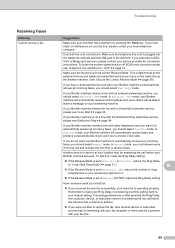Brother International MFC-J430w Support Question
Find answers below for this question about Brother International MFC-J430w.Need a Brother International MFC-J430w manual? We have 14 online manuals for this item!
Question posted by bramas on November 2nd, 2013
Brother Mfc-j430w Cant Recieve Faxes
The person who posted this question about this Brother International product did not include a detailed explanation. Please use the "Request More Information" button to the right if more details would help you to answer this question.
Current Answers
Related Brother International MFC-J430w Manual Pages
Similar Questions
Close Ink Cover Brother Mfc-j430w
How to cope with close ink cover on Brother MFC-J430W? I've tried my best to resolve it but did not ...
How to cope with close ink cover on Brother MFC-J430W? I've tried my best to resolve it but did not ...
(Posted by adyamax 9 years ago)
How To Setup Wireless For Brother Mfc-j430w
(Posted by Pozrafi 10 years ago)
Will Brother Mfc-j430w Receive Faxes When In Sleep Mode
(Posted by HvVmhka 10 years ago)
Banding Problems On A Brother Mfc-j430w
How to fix banding problems on a Brother MFC-J430W printer
How to fix banding problems on a Brother MFC-J430W printer
(Posted by RJT4054 11 years ago)
Using Brother Mfc -j430w Printer To Mac
how do you scan using brother MFC - J430W
how do you scan using brother MFC - J430W
(Posted by hnatiw 11 years ago)