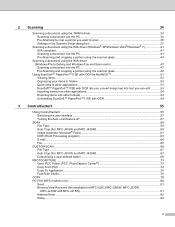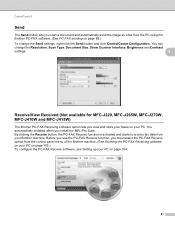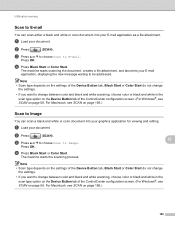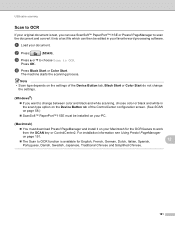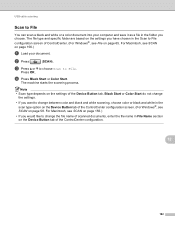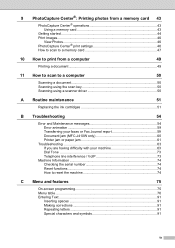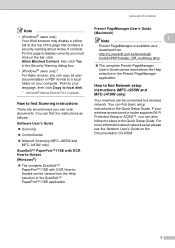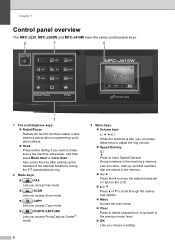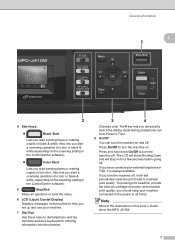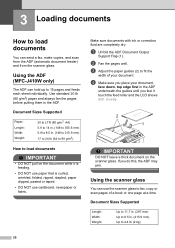Brother International MFC-J410w Support Question
Find answers below for this question about Brother International MFC-J410w.Need a Brother International MFC-J410w manual? We have 10 online manuals for this item!
Question posted by Geezena on August 5th, 2014
How To Scan From Borother Mfc J410w
The person who posted this question about this Brother International product did not include a detailed explanation. Please use the "Request More Information" button to the right if more details would help you to answer this question.
Current Answers
Related Brother International MFC-J410w Manual Pages
Similar Questions
I Can't Scan On Mfc 440cn On Windows 8
(Posted by xi1hgtvu 9 years ago)
Will Brother Mfc-j410w Scan To Pdf Or Jpeg
(Posted by davidarkn 9 years ago)
How To Scan Documents On A Brother Mfc-j410w
(Posted by sounJas 9 years ago)
Is Software Available To Duplex Scan On Mfc-9460cdn
I have just purchased a Brother MFC-9460CDN. I have now noticed that it does not have provision fo...
I have just purchased a Brother MFC-9460CDN. I have now noticed that it does not have provision fo...
(Posted by L0renz0 12 years ago)