Brother International MFC-J410w Support Question
Find answers below for this question about Brother International MFC-J410w.Need a Brother International MFC-J410w manual? We have 10 online manuals for this item!
Question posted by kengzebu on August 15th, 2014
How To Delete Memory Of Mfc-j410w
The person who posted this question about this Brother International product did not include a detailed explanation. Please use the "Request More Information" button to the right if more details would help you to answer this question.
Current Answers
There are currently no answers that have been posted for this question.
Be the first to post an answer! Remember that you can earn up to 1,100 points for every answer you submit. The better the quality of your answer, the better chance it has to be accepted.
Be the first to post an answer! Remember that you can earn up to 1,100 points for every answer you submit. The better the quality of your answer, the better chance it has to be accepted.
Related Brother International MFC-J410w Manual Pages
Software Users Manual - English - Page 4


DEVICE SETTING...83 Remote Setup (Not available for DCP models, MFC-J220, MFC-J265W, MFC-J270W, MFC-J410W and MFC-J415W) ...84 Quick-Dial (Not available for DCP models, MFC-J220, MFC-J265W, MFC-J270W, MFC-J410W and MFC-J415W) ...85 Ink Level ...85
4 Remote Setup (Not available for DCP models, MFC-J220, MFC-J265W,
MFC-J270W, MFC-J410W and MFC-J415W)
86
Remote Setup...86
5 Brother PC-FAX ...
Software Users Manual - English - Page 79


... folder.
Copy To Application
Lets you copy the files on the memory card or the USB Flash memory drive and launch the FaceFilter Studio application. (See Using FaceFilter Studio for photo printing by REALLUSION on page 27.)
Note
DCP-J125, MFC-J220, MFC-J265W, MFC-J270W, MFC-J410W and MFC-J415W do not support using a USB Flash...
Software Users Manual - English - Page 104
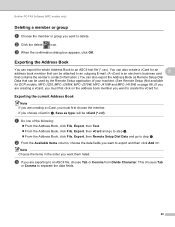
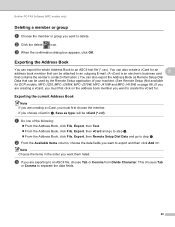
... appears, click OK.
b Click the delete
icon. c If you are exporting to delete.
Note Choose the items in a, Save...MFC models only)
Deleting a member or group 5
a Choose the member or group you want to an ASCII file, choose Tab or Comma from Divide Character. a Do one of your machine. (See Remote Setup (Not available
for DCP models, MFC-J220, MFC-J265W, MFC-J270W, MFC-J410W and MFC...
Software Users Manual - English - Page 108
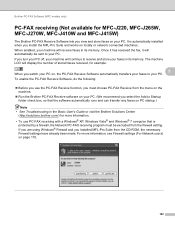
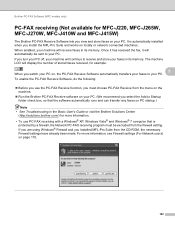
...view and store faxes on your PC. When enabled, your faxes in its memory. Brother PC-FAX Software (MFC models only)
PC-FAX receiving (Not available for more information, see Firewall...'s Guide or visit the Brother Solutions Center (http://solutions.brother.com/) for MFC-J220, MFC-J265W, MFC-J270W, MFC-J410W and MFC-J415W)
5
The Brother PC-FAX Receive Software lets you install the MFL-...
Software Users Manual - English - Page 113


..., to another drive on your PC screen. 6 PhotoCapture Center®
6
CAUTION
DO NOT start your PC with a memory card or USB Flash memory drive installed in first. • DCP-J125, MFC-J220, MFC-J265W, MFC-J270W, MFC-J410W and MFC-J415W do not support using Windows® XP/Windows Vista®/ Windows® 7 and you must first
install...
Software Users Manual - English - Page 181


... data or damage the media. Note • The PhotoCapture Center® will read only the media that was put in first. • DCP-J125, MFC-J220, MFC-J265W, MFC-J270W, MFC-J410W and MFC-J415W do not support using a
USB Flash memory drive. • While the machine is printing from a Macintosh. For USB cable users 11
a Put...
Software Users Manual - English - Page 190


...or Color Start to start scanning without changing additional settings.
Press OK. (For DCP-J125, MFC-J220, MFC-J265W, MFC-J270W, MFC-J410W and MFC-J415W) Press a or b to choose the quality you want . Press OK.
d ...; The ADF must restart your computer at once before putting the same memory card or USB Flash memory drive into your document.
12
c Press
(SCAN). USB cable scanning
...
Software Users Manual - English - Page 191


... letter. Note • For MFC models, using the scanner glass, the LCD displays Next Page?. Repeat until you choose No before removing the memory card or USB Flash memory drive from the machine. Do ..., press a, b, d or c to step h. Press OK. (For DCP-J125, MFC-J220, MFC-J265W, MFC-J270W, MFC-J410W and MFC-J415W) Press a or b to choose the file type you want to change additional settings...
Advanced Users Manual - English - Page 16
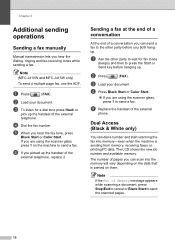
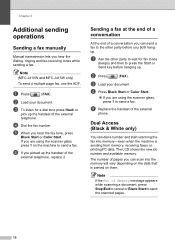
Note
(MFC-J410W and MFC-J415W only) To send a multiple page fax, use the ADF. a Press
(FAX).
Sending a fax at the end of a ...
f If you hear the fax tone, press
Black Start or Color Start.
d Dial the fax number.
e Replace the handset of Memory message appears while scanning a document, press Stop/Exit to cancel or Black Start to press the Start or Send key before you both hang...
Advanced Users Manual - English - Page 18
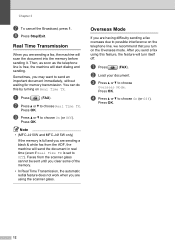
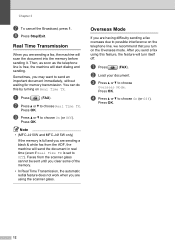
...& white fax from the scanner glass cannot be sent until you clear some of the memory.
• In Real Time Transmission, the automatic redial feature does not work when you ... that you may want to Off).
Note
• (MFC-J410W and MFC-J415W only)
If the memory is set to send an important document immediately, without waiting for memory transmission. c Press a or b to choose On (...
Advanced Users Manual - English - Page 30
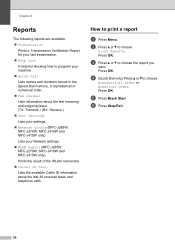
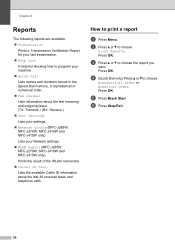
... outgoing faxes. (TX: Transmit.) (RX: Receive.)
User Settings Lists your settings.
Network Config (MFC-J265W, MFC-J270W, MFC-J410W and MFC-J415W only)
Lists your machine.
Quick Dial Lists names and numbers stored in the Speed Dial memory, in alphabetical or numerical order.
Fax Journal Lists information about the last 30 received...
Basic Users Manual - English - Page 11
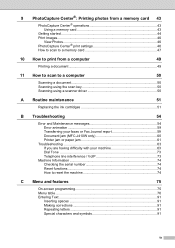
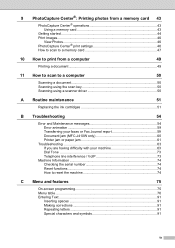
... Images...46
View Photos 46 PhotoCapture Center® print settings 46 How to scan to a memory card 47
10 How to print from a computer
49
Printing a document 49
11 How to...and Maintenance messages 54 Error animation 59 Transferring your faxes or Fax Journal report 59 Document jam (MFC-J410W only 60 Printer jam or paper jam 61
Troubleshooting 63 If you are having difficulty with your ...
Basic Users Manual - English - Page 20
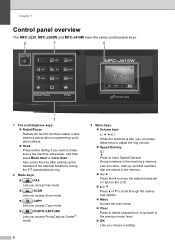
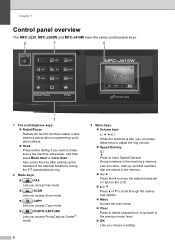
...MFC-J265W and MFC-J410W have the same control panel keys.
8
7
6
01:41
01. 01. 2010 Fax Mem.
1
1 Fax and telephone keys:
Redial/Pause
Redials the last 30 numbers called. Also, press this key after picking up , and dial numbers that are stored in the machine's memory...; Menu Access the main menu. Clear Press to delete characters or to go back to the previous menu level. &#...
Basic Users Manual - English - Page 22
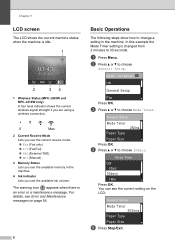
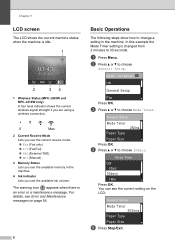
...34
1 Wireless Status (MFC-J265W and MFC-J410W only)
A four ...level indicator shows the current wireless signal strength if you are using a wireless connection.
0
Max
2 Current Receive Mode Lets you see the current receive mode. Fax (Fax only) F/T (Fax/Tel) TAD (External TAD) Mnl (Manual)
3 Memory Status Lets you see the available memory...
Basic Users Manual - English - Page 36
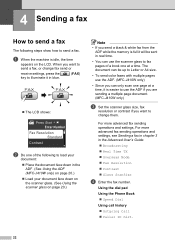
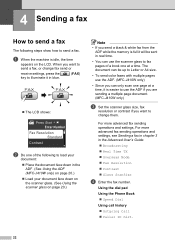
...The following to load your
document: Place the document face down in the
ADF. (See Using the ADF (MFC-J410W only) on page 20.) Load your document face down on the scanner glass. (See Using the scanner ...on page 20.)
Note
• If you send a black & white fax from the ADF while the memory is full it is idle, the time
appears on the LCD. The document can be sent in the ...
Basic Users Manual - English - Page 37


... you press Black Start, the machine starts scanning the first page. Faxing from the ADF (MFC-J410W only)
The machine starts scanning the document. Note
• You can send a...document.
Do one page, press 1 to Off). a Press
(FAX).
Canceling a fax in the machine's memory.
Note
To cancel, press Stop/Exit.
e Press Black Start or Color Start.
Press OK.
4
c Press...
Basic Users Manual - English - Page 69
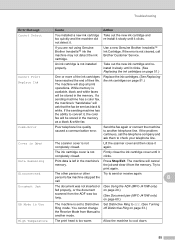
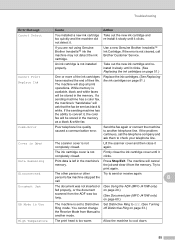
... document scanned from the ADF was too long.
(See Using the ADF (MFC-J410W only) on page 20.)
(See Document jam (MFC-J410W only) on page 51.)
Cannot Print Replace Ink
One or more of the...be sent as a black & white fax.
Press Stop/Exit. If the error is left in the memory. If the problem continues, call the telephone company and ask them to send or receive again.
Data Remaining...
Basic Users Manual - English - Page 88
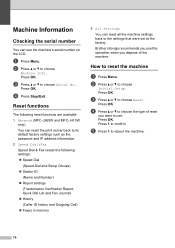
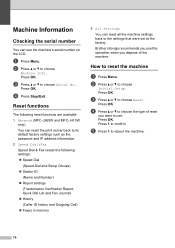
...machine B
a Press Menu.
Reset functions B
The following reset functions are available: 1 Network (MFC-J265W and MFC-J410W
only) You can reset the print server back to its default factory settings such as the password...and Fax Journal) History (Caller ID history and Outgoing Call) Faxes in memory
3 All Settings You can see the machine's serial number on the LCD. How to confirm....
Basic Users Manual - English - Page 97
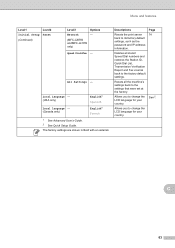
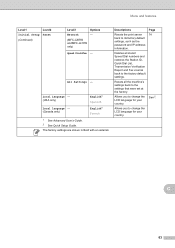
...
Level1 Initial Setup (Continued)
Level2 Reset
Level3
Options
Network
-
(MFC-J265W and MFC-J410W only)
Speed Dial&Fax -
Allows you to change the LCD ...List, Transmission Verification Report and Fax Journal back to the settings that were set at the factory.
Deletes all the machine's settings back to the factory default settings.
C
83 Descriptions
Resets the print ...
Basic Users Manual - English - Page 106
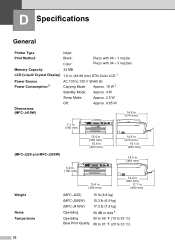
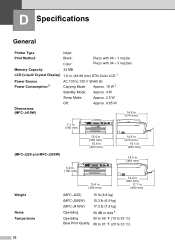
...; 1 nozzle Piezo with 94 3 nozzles
Memory Capacity
32 MB
LCD (Liquid Crystal Display) 1.9 in. (48.98 mm) STN Color LCD 1
Power Source Power Consumption 2
AC 100 to 120 V 50/60 Hz Copying Mode: Approx. 19 W 3
Standby Mode: Approx. 4 W
Sleep Mode:
Approx. 2.5 W
Off:
Approx. 0.65 W
Dimensions (MFC-J410W)
14.8 in. (375 mm)
7.1 in...
Similar Questions
How To Delete Memory For Printer Mfc-j410w
(Posted by sheetJNIC 9 years ago)
How To Delete Memory For Brother Mfc-j435w
(Posted by Jfmi 10 years ago)
How To Delete Brother Mfc J430w Fax Memory
(Posted by guitabe2 10 years ago)
Mfc J410w Unable To Scanap
I am getting the error message MFC J410W Unable to ScanAP
I am getting the error message MFC J410W Unable to ScanAP
(Posted by phuntart 11 years ago)
Brother Mfc-j410w
I HAVE A BROTHER MFC-J410W.I AM NOT RECEIVING ANY FAX BUT I CAN PRINT ON SEND ON IT
I HAVE A BROTHER MFC-J410W.I AM NOT RECEIVING ANY FAX BUT I CAN PRINT ON SEND ON IT
(Posted by Anonymous-35437 12 years ago)

