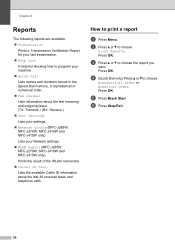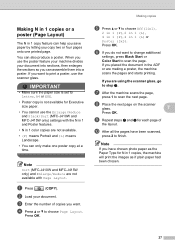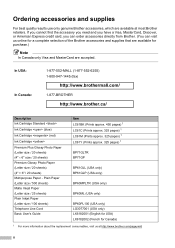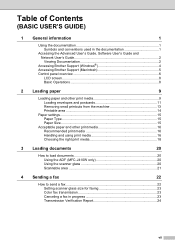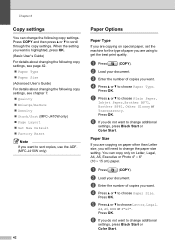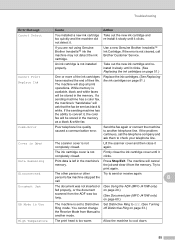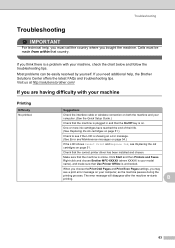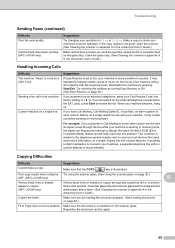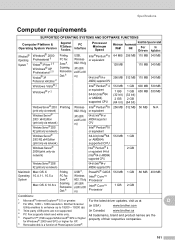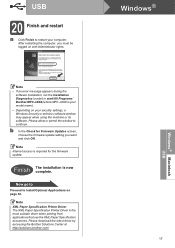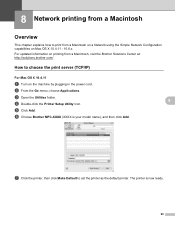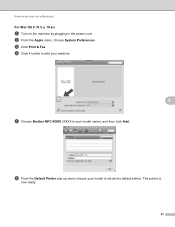Brother International MFC-J410w Support Question
Find answers below for this question about Brother International MFC-J410w.Need a Brother International MFC-J410w manual? We have 10 online manuals for this item!
Question posted by jrysis on November 29th, 2013
Brother Mfc-j410w Won't Print Black
The person who posted this question about this Brother International product did not include a detailed explanation. Please use the "Request More Information" button to the right if more details would help you to answer this question.
Current Answers
Related Brother International MFC-J410w Manual Pages
Similar Questions
Brother Mfc 495cw Does Not Print Black And White
(Posted by owegill 9 years ago)
Brother Mfc J410w Won't Print Black Normal
(Posted by halfmka20 9 years ago)
Brother Printers Mfc-j410w Won't Print Black
(Posted by mapeterb 10 years ago)
Brother Mfc-j410w Will Not Print Black
(Posted by michaCanon 10 years ago)
My Brother Dcp-165 Printer Wont Print Black
my brother DCP-165 printer wont print black
my brother DCP-165 printer wont print black
(Posted by drarolph 11 years ago)