Brother International MFC-J220 Support Question
Find answers below for this question about Brother International MFC-J220.Need a Brother International MFC-J220 manual? We have 8 online manuals for this item!
Question posted by navrwild on September 29th, 2014
How To Setup Pc Fax Of Brother Mfc-j220
The person who posted this question about this Brother International product did not include a detailed explanation. Please use the "Request More Information" button to the right if more details would help you to answer this question.
Current Answers
There are currently no answers that have been posted for this question.
Be the first to post an answer! Remember that you can earn up to 1,100 points for every answer you submit. The better the quality of your answer, the better chance it has to be accepted.
Be the first to post an answer! Remember that you can earn up to 1,100 points for every answer you submit. The better the quality of your answer, the better chance it has to be accepted.
Related Brother International MFC-J220 Manual Pages
Software Users Manual - English - Page 4


DEVICE SETTING...83 Remote Setup (Not available for DCP models, MFC-J220, MFC-J265W, MFC-J270W, MFC-J410W and MFC-J415W) ...84 Quick-Dial (Not available for DCP models, MFC-J220, MFC-J265W, MFC-J270W, MFC-J410W and MFC-J415W) ...85 Ink Level ...85
4 Remote Setup (Not available for DCP models, MFC-J220, MFC-J265W,
MFC-J270W, MFC-J410W and MFC-J415W)
86
Remote Setup...86
5 Brother PC-FAX ...
Software Users Manual - English - Page 6


... / PC-FAX (PC-FAX is MFC models only 168 DEVICE SETTINGS ...170
Remote Setup (Not available for DCP models, MFC-J220, MFC-J265W, MFC-J270W, MFC-J410W and MFC-J415W 171
Quick-Dial (Not available for DCP models, MFC-J220, MFC-J265W, MFC-J270W, MFC-J410W and MFC-J415W 172
Ink Level ...172
11 Remote Setup & PhotoCapture Center®
173
Remote Setup (Not available for DCP models, MFC-J220, MFC...
Software Users Manual - English - Page 7


Section I
Windows® I
Printing
2
Scanning
34
ControlCenter3
55
Remote Setup (Not available for DCP models, MFC-J220, MFC-J265W, MFC-J270W, MFC-J410W and MFC-J415W) 86
Brother PC-FAX Software (MFC models only)
88
PhotoCapture Center®
107
Firewall settings (For Network users)
110
Software Users Manual - English - Page 61
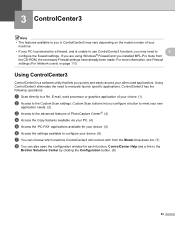
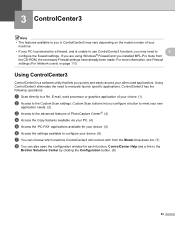
...Access to the advanced features of your machine.
• If your choice. (1) b Access to the
Brother Solutions Center by a firewall, and is a software utility that lets you installed MFL-Pro Suite from ... Copy features available via your PC. (4)
e Access the 'PC-FAX' applications available for your device. (5)
f Access the settings available to configure your often used applications.
Software Users Manual - English - Page 94


... feature to quickly find members to send to. 5 Brother PC-FAX Software (MFC models only) 5
PC-FAX sending 5
The Brother PC-FAX feature lets you have to do is your model name),
PC-FAX Sending, then PC-FAX Setup. You can send a file created in any application on the Brother PC-FAX feature, visit http://solutions.brother.com/
Note
5
The PC-FAX software can access User Information from an...
Software Users Manual - English - Page 95
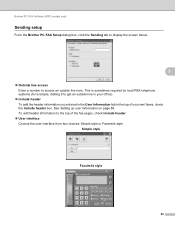
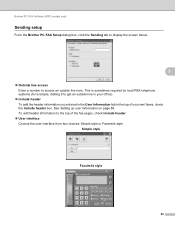
... style or Facsimile style. This is sometimes required by local PBX telephone systems (for example, dialling 9 to get an outside line here. Brother PC-FAX Software (MFC models only)
Sending setup 5
From the Brother PC-FAX Setup dialog box, click the Sending tab to display the screen below.
5
Outside line access Enter a number to access an outside line...
Software Users Manual - English - Page 96
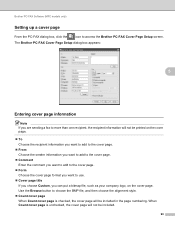
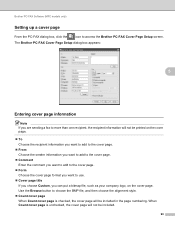
... If you choose Custom, you are sending a fax to access the Brother PC-FAX Cover Page Setup screen. Use the Browse button to choose the ...Brother PC-FAX Cover Page Setup dialog box appears:
5
Entering cover page information 5
Note If you can put a bitmap file, such as your company logo, on the cover page. Brother PC-FAX Software (MFC models only)
Setting up a cover page 5
From the PC-FAX...
Software Users Manual - English - Page 97
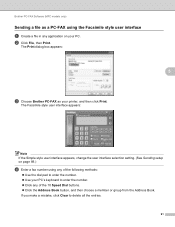
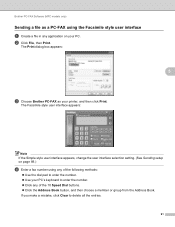
Brother PC-FAX Software (MFC models only)
Sending a file as your PC. b Click File, then Print. If you make a mistake, click Clear to enter the.... Use your PC's keyboard to delete all the entries.
91
The Facsimile style user interface appears:
Note If the Simple style user interface appears, change the user interface selection setting. (See Sending setup on your printer, and ...
Software Users Manual - English - Page 98
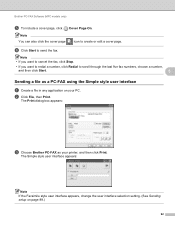
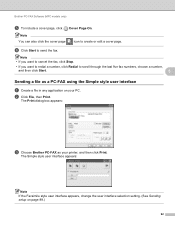
Brother PC-FAX Software (MFC models only)
e To include a cover page, click Cover Page On.
Note You can also click the cover page
icon to send the fax. f Click Start to create or edit a ...the user interface selection setting. (See Sending setup on your printer, and then click Print.
b Click File, then Print.
Note • If you want to cancel the fax, click Stop.
• If you want ...
Software Users Manual - English - Page 99
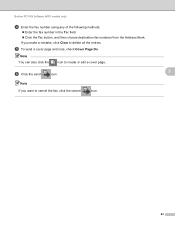
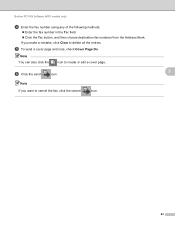
Brother PC-FAX Software (MFC models only)
d Enter the fax number using any of the following methods:
Enter the fax number in the To: field. Click the To: button, and then choose destination fax numbers from the ... to delete all the entries.
Note You can also click the
icon to cancel the fax, click the cancel
icon.
93 e To send a cover page and note, check Cover Page On...
Software Users Manual - English - Page 100
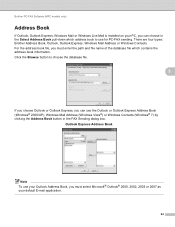
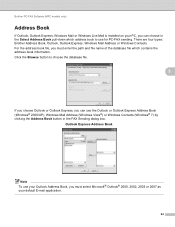
... choose the database file.
5
If you choose Outlook or Outlook Express, you can choose in the FAX Sending dialog box. There are four types: Brother Address Book, Outlook, Outlook Express, Windows Mail Address or Windows Contacts. Brother PC-FAX Software (MFC models only)
Address Book 5
If Outlook, Outlook Express, Windows Mail or Windows Live Mail is...
Software Users Manual - English - Page 101
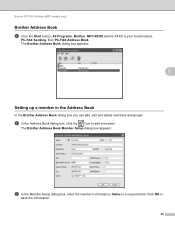
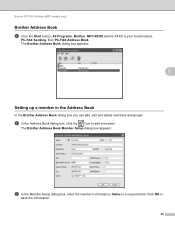
... delete members and groups. Name is your model name),
PC-FAX Sending, then PC-FAX Address Book. The Brother Address Book Member Setup dialog box appears:
b In the Member Setup dialog box, enter the member's information. Brother PC-FAX Software (MFC models only)
Brother Address Book 5
a Click the Start button, All Programs, Brother, MFC-XXXX (where XXXX is a required field. a In the Address...
Software Users Manual - English - Page 102
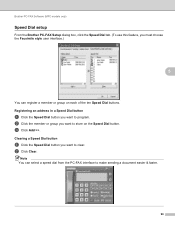
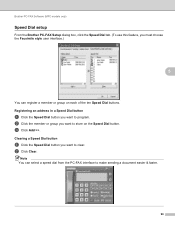
... can register a member or group on the Speed Dial button. b Click Clear.
b Click the member or group you want to clear. Brother PC-FAX Software (MFC models only)
Speed Dial setup 5
From the Brother PC-FAX Setup dialog box, click the Speed Dial tab. (To use this feature, you must choose the Facsimile style user interface.)
5
You can select...
Software Users Manual - English - Page 103
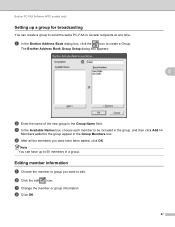
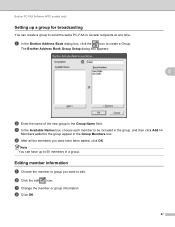
... information. Brother PC-FAX Software (MFC models only)
Setting up a group for broadcasting
You can have been added, click OK. Note You can create a group to send the same PC-FAX to be... included in the Group Members box. Members added to create a Group. d After all the members you want have up to 50 members in the Group Name field.
The Brother Address Book Group Setup...
Software Users Manual - English - Page 104
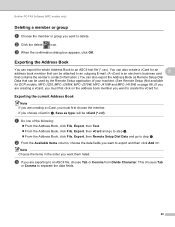
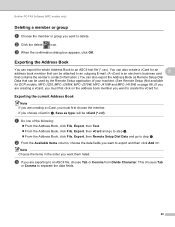
... Brother PC-FAX Software (MFC models only)
Deleting a member or group 5
a Choose the member or group you want to export and then click Add >>. Exporting the current Address Book 5
Note If you are creating a vCard, you want them listed. a Do one of your machine. (See Remote Setup (Not available
for DCP models, MFC-J220, MFC-J265W, MFC-J270W, MFC-J410W...
Software Users Manual - English - Page 106
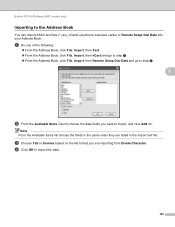
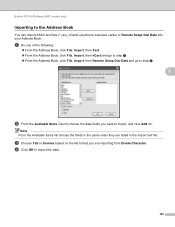
... can import ASCII text files (*.csv), vCards (electronic business cards) or Remote Setup Dial Data into your Address Book. Brother PC-FAX Software (MFC models only)
Importing to import the data.
100 c Choose Tab or Comma ... and go to step e. From the Address Book, click File, Import, then Remote Setup Dial Data and go to step e.
5
b From the Available Items column choose the data fields...
Software Users Manual - English - Page 108
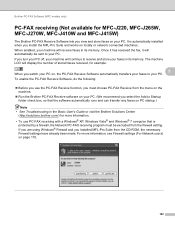
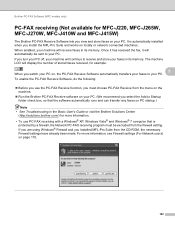
... The machine LCD will receive faxes in its memory. Brother PC-FAX Software (MFC models only)
PC-FAX receiving (Not available for MFC-J220, MFC-J265W, MFC-J270W, MFC-J410W and MFC-J415W)
5
The Brother PC-FAX Receive Software lets you view and store faxes on , the PC-FAX Receive Software automatically transfers your faxes to your PC. To enable the PC-FAX Receive Software, do the following...
Software Users Manual - English - Page 109


... 5
You can optionally enable the Backup Print option. The PC-FAX icon appears in your PC tasktray.
103
Press OK. Brother PC-FAX Software (MFC models only)
Enabling the PC-FAX Receiving software on your PC 5
Click the Start button, All Programs, Brother, MFC-XXXX, PC-FAX Receiving and Receive.
d Press a or b to choose Setup Receive. i Press Stop/Exit. When enabled, the machine will...
Software Users Manual - English - Page 110
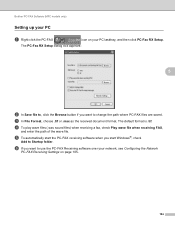
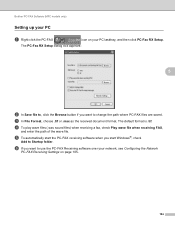
... the received document format. The PC-Fax RX Setup dialog box appears:
5
b In Save file to, click the Browse button if you want to change the path where PC-FAX files are saved. Brother PC-FAX Software (MFC models only)
Setting up your PC 5
a Right-click the PC-FAX
icon on your network, see Configuring the Network
PC-FAX Receiving Settings on page 105...
Software Users Manual - English - Page 111
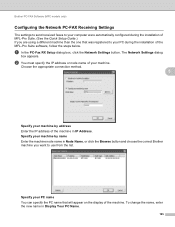
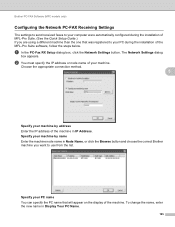
... registered to use from the list. Specify your machine. Brother PC-FAX Software (MFC models only)
Configuring the Network PC-FAX Receiving Settings 5
The settings to send received faxes to your computer were automatically configured during the installation of MFL-Pro Suite. (See the Quick Setup Guide.) If you want to your PC during the installation of the machine.
Similar Questions
Brother Mfc-j220
How can I fix my printer brother MFC-J220?Unable to Init.4F error appear on the screen..
How can I fix my printer brother MFC-J220?Unable to Init.4F error appear on the screen..
(Posted by kagandahandes 8 years ago)
Mfc-7840w How To Setup Pc Fax
(Posted by aewes 9 years ago)
How To Setup Wireless For Brother Mfc-j430w
(Posted by Pozrafi 10 years ago)
How To Scan A Legal Size Paper In Brother Mfc-j220?
(Posted by mariahjocson 10 years ago)
Brother Mfc-j220 Shows 'ink Absorber Full'. How To Clear This Message.
(Posted by dingregalado 11 years ago)

