Brother International MFC-J220 Support Question
Find answers below for this question about Brother International MFC-J220.Need a Brother International MFC-J220 manual? We have 8 online manuals for this item!
Question posted by mayaresidence on July 6th, 2011
Multiple Fax Pages
Can I send multiple fax pages on a brother mfc-j220?
Current Answers
There are currently no answers that have been posted for this question.
Be the first to post an answer! Remember that you can earn up to 1,100 points for every answer you submit. The better the quality of your answer, the better chance it has to be accepted.
Be the first to post an answer! Remember that you can earn up to 1,100 points for every answer you submit. The better the quality of your answer, the better chance it has to be accepted.
Related Brother International MFC-J220 Manual Pages
Software Users Manual - English - Page 2


... Windows®
1 Printing
2
Using the Brother printer driver...2 Features ...2 Choosing the right type of paper...3 Simultaneous printing, scanning and faxing 3 Clearing data from the memory ...3 Status......9 Color Mode ...9 Page Layout ...10 Orientation ...10 Copies ...11 Advanced tab...12 Color/Grayscale ...13 Color Settings ...13 Ink Save Mode (For MFC-J615W and MFC-J630W 15 Use Watermark......
Software Users Manual - English - Page 4


... models, MFC-J220, MFC-J265W, MFC-J270W, MFC-J410W and MFC-J415W) ...85 Ink Level ...85
4 Remote Setup (Not available for DCP models, MFC-J220, MFC-J265W,
MFC-J270W, MFC-J410W and MFC-J415W)
86
Remote Setup...86
5 Brother PC-FAX Software (MFC models only)
88
PC-FAX sending ...88 Setting up user information...88 Sending setup...89 Setting up a cover page...90 Entering cover page information...
Software Users Manual - English - Page 8


... devices using any other features. Brilliant High Quality Output Printing at :
http://solutions.brother.... firewall, and you are using a page description language, converts it into a format...scan or PC Fax, you only have already ...device. Screens on your PC may
need to configure your PC is available for Network Standard models only. (Not available for MFC-J265W, MFC-J270W, MFC-J410W and MFC...
Software Users Manual - English - Page 86


...
Brother PC-FAX software. (See PC-FAX sending on page 88.)
Receive (Not available for MFC-J220, MFC-J265W, MFC-J270W, MFC-J410W and MFC-J415W) on page 102.)
Address Book
Lets you send and receive faxes. After activating the PC-FAX option, the icon name changes to View Received which when clicked will open the Brother PC-FAX address book. (See Brother Address Book on page...
Software Users Manual - English - Page 89


ControlCenter3
DEVICE SETTING 3
You can configure the machine settings or check ink levels.
Remote Setup (Not available for DCP models, MFC-J220, MFC-J265W, MFC-J270W, MFC-J410W and MFC-J415W)
Lets you open the Remote Setup Program. (See Remote Setup (Not available for DCP models, MFC-J220, MFC-J265W, MFC-J270W, MFC-J410W and MFC-J415W) on page 86.)
3
Quick-Dial (Not...
Software Users Manual - English - Page 95
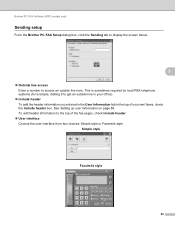
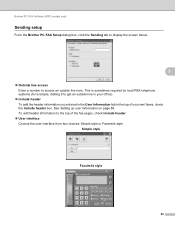
... the User Information tab to access an outside line here. Brother PC-FAX Software (MFC models only)
Sending setup 5
From the Brother PC-FAX Setup dialog box, click the Sending tab to display the screen below.
5
Outside line access Enter a number to the top of the fax pages, check Include header.
User interface Choose the user interface...
Software Users Manual - English - Page 127


... click the Ink Level button in the DEVICE SETTINGS tab of ControlCenter2.
Quitting the window Click Brother Status Monitor in the menu bar and ...Brother Status Monitor and choose Preferences. Hiding or showing the window After starting the Status Monitor, you can use the tool you must choose your machine in the Model pop-up menu.
121 To show the window. Printing and Faxing...
Software Users Manual - English - Page 145
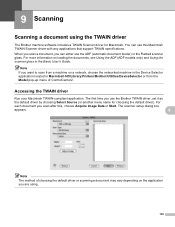
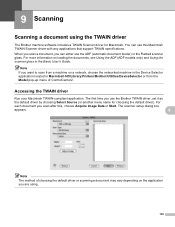
...a machine on a network, choose the networked machine in the Device Selector application located in Macintosh HD/Library/Printers/Brother/Utilities/DeviceSelector or from the Model pop-up menu of choosing ...setup dialog box
appears.
9
Note The method of ControlCenter2.
You can either use the Brother TWAIN driver, set it as
the default driver by choosing Select Source (or another ...
Software Users Manual - English - Page 198
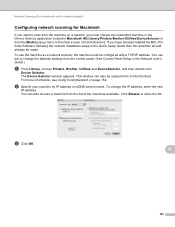
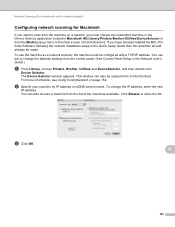
..., enter the new
IP address. Click Browse to scan from the machine on page 154. The Device Selector window appears. Network Scanning (For models with a TCP/IP address. If...-up menu in the Network User's Guide.)
a From Library, choose Printers, Brother, Utilities and DeviceSelector, and then double-click
Device Selector. c Click OK.
13
192
This window can also choose a machine from...
Advanced Users Manual - English - Page 2
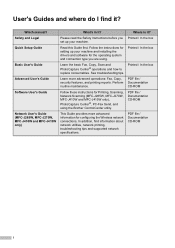
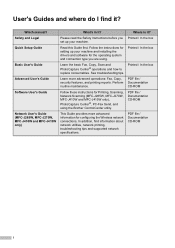
... the drivers and software for Printing, Scanning, Network Scanning (MFC-J265W, MFC-J270W, MFC-J410W and MFC-J415W only), PhotoCapture Center®, PC-Fax Send, and using .
User's Guides and where do I find...
Network User's Guide (MFC-J265W, MFC-J270W, MFC-J410W and MFC-J415W only)
What's in it? Please read the Safety Instructions before you are using the Brother ControlCenter utility.
Advanced Users Manual - English - Page 16
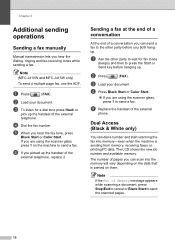
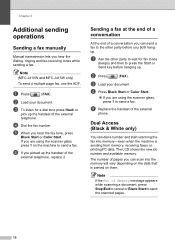
... new job number and available memory.
d Dial the fax number.
Chapter 3
Additional sending operations
3
Sending a fax manually 3
Manual transmission lets you hear the fax tone, press
Black Start or Color Start. Note
(MFC-J410W and MFC-J415W only) To send a multiple page fax, use the ADF. b Load your document. c To listen for fax tones
(beeps) and then to press the Start or...
Advanced Users Manual - English - Page 34


... make a poster size copy of a photograph.
28
Sorting copies using the ADF (MFC-J410W and MFC-J415W only)
7
You can sort multiple copies.
Note
Fit to make copies darker or lighter. Adjusting Density 7
You can adjust the copy density to Page and Page Layout are not available with Sort. a Press
(COPY). b Load your document.
Press...
Advanced Users Manual - English - Page 54
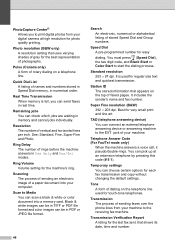
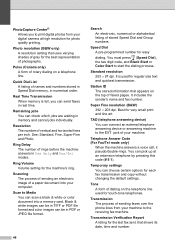
...resolution for each fax transmission and copy without changing the default settings. Transmission The process of faxed pages.
Transmission Verification ...device or answering machine to Media You can scan a black & white or color document into your computer. Best for the best representation of vertical and horizontal lines per inch. PhotoCapture Center® Allows you can send faxes...
Basic Users Manual - English - Page 3


... and most from within that country. i For Customer Service
In USA: In Canada:
1-877-BROTHER (1-877-276-8437) 1-901-379-1215 (fax) 1-877-BROTHER (514) 685-4898 (fax)
Service Center Locator (USA only)
For the location of a Brother authorized service center, call 1-877-BROTHER (1-877-276-8437).
and, will be made from your product with...
Basic Users Manual - English - Page 8
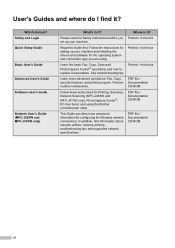
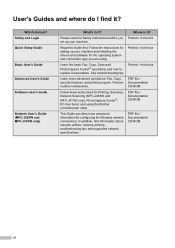
... how to replace consumables.
Please read the Safety Instructions before you are using the Brother ControlCenter utility. Printed / In the box
Learn more advanced information for Printing, Scanning, Network Scanning (MFC-J265W and
MFC-J410W only), PhotoCapture Center®, PC-Fax Send, and using .
Where is it ? Perform routine maintenance. In addition, find it ?
User...
Basic Users Manual - English - Page 36
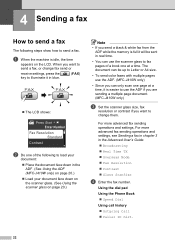
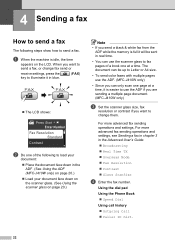
...
• If you send a black & white fax from the ADF while the memory is full it will be up to Letter or A4 size.
• To send color faxes with multiple pages use the ADF if you are sending a multiple page document. (MFC-J410W only)
c Set the scanner glass size, fax
resolution or contrast if you want to send a fax, or change them.
Basic Users Manual - English - Page 86
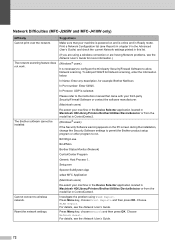
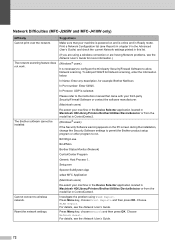
...
Cannot print over the network. In Port number: Enter 54925.
Setup.exe
Spooler SubSystem App
wdsw MFC Application
(Macintosh users)
Re-select your machine in the Device Selector application located in Macintosh HD/Library/Printers/Brother/Utilities/DeviceSelector or from the model list in this list.
(If you are having Network problems, see...
Basic Users Manual - English - Page 93
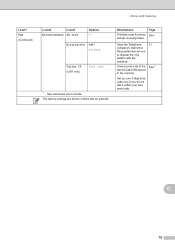
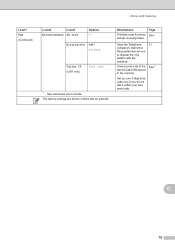
... up your 3-digit area code only if you do not dial it within your own area code.
31 See 1. Page See 1. The factory settings are shown in the memory.
Menu and features
Level1 Fax (Continued)
Level2
Level3
Miscellaneous TX Lock
Options - Distinctive
Off* Set (On)
Caller ID (USA only)
Area Code
1 See...
Basic Users Manual - English - Page 98


... Speed Dial numbers, so you can dial by pressing only 38 a few keys (and Start).
You can send the same fax message to Speed Dial, or delete it .
40 See 1. On Off* On Off* Letter* A4 -
Page See 1. You can choose a number from the Outgoing Call history and then make a telephone call to...
Quick Setup Guide - English - Page 10
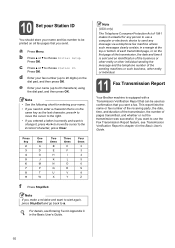
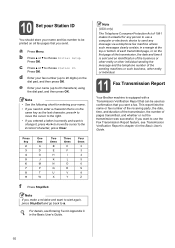
... for entering your name. • If you need to use a computer or electronic device to send any message via a telephone fax machine unless such messages clearly contain, in a margin at the top or bottom of each transmitted page, or on all fax pages that can be used as the last character, press c to move the cursor...
Similar Questions
How To Setup Pc Fax Of Brother Mfc-j220
(Posted by navrwild 9 years ago)
How Do You Send Multiple Fax Using Brother Mfc-8890dw
(Posted by seqan 10 years ago)
How To Scan Multiple Pages Brother Mfc-j825dw
(Posted by sejatjagme 10 years ago)
Brother Mfc-j220 Shows 'ink Absorber Full'. How To Clear This Message.
(Posted by dingregalado 11 years ago)
All Time Mfc -j220 Fax Generates A Error
It does not try to find contact and informs about an error as it is shown in attachment: here an at...
It does not try to find contact and informs about an error as it is shown in attachment: here an at...
(Posted by borismaryanchik 12 years ago)

