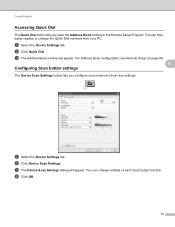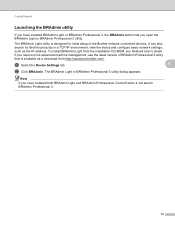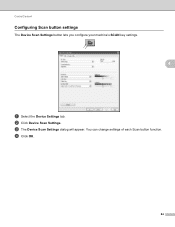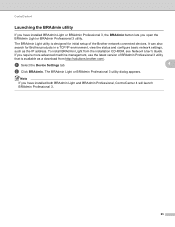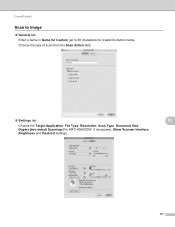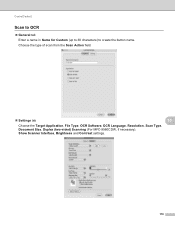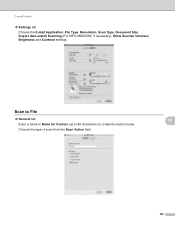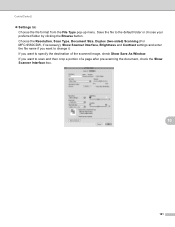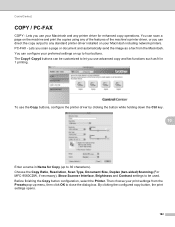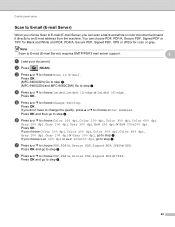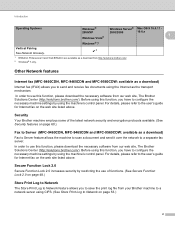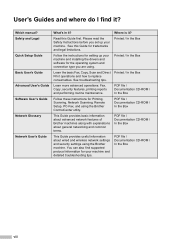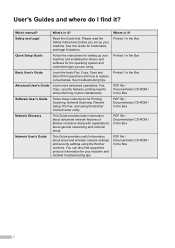Brother International MFC-9970CDW Support Question
Find answers below for this question about Brother International MFC-9970CDW.Need a Brother International MFC-9970CDW manual? We have 6 online manuals for this item!
Question posted by Medeanil on February 4th, 2014
How To Setup Scan To Fax Mfc 9970cdw
The person who posted this question about this Brother International product did not include a detailed explanation. Please use the "Request More Information" button to the right if more details would help you to answer this question.
Current Answers
Related Brother International MFC-9970CDW Manual Pages
Similar Questions
Can You Setup The Brother Mfc-9970cdw So Then You Can Print From Another
newtowrk?
newtowrk?
(Posted by ivahotro 9 years ago)
How To Setup The Fax Mfc 7840w
(Posted by redHerm 10 years ago)
How To Clear Memory Out Of Broher Fax Mfc-9970cdw
(Posted by jeffmajwils 10 years ago)
How To Direct Ftp Scan For Mfc-9970cdw To Folder
(Posted by Catsh 10 years ago)
How Do You Set The Scan/fax Feature To Compress At Tiff T6.0?
How do you set the scan/fax feature to compress at Tiff T6.0 on the Brother MFC-7360N?
How do you set the scan/fax feature to compress at Tiff T6.0 on the Brother MFC-7360N?
(Posted by lorismith 12 years ago)