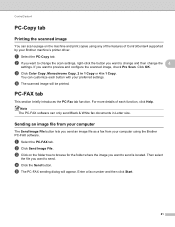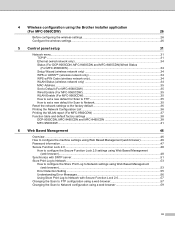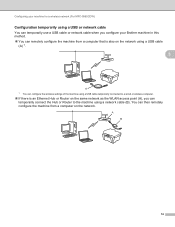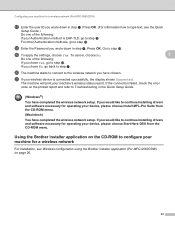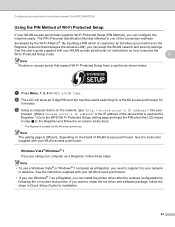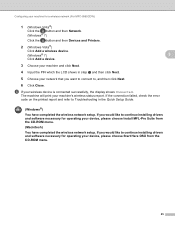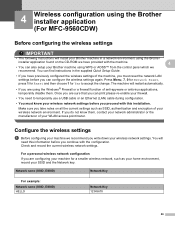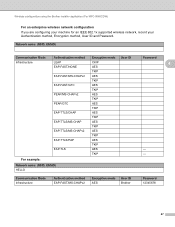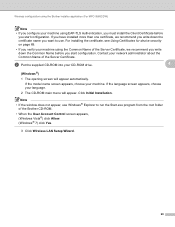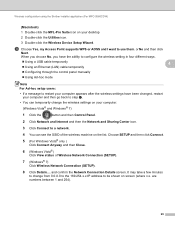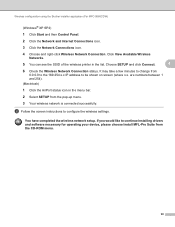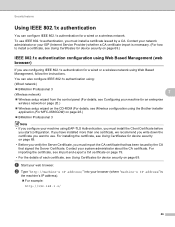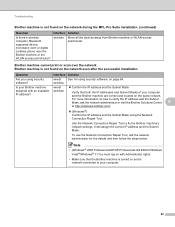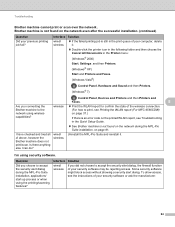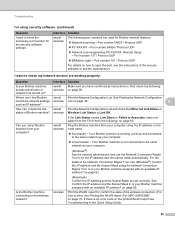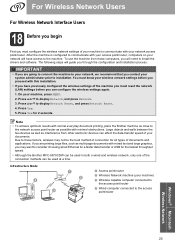Brother International MFC-9970CDW Support Question
Find answers below for this question about Brother International MFC-9970CDW.Need a Brother International MFC-9970CDW manual? We have 6 online manuals for this item!
Question posted by rlasky on January 7th, 2014
Mfc 9970 Lazer Printer
I can not connet wirelessly to either of my computers. I have used tis rinter for moths aned all of a suddden, nothing. I tried resetting everything, reinstalling the printer, resettiing the router, etc,etc. What is going on?
Current Answers
Related Brother International MFC-9970CDW Manual Pages
Similar Questions
How Do I Manually Reset The Toner On My Brother Mfc 9970 Cdw Printer
(Posted by modbr 9 years ago)
How To Adjust The Color On My Brother Mfc 9970 Cdw Printer
(Posted by LWEELa 10 years ago)
How To Check Toner Level On Brother Mfc 9970 Laser Printer
(Posted by Fotgem 10 years ago)
How To Tell Toner Level On Brother Mfc 9970 Laser Printer
(Posted by ZZMAgener 10 years ago)
Have A Brother Mfc 9970 Cdw Printer. How Do You Use Sort Function.
have a Brother MFC 9970 CDW printer. Boss can't find the instruction disc and I am unable to locate ...
have a Brother MFC 9970 CDW printer. Boss can't find the instruction disc and I am unable to locate ...
(Posted by tresab 12 years ago)