Brother International MFC-9840CDW Support Question
Find answers below for this question about Brother International MFC-9840CDW.Need a Brother International MFC-9840CDW manual? We have 4 online manuals for this item!
Question posted by qeenSta on May 3rd, 2014
How To Clear Memory On Bother Mfc-9840cdw Scanner
The person who posted this question about this Brother International product did not include a detailed explanation. Please use the "Request More Information" button to the right if more details would help you to answer this question.
Current Answers
There are currently no answers that have been posted for this question.
Be the first to post an answer! Remember that you can earn up to 1,100 points for every answer you submit. The better the quality of your answer, the better chance it has to be accepted.
Be the first to post an answer! Remember that you can earn up to 1,100 points for every answer you submit. The better the quality of your answer, the better chance it has to be accepted.
Related Brother International MFC-9840CDW Manual Pages
Software Users Manual - English - Page 3


...using the WIA driver (For Windows Photo Gallery and Windows Fax and Scan users 53 Accessing the scanner ...53 Scanning a document into the PC ...54
Using the Scan key (For USB users)...... Auto Load feature off...72 SCAN...73 CUSTOM SCAN ...73 COPY ...73 PC-FAX (MFC-9440CN and MFC-9840CDW only 74 DEVICE SETTING...74
SCAN...75 Image (example: Microsoft® Paint)...75 OCR (Word Processing program...
Software Users Manual - English - Page 6


...an image into your Macintosh 160
Pre-Scanning an image ...161
Settings in the Scanner window ...162
Using the Scan key (For USB cable users 165
Scan to USB... E-mail ...188 Scan to File...189
COPY / PC-FAX (PC-FAX is MFC-9440CN and MFC-9840CDW only 190 DEVICE SETTINGS ...191
Remote Setup (MFC-9440CN and MFC-9840CDW only 191 Quick-Dial (MFC-9440CN and MFC-9840CDW only 192 Status Monitor ...192
v
Software Users Manual - English - Page 17


... the printer driver will be cleared. For DCP-9045CDN, press Menu, 3, 3.
For DCP-9040CN, press Menu, 3, 3. Note For more information about the color settings, see Color/Mono on the control panel.
For MFC-9840CDW, press Menu, 4, 5.
a For MFC-9440CN, press Menu, 4, 3.
c Press OK.
b To restore the default settings, press 1. For MFC-9840CDW, press Menu, 4, 4.
Fonts and...
Software Users Manual - English - Page 49
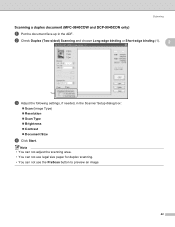
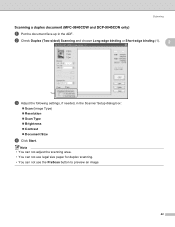
... for duplex scanning. • You can not use the PreScan button to preview an image.
42 Scanning
Scanning a duplex document (MFC-9840CDW and DCP-9045CDN only)
2
a Put the document face up in the Scanner Setup dialog box:
„ Scan (Image Type) „ Resolution „ Scan Type „ Brightness „ Contrast „ Document Size...
Software Users Manual - English - Page 60
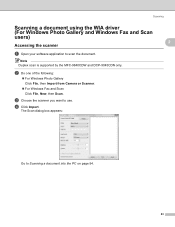
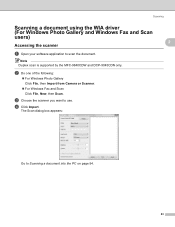
Note Duplex scan is supported by the MFC-9840CDW and DCP-9045CDN only. d Click Import. c Choose the scanner you want to Scanning a document into the PC on page 54.
53
The...use. b Do one of the following:
„ For Windows Photo Gallery Click File, then Import from Camera or Scanner.
„ For Windows Fax and Scan Click File, New, then Scan.
Scanning
Scanning a document using the WIA ...
Software Users Manual - English - Page 61
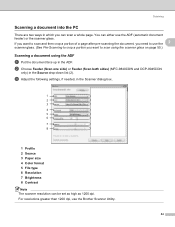
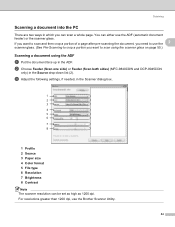
... the document face up in the ADF. b Choose Feeder (Scan one side) or Feeder (Scan both sides) (MFC-9840CDW and DCP-9045CDN
only) in the Source drop-down list (2). c Adjust the following settings, if needed, in the Scanner dialog box.
1 2 3
4 5 6
7 8
1 Profile 2 Source 3 Paper size 4 Color format 5 File type 6 Resolution 7 Brightness 8 Contrast
Note The...
Software Users Manual - English - Page 65
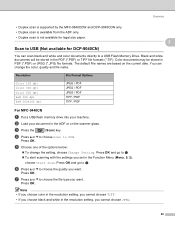
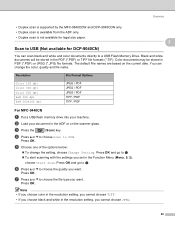
...machine. Press OK. Scanning
• Duplex scan is supported by the MFC-9840CDW and DCP-9045CDN only. • Duplex scan is available from the ...Press OK.
The default File names are based on the scanner glass. Resolution
File Format Options
Color 150 dpi Color ...JPEG / PDF TIFF / PDF TIFF / PDF
For MFC-9440CN
2
a Put a USB flash memory drive into your document in the PDF (*.PDF) ...
Software Users Manual - English - Page 66
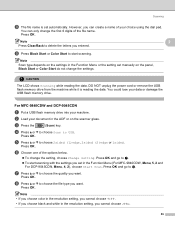
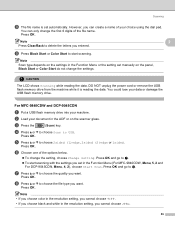
... MFC-9840CDW, Menu, 5, 2 and
For DCP-9045CDN, Menu, 4, 2), choose Start Scan. You can create a name of the file name. Note
2
Press Clear/Back to choose the file type you cannot choose JPEG.
59 Press OK.
Note Scan type depends on the scanner glass. DO NOT unplug the power cord or remove the USB flash memory...
Software Users Manual - English - Page 67
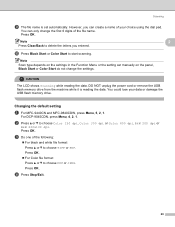
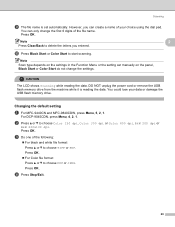
... pad. Changing the default setting
2
a For MFC-9440CN and MFC-9840CDW, press Menu, 5, 2, 1. c Do one...not change the first 6 digits of your data or damage the USB flash memory drive.
Press OK. Press OK. Press OK.
b Press a or ...delete the letters you can only change the settings. Note
2
Press Clear/Back to choose PDF or JPEG.
CAUTION
The LCD shows Scanning while...
Software Users Manual - English - Page 68


... will appear if there is already a file on the USB flash memory drive.
„ Unusable Device
This message will appear if your USB flash memory drive is not supported by your Brother machine.
61
Scanning
Changing the default file name
a For MFC-9440CN and MFC-9840CDW, press Menu, 5, 2, 2. b Enter the file name (up to save.
„...
Software Users Manual - English - Page 69


...or face down on the scanner glass.
2
b Press
(Scan). If you want the scanned data in black and white, choose black and white in scan type on the Device Button tab of the ...on the Device Button tab of the ControlCenter3 configuration. (See SCAN on your document layout.
Press OK. You can scan either a black and white or color document into your machine is an MFC-9840CDW or DCP...
Software Users Manual - English - Page 70


... an MFC-9840CDW or DCP-9045CDN, go to Step d. If your machine is an MFC-9440CN or DCP-9040CN, go to Step e.
Note • Scan type depends on the settings on the Device Button ...the ADF, or face down on the scanner glass.
Press OK.
If you want the scanned data in black and white, choose black and white in scan type on the Device Button tab of the ControlCenter3 configuration. Press...
Software Users Manual - English - Page 71


... is an MFC-9840CDW or DCP-9045CDN, go to Step e.
Scanning
Scan to OCR 2
If your document is text, you want the scanned data in color, choose color in scan type on the Device Button tab of...See SCAN on page 73.)
64 Press OK.
Note • Scan type depends on the settings on the Device Button tab, Black Start or Color Start do not change the
(Scan) configuration. (See OCR (Word Processing...
Software Users Manual - English - Page 72


... an MFC-9840CDW or DCP-9045CDN, go to Step e. d Press a or b to File.
The machine starts the scanning process. To change the file name of your machine is an MFC-9440CN ...scanner glass.
b Press
(Scan). If your
choice. Note If you want to scan a document using the duplex scanning feature, you want the scanned data in black and white, choose black and white in scan type on the Device...
Software Users Manual - English - Page 84
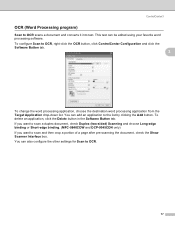
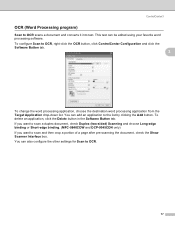
... then crop a portion of a page after pre-scanning the document, check the Show Scanner Interface box. If you want to scan a duplex document, check Duplex (two-sided) Scanning and choose Long-edge binding or Short-edge binding. (MFC-9840CDW and DCP-9045CDN only) If you want to the list by clicking the Add...
Software Users Manual - English - Page 85


...can choose from the following list of a page after pre-scanning the document, check the Show Scanner Interface box.
Uncompressed (*.tif)
„ TIFF - Compressed (*.tif)
„ Portable Network Graphics...check Duplex (two-sided) Scanning and choose Long-edge binding or Short-edge binding. (MFC-9840CDW and DCP-9045CDN only)
You can also change the E-mail application, choose your default ...
Software Users Manual - English - Page 141
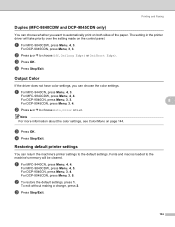
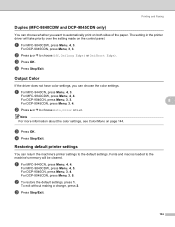
... return the machine's printer settings to the machine's memory will take priority over the setting made on the control panel. The setting in the printer driver will be cleared. a For MFC-9440CN, press Menu, 4, 3. Restoring default printer settings 8
You can choose the color settings.
For MFC-9840CDW, press Menu, 4, 4. Fonts and macros loaded to the...
Software Users Manual - English - Page 173
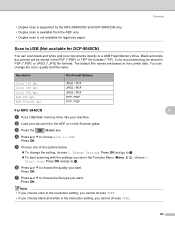
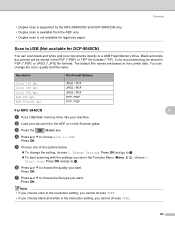
...USB flash memory drive into your document in PDF (*.PDF) or JPEG (*.JPG) file formats.
Scan to USB (Not available for legal size paper. The default File names are based on the Scanner glass....cannot choose JPEG.
9
9
166
Press OK. Scanning
• Duplex scan is supported by the MFC-9840CDW and DCP-9045CDN only. • Duplex scan is available from the ADF only. • Duplex ...
Software Users Manual - English - Page 174
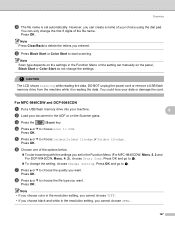
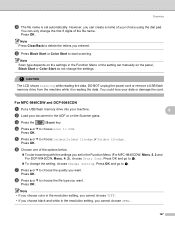
... change the setting, choose Change Setting.
Note Press Clear/Back to USB. DO NOT unplug the power cord or remove a USB flash memory drive from the machine while it is set manually on the panel, Black Start or Color Start do not change the settings. For MFC-9840CDW and DCP-9045CDN
9
a Put a USB flash...
Software Users Manual - English - Page 175
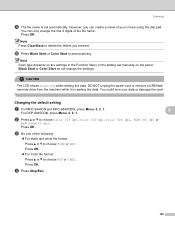
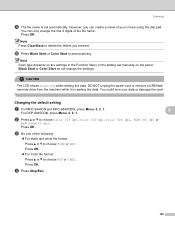
...or remove a USB flash memory drive from the machine while... dpi, Color 600 dpi, B&W 200 dpi or
B&W 200x100 dpi. Note Press Clear/Back to delete the letters you can only change the settings.
CAUTION
The LCD... Start or Color Start to choose TIFF or PDF. Changing the default setting
9
a For MFC-9440CN and MFC-9840CDW, press Menu, 5, 2, 1.
9
For DCP-9045CDN, press Menu, 4, 2, 1.
Press...
Similar Questions
How Do I Clear Memory On Mfc-8890dw
(Posted by supwebm 9 years ago)
How To Install Memory On Mfc 9840cdw
(Posted by gunsteve 9 years ago)
How To Clear Memory On Brother Mfc-9840cdw
(Posted by wacecs 10 years ago)

