Brother International MFC-9840CDW Support Question
Find answers below for this question about Brother International MFC-9840CDW.Need a Brother International MFC-9840CDW manual? We have 4 online manuals for this item!
Question posted by IDWbhagw on May 8th, 2014
Brother 9840 How To Clear Memory
The person who posted this question about this Brother International product did not include a detailed explanation. Please use the "Request More Information" button to the right if more details would help you to answer this question.
Current Answers
There are currently no answers that have been posted for this question.
Be the first to post an answer! Remember that you can earn up to 1,100 points for every answer you submit. The better the quality of your answer, the better chance it has to be accepted.
Be the first to post an answer! Remember that you can earn up to 1,100 points for every answer you submit. The better the quality of your answer, the better chance it has to be accepted.
Related Brother International MFC-9840CDW Manual Pages
Software Users Manual - English - Page 2


...174;
1 Printing
2
Using the Brother printer driver...2 Printing a document...3 Duplex printing...4
Guidelines for printing on both sides of the paper 4 Automatic duplex printing (MFC-9840CDW and DCP-9045CDN only 4 Manual ...Quality ...21 Duplex Printing ...23 Watermark ...24 Page Setting ...26 Device Options ...27 Support tab ...30 Accessories tab ...31 Features in the BR-Script (PostScript...
Software Users Manual - English - Page 4


... to OCR ...99 Scan to File...100 Scan to FTP...101 Scan to FTP Manual Method...105
5 Remote Setup (MFC-9440CN and MFC-9840CDW only)
107
Remote Setup...107
6 Brother PC-FAX Software (MFC-9440CN and MFC-9840CDW only)
109
PC-FAX sending ...109 Setting up user information...109 Sending setup...110 Setting up a cover page...111...
Software Users Manual - English - Page 17


...you can choose the color settings. For DCP-9045CDN, press Menu, 3, 3. c Press OK. For MFC-9840CDW, press Menu, 4, 4.
a For MFC-9440CN, press Menu, 4, 3. For DCP-9045CDN, press Menu, 3, 4. d Press Stop/Exit. ... to the machine's memory will take priority over the setting made on page 19. For MFC-9840CDW, press Menu, 4, 5. The setting in the printer driver will be cleared.
To exit without...
Software Users Manual - English - Page 66
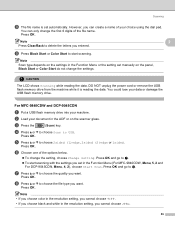
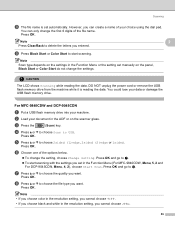
... the data. Note
2
Press Clear/Back to j.
Press OK and go to choose 2sided (L)edge, 2sided (S)edge or 1sided.
i Press Black Start or Color Start to choose the quality you set in the ADF or on the scanner glass.
For MFC-9840CDW and DCP-9045CDN
2
a Put a USB flash memory drive into your data or...
Software Users Manual - English - Page 67
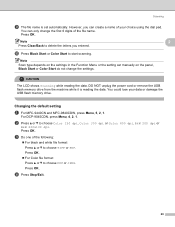
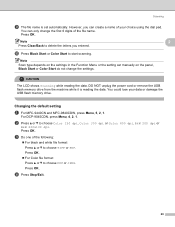
...MFC-9440CN and MFC-9840CDW, press Menu, 5, 2, 1. For DCP-9045CDN, press Menu, 4, 2, 1. b Press a or b to choose PDF or JPEG.
Press OK.
CAUTION
The LCD shows Scanning while reading the data. Press OK.
Note
2
Press Clear... create a name of your data or damage the USB flash memory drive.
Scanning
i The file name is reading the data.
Press OK.
j Press Black Start...
Software Users Manual - English - Page 68


... files stored on the USB flash memory drive.
„ Unusable Device
This message will appear if your USB flash memory drive is not supported by your Brother machine.
61 Note You cannot use a space for the first character.
For DCP-9045CDN, press Menu, 4, 2, 2. Scanning
Changing the default file name
a For MFC-9440CN and MFC-9840CDW, press Menu, 5, 2, 2.
Software Users Manual - English - Page 81


... Once activated, the icon name changes to open the Brother PC-FAX address book. (See Brother Address Book on page 107.) „ Status Monitor
Allows you to View Received. DEVICE SETTING 3
You can configure or check the machine settings. „ Remote Setup (MFC-9440CN and MFC-9840CDW only)
Lets you open the Remote Setup Program. (See...
Software Users Manual - English - Page 120
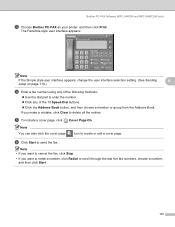
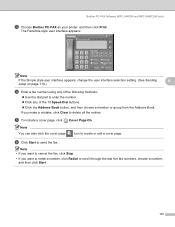
... the fax.
Note • If you want to cancel the fax, click Stop.
• If you make a mistake, click Clear to delete all the entries. Brother PC-FAX Software (MFC-9440CN and MFC-9840CDW only)
c Choose Brother PC-FAX as your printer, and then click Print.
e To include a cover page, click Cover Page On. If you...
Software Users Manual - English - Page 121
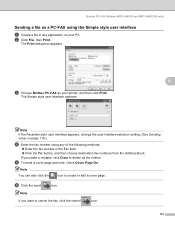
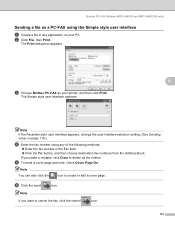
...Clear to delete all the entries. The Simple style user interface appears:
Note If the Facsimile style user interface appears, change the user interface selection setting. (See Sending setup on your printer, and then click Print.
Brother PC-FAX Software (MFC-9440CN and MFC-9840CDW... then Print. The Print dialog box appears:
6
c Choose Brother PC-FAX as a PC-FAX using any application on page...
Software Users Manual - English - Page 124
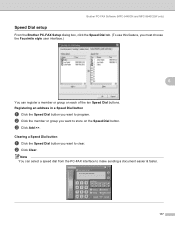
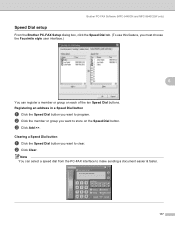
Brother PC-FAX Software (MFC-9440CN and MFC-9840CDW only)
Speed Dial setup 6
From the Brother PC-FAX Setup dialog box, click the Speed Dial tab. (To use this feature, you want to clear.
c Click Add >>. Clearing a Speed Dial button
6
a Click the Speed Dial button you must choose the... the Speed Dial button you want to store on each of the ten Speed Dial buttons.
b Click Clear.
Software Users Manual - English - Page 128
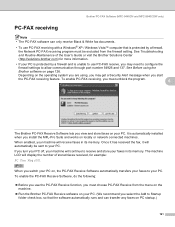
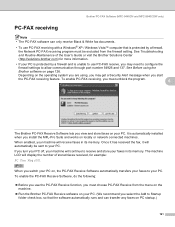
... will continue to receive and store your machine will receive faxes in its memory. To enable PC-FAX receiving, you must be sent to your PC. If you turn ... Guide or visit the Brother Solutions Center (http://solutions.brother.com) for example: PC Fax Msg:001
When you switch your PC on PC startup.)
121 Brother PC-FAX Software (MFC-9440CN and MFC-9840CDW only)
PC-FAX receiving ...
Software Users Manual - English - Page 129
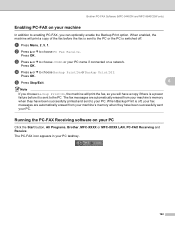
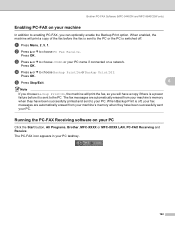
... failure before it is off . a Press Menu, 2, 5, 1. Press OK. The fax messages are automatically erased from your machine's memory when they have been successfully sent your PC. Brother PC-FAX Software (MFC-9440CN and MFC-9840CDW only)
Enabling PC-FAX on your machine 6
In addition to enabling PC-FAX, you will have been successfully printed...
Software Users Manual - English - Page 141
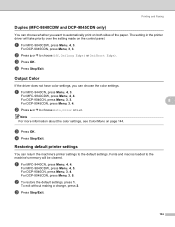
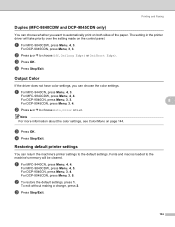
... Restoring default printer settings 8
You can return the machine's printer settings to the machine's memory will take priority over the setting made on page 144.
8
8
c Press OK.... cleared. For DCP-9045CDN, press Menu, 3, 4.
a For MFC-9440CN, press Menu, 4, 3. d Press Stop/Exit. a For MFC-9440CN, press Menu, 4, 4. For DCP-9045CDN, press Menu, 3, 3. d Press Stop/Exit. For MFC-9840CDW,...
Software Users Manual - English - Page 174
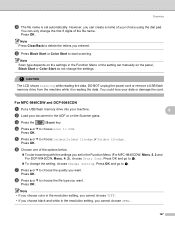
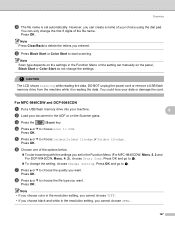
... OK and go to USB.
Note Press Clear/Back to j.
„ To change the first 6 digits of the file name.
For MFC-9840CDW and DCP-9045CDN
9
a Put a USB flash memory drive into your machine.
9
b Load ...1sided, 2sided (L)edge or 2sided (S)edge. You could lose your document in the Function Menu (For MFC-9840CDW, Menu, 5, 2 and For DCP-9045CDN, Menu, 4, 2), choose Start Scan. Press OK....
Software Users Manual - English - Page 175
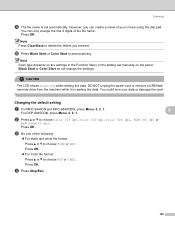
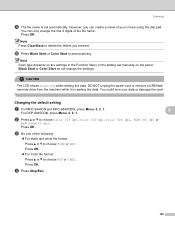
...name. Note Press Clear/Back to delete the letters you can only change the settings. DO NOT unplug the power cord or remove a USB flash memory drive from the ... card.
Press OK. CAUTION
The LCD shows Scanning while reading the data.
Changing the default setting
9
a For MFC-9440CN and MFC-9840CDW, press Menu, 5, 2, 1.
9
For DCP-9045CDN, press Menu, 4, 2, 1. Press OK.
d Press...
Software Users Manual - English - Page 176
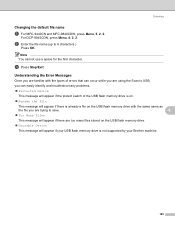
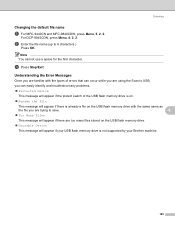
Scanning
Changing the default file name
9
a For MFC-9440CN and MFC-9840CDW, press Menu, 5, 2, 2.
c Press Stop/Exit. For DCP-9045CDN, press Menu, 4, 2, 2. Note ...; Protected Device
This message will appear if the protect switch of the USB flash memory drive is on.
„ Rename the File
This message will appear if your USB flash memory drive is not supported by your Brother machine.
169...
Network Users Manual - English - Page 25


... and Gateway (if needed) of
your machine for information on how to its factory default settings without using a DHCP/BOOTP/RARP server, the
device will see the Brother print server in the BRAdmin Light utility screen.
• You can find the node name and Ethernet address by printing the Network Configuration List...
Network Users Manual - English - Page 176
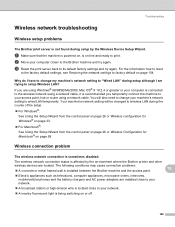
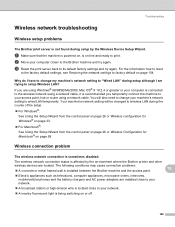
..., is being switching on or off.
166
Troubleshooting
Wireless network troubleshooting 15
Wireless setup problems 15
The Brother print server is not found during setup by the environment where the Brother printer and other
wireless devices are installed close to your network.
„ A broadcast station or high-tension wire is located close to...
Users Manual - English - Page 106
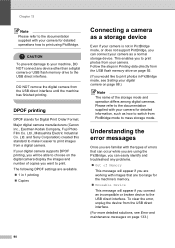
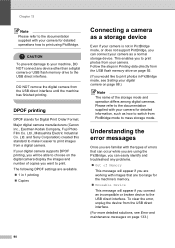
... Electric Industrial Co. Follow the steps in PictBridge mode, see Error and maintenance messages on page 92.
(If you to the USB direct interface. To clear the error, unplug the device from the USB flash memory drive on page 133.)
90
Users Manual - English - Page 109
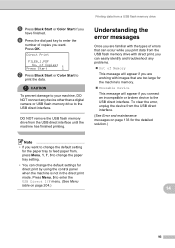
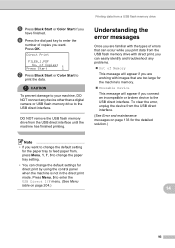
...Press Black Start or Color Start to the USB direct interface. To clear the error, unplug the device from a USB flash memory drive
Understanding the error messages
14
Once you want .
Direct Print
FILE0_1... tray setting.
• You can change the default settings for the machine's memory. „ Unusable Device This message will appear if you are working with images that are familiar with ...
Similar Questions
How To Clear Memory On A Mfc-8480dn
(Posted by dotada 10 years ago)
How To Clear Memory On Bother Mfc-9840cdw Scanner
(Posted by qeenSta 10 years ago)
How To Clear Memory On A Mfc 8890dw Printer Ng Sending Error
(Posted by Gaudehe 10 years ago)
Mfc Brother 9840 Cdw Drum How To Reset
(Posted by Brigcyky 10 years ago)
How To Clear Memory On Brother Mfc-9840cdw
(Posted by wacecs 10 years ago)

