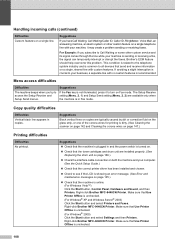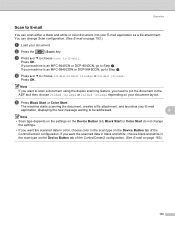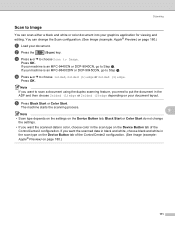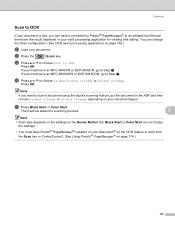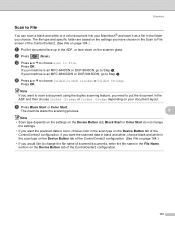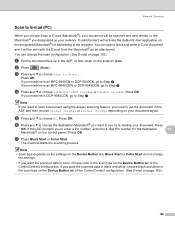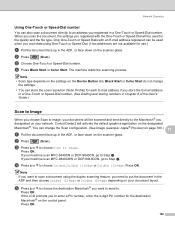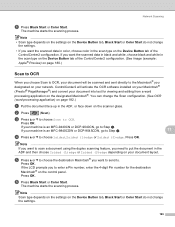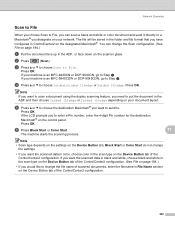Brother International MFC9440CN Support Question
Find answers below for this question about Brother International MFC9440CN - MFC Color Laser.Need a Brother International MFC9440CN manual? We have 4 online manuals for this item!
Question posted by CLONAOMI on June 23rd, 2011
Belt
how long should the belt last and how much to replace it?
Current Answers
Answer #1: Posted by jolt on June 23rd, 2011 7:10 AM
According to the manual, it will display when the belt unit needs to be replaced.
Get your AZ realtor license at the premier AZ real estate school. Also, existing realtors can renew their license with the online real estate courses in Arizona at one of the premier real estate schools in Arizona. Sponsored by Arizona real estate school
Related Brother International MFC9440CN Manual Pages
Similar Questions
How To Reset Belt On Brother Mfc 9440cn
(Posted by Temjims 9 years ago)
Brother Mfc 9560cdw Color Laser Replaced Toner And Still Get Replace Toner How
to reset
to reset
(Posted by nalo123 10 years ago)
Brother Mfc 9320cw Won't Print After Belt Replaced
(Posted by okjdani 10 years ago)
Mfc 9440cn Belt Unit Reset
(Posted by dinil78 10 years ago)
How Do Reset Fuser Kit For Brother Mfc 9440cn
how do reset fuser kit for brother mfc 9440cn
how do reset fuser kit for brother mfc 9440cn
(Posted by joka 12 years ago)