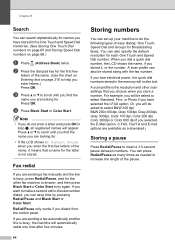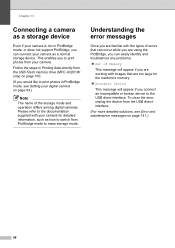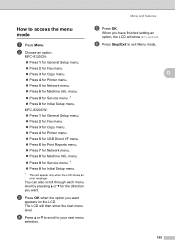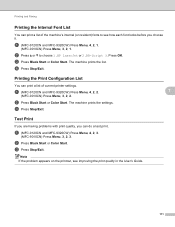Brother International MFC-9320CW Support Question
Find answers below for this question about Brother International MFC-9320CW - Color LED - All-in-One.Need a Brother International MFC-9320CW manual? We have 4 online manuals for this item!
Question posted by info80057 on August 19th, 2015
The Machine Will Sew But Not Reverse Sew. Getting E4 Message.
I can sew straight stitches but when I press the reverse button I get an error message E4. It does not appear to be blocked in the bobbin, it is threaded correctly, and turning the machine on and off does not clear the issue. Any suggestions?
Current Answers
Answer #1: Posted by TommyKervz on August 28th, 2015 3:30 PM
The reverse/reinforcement stitch button or needle position button was pressed while the bobbin winder shaft is moved to the right.
Move the bobbin winder shaft to the left before continuing the operation.
Related Brother International MFC-9320CW Manual Pages
Similar Questions
If One Color Drum On Brother Mfc-9320cw Is Empty Do You Have To Replace All
three
three
(Posted by kencba 9 years ago)
How Do You Install A Black Cartridge? I Keep Getting A Message Cannot Detect
(Posted by JudyHaus 11 years ago)
I Get A Message' Drum Error 'when Printing Or Copying
(Posted by mdruiventak 12 years ago)
I Get A Message To Replace The Pf Kit. What Is That?
(Posted by dorisjune63 12 years ago)
Brother Mfc 9320-cw. Prints And Copies Fine But When Try To Scan Get A Message
that says check connection. Have checked connection and it is fine.
that says check connection. Have checked connection and it is fine.
(Posted by mark26321 13 years ago)