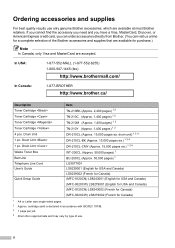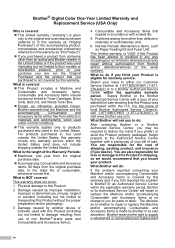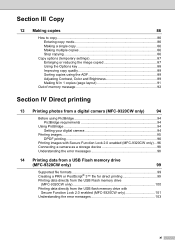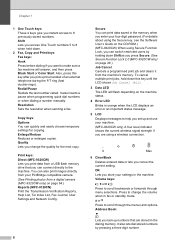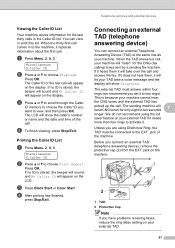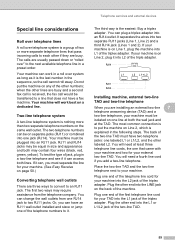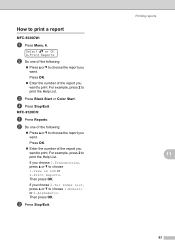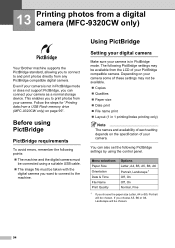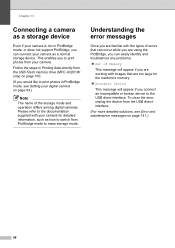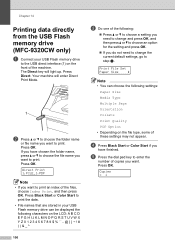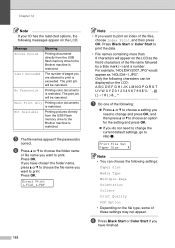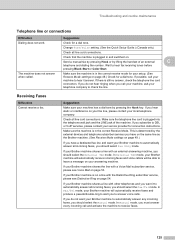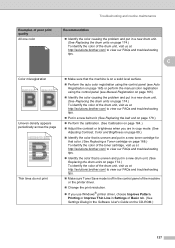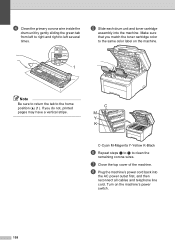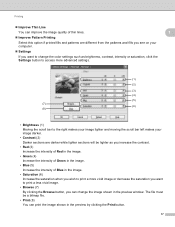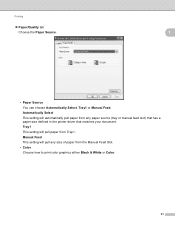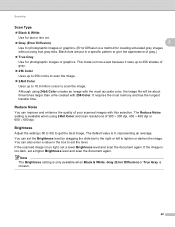Brother International MFC-9320CW Support Question
Find answers below for this question about Brother International MFC-9320CW - Color LED - All-in-One.Need a Brother International MFC-9320CW manual? We have 4 online manuals for this item!
Question posted by ilenelande on March 6th, 2013
Solid Line Of Color On Left Side Of Page
Every printed page has a solid line of color down the left side. Today it is black, but sometimes it is red or blue.
Current Answers
Related Brother International MFC-9320CW Manual Pages
Similar Questions
Brother Mfc 9320cw Will Not Print Due To Low Color Toner
(Posted by Tobwhela 10 years ago)
Drum Changed - Having Color Issues.
Changed drum about 1 month ago and know each sheet that is printed either is gray in color or has bl...
Changed drum about 1 month ago and know each sheet that is printed either is gray in color or has bl...
(Posted by kirstie 11 years ago)