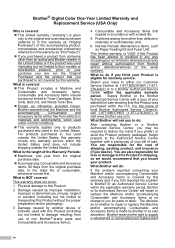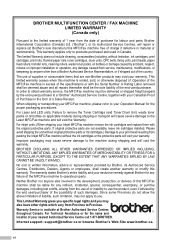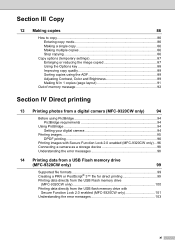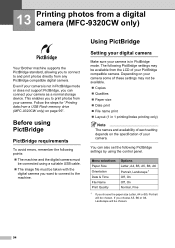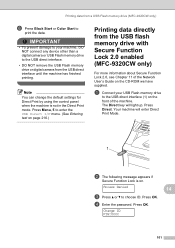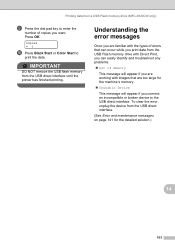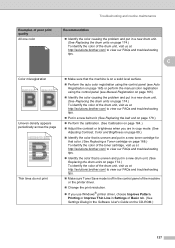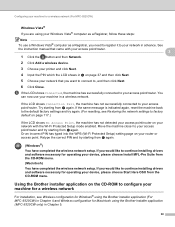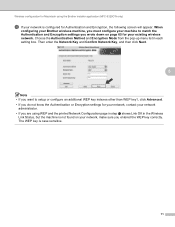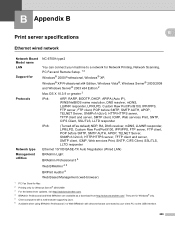Brother International MFC-9320CW Support Question
Find answers below for this question about Brother International MFC-9320CW - Color LED - All-in-One.Need a Brother International MFC-9320CW manual? We have 4 online manuals for this item!
Question posted by amaTCCP on March 23rd, 2014
Cannot Print Over Network On Brother 9320
The person who posted this question about this Brother International product did not include a detailed explanation. Please use the "Request More Information" button to the right if more details would help you to answer this question.
Current Answers
Related Brother International MFC-9320CW Manual Pages
Similar Questions
How To Change Network Settings On Brother 9320
(Posted by dsfdh 9 years ago)
Can You Replace The Ethernet Jack In A Brother 9320
(Posted by pjohmaximu 10 years ago)
Brother Mfc 9320cw Will Not Print Due To Low Color Toner
(Posted by Tobwhela 10 years ago)
How To Print Network Config From Brother Mfc 7360n
(Posted by crapomot 10 years ago)
Wireless Printing With Brother Mfc 7840w
Hi. I'm trying to print wirelessly with my MFC 7840W printer. It connected to my network but when I ...
Hi. I'm trying to print wirelessly with my MFC 7840W printer. It connected to my network but when I ...
(Posted by acremy 12 years ago)