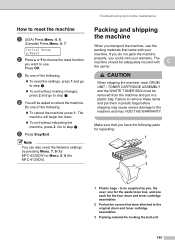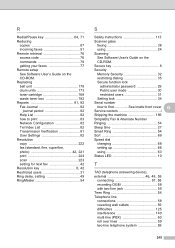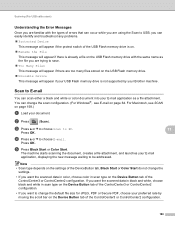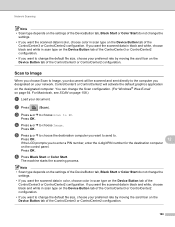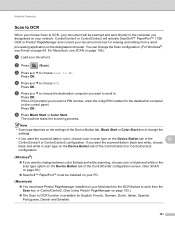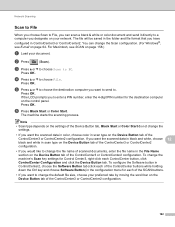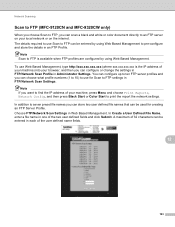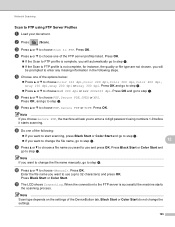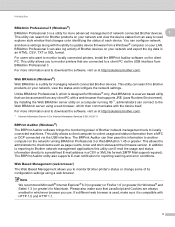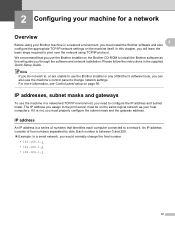Brother International MFC-9320CW Support Question
Find answers below for this question about Brother International MFC-9320CW - Color LED - All-in-One.Need a Brother International MFC-9320CW manual? We have 4 online manuals for this item!
Question posted by dsfdh on August 10th, 2014
How To Change Network Settings On Brother 9320
The person who posted this question about this Brother International product did not include a detailed explanation. Please use the "Request More Information" button to the right if more details would help you to answer this question.
Current Answers
Related Brother International MFC-9320CW Manual Pages
Similar Questions
How To Change Network Settings On Brother Mfc 8890dw
(Posted by craexp 9 years ago)
Brother Mfc9320cw Will Not Change Gateway Settings
(Posted by Uma1Ali 9 years ago)
How To Change Ftp Settings Brother Mfc-8890dw
(Posted by claniot 10 years ago)
Cannot Print Over Network On Brother 9320
(Posted by amaTCCP 10 years ago)
How To Reset The Alert To Change Fuser In Brother Mfc 9320cw
(Posted by hackttrmk 10 years ago)