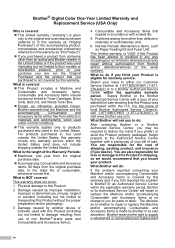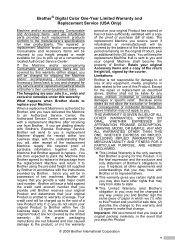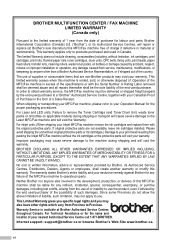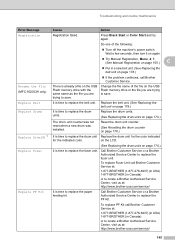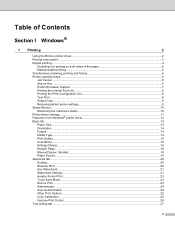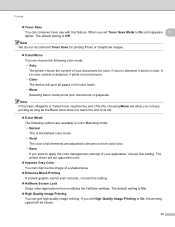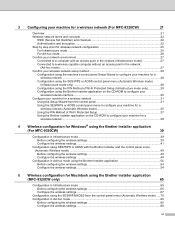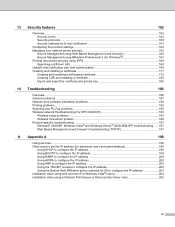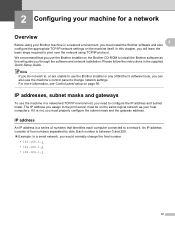Brother International MFC-9320CW Support Question
Find answers below for this question about Brother International MFC-9320CW - Color LED - All-in-One.Need a Brother International MFC-9320CW manual? We have 4 online manuals for this item!
Question posted by 2Beanam on May 23rd, 2014
What Is A Normal Use For A Drum In The Brother 9320cw
The person who posted this question about this Brother International product did not include a detailed explanation. Please use the "Request More Information" button to the right if more details would help you to answer this question.
Current Answers
Related Brother International MFC-9320CW Manual Pages
Similar Questions
How Do I Recycle A Used Drum Unit To The Brother Collection Program
How do i recycle a used Brother drum unit to the collection programme?
How do i recycle a used Brother drum unit to the collection programme?
(Posted by joseph27354 7 years ago)
Return Used Drum
I would like to return a used drum. I live in Alhambra, Ca 91801.
I would like to return a used drum. I live in Alhambra, Ca 91801.
(Posted by kathygross 9 years ago)
How To Reset Drum Counter On Brother 9320cw
(Posted by nejlew 9 years ago)
How To Replace Drum Brother Mfc9320cw
(Posted by waiCu 10 years ago)
Black Line When Scanning With Brother 9320cw
(Posted by jose1jfjet 10 years ago)