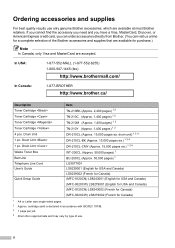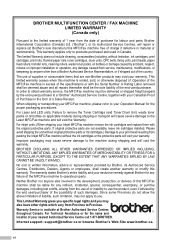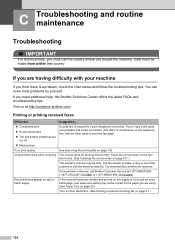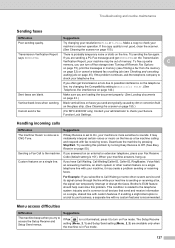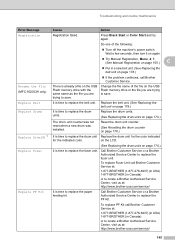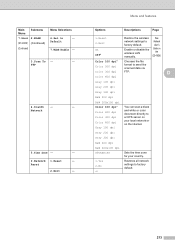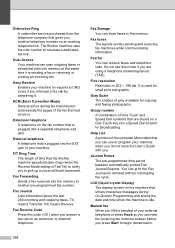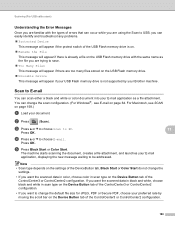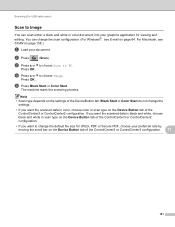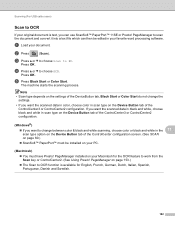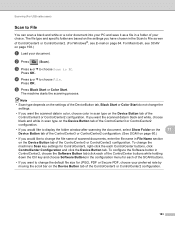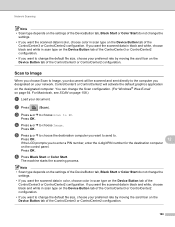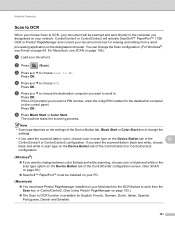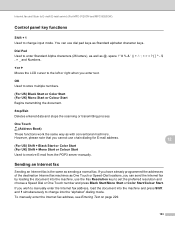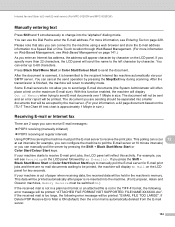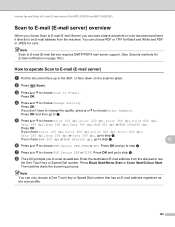Brother International MFC-9320CW Support Question
Find answers below for this question about Brother International MFC-9320CW - Color LED - All-in-One.Need a Brother International MFC-9320CW manual? We have 4 online manuals for this item!
Question posted by jose1jfjet on November 23rd, 2013
Black Line When Scanning With Brother 9320cw
The person who posted this question about this Brother International product did not include a detailed explanation. Please use the "Request More Information" button to the right if more details would help you to answer this question.
Current Answers
Related Brother International MFC-9320CW Manual Pages
Similar Questions
How To Reset Drum Counter On Brother 9320cw
(Posted by nejlew 9 years ago)
Brother Mfc 7860dw Black Line Down The Center When Printing From Top
(Posted by SmRBfmDE 9 years ago)
What Is A Normal Use For A Drum In The Brother 9320cw
(Posted by 2Beanam 9 years ago)
Can't Scan Brother Mfc 9320cw Mac
(Posted by curtijac 9 years ago)
How Do I Stop Black Lines Printing On My Page & Faxes Set ?can You Tell Me
(Posted by southwesttiles 11 years ago)