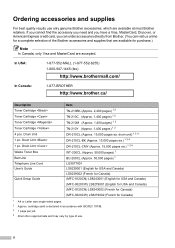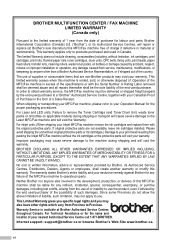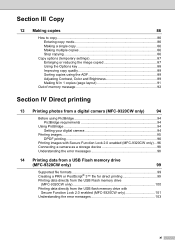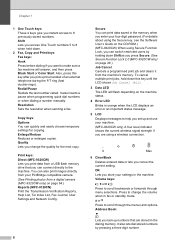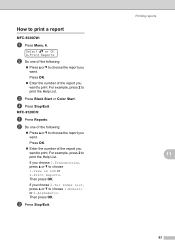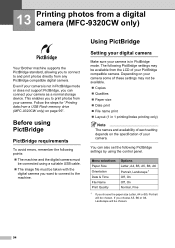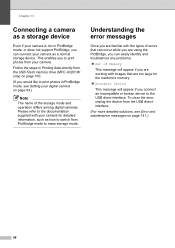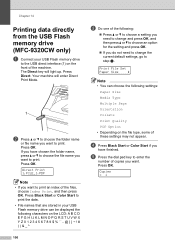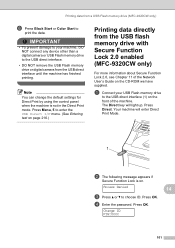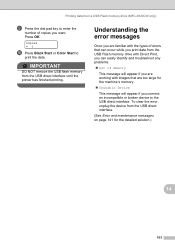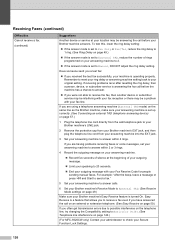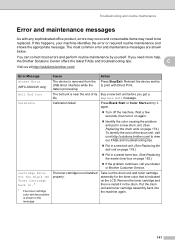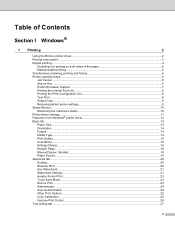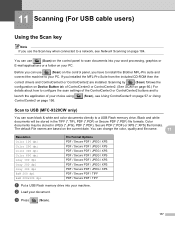Brother International MFC-9320CW Support Question
Find answers below for this question about Brother International MFC-9320CW - Color LED - All-in-One.Need a Brother International MFC-9320CW manual? We have 4 online manuals for this item!
Question posted by Anonymous-96655 on January 31st, 2013
Ink Blotches
How do I get rid of ink blotches on my copies that appear on the bottom of the paper and on the side
Current Answers
Related Brother International MFC-9320CW Manual Pages
Similar Questions
How Do I Print In Color With The Brother Mfc-8460n
how do I print color copies with the brother mfc-8460n
how do I print color copies with the brother mfc-8460n
(Posted by whiggins245 8 years ago)
If One Color Drum On Brother Mfc-9320cw Is Empty Do You Have To Replace All
three
three
(Posted by kencba 9 years ago)
Brother Mfc 9320 How To Change Copy Darker
(Posted by hume 9 years ago)
Brother Mfc 495cw, Can Not Make Copy With Black Ink
Hello, I need help with my Brother MFC-495 CW. It stop making photocopies when the yellow ink is low...
Hello, I need help with my Brother MFC-495 CW. It stop making photocopies when the yellow ink is low...
(Posted by grrbonneur 12 years ago)
Brother Mfc 9320-cw. Prints And Copies Fine But When Try To Scan Get A Message
that says check connection. Have checked connection and it is fine.
that says check connection. Have checked connection and it is fine.
(Posted by mark26321 13 years ago)