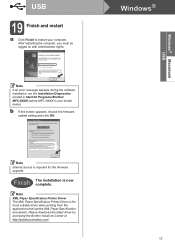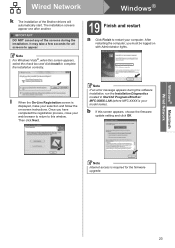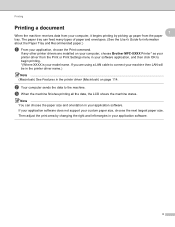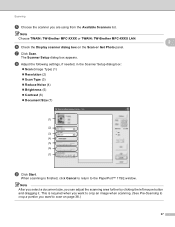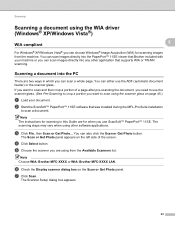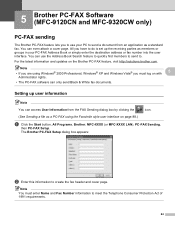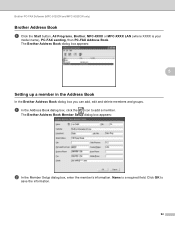Brother International MFC 9120CN Support Question
Find answers below for this question about Brother International MFC 9120CN - Color LED - All-in-One.Need a Brother International MFC 9120CN manual? We have 4 online manuals for this item!
Question posted by trumural on August 22nd, 2014
How To Reset Honer Brother Mfc *9420
The person who posted this question about this Brother International product did not include a detailed explanation. Please use the "Request More Information" button to the right if more details would help you to answer this question.
Current Answers
Related Brother International MFC 9120CN Manual Pages
Similar Questions
Fuser Reset On Brother Mfc 9340 Cdw
I replaced the fuser on the brother mfc9340 cdw but I can't figure out how to reset the fuser counte...
I replaced the fuser on the brother mfc9340 cdw but I can't figure out how to reset the fuser counte...
(Posted by juliamadsen648 1 year ago)
How To Reset Toner Cartridge Brother Mfc-9120cn
(Posted by joejza 9 years ago)
How To Reset The Brother Mfc 9120cn Fuser
(Posted by juliejesusdra 10 years ago)
How To Reset Toner Brother Mfc-9120cn
(Posted by zaykjd 10 years ago)
How Do I Reset A Brother Mfc 290c
Printer Back To Original Factory Settings?
Reset - Brother printer.
Reset - Brother printer.
(Posted by rls50 12 years ago)