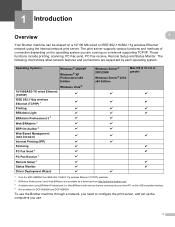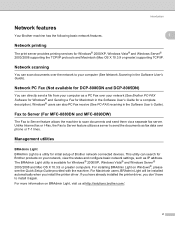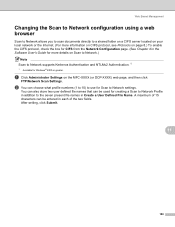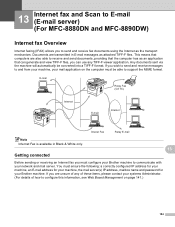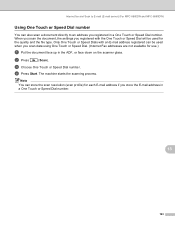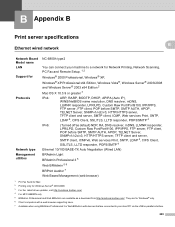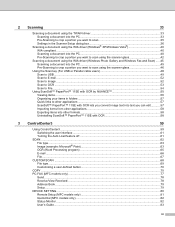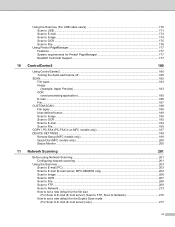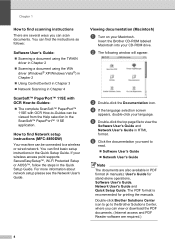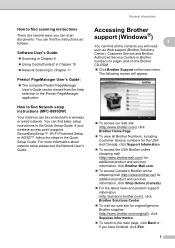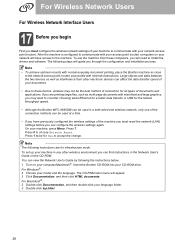Brother International MFC 8890DW Support Question
Find answers below for this question about Brother International MFC 8890DW - B/W Laser - All-in-One.Need a Brother International MFC 8890DW manual? We have 6 online manuals for this item!
Question posted by justfluffy on November 6th, 2013
How To Scan A Document Using Brother Mfc 8890dw
The person who posted this question about this Brother International product did not include a detailed explanation. Please use the "Request More Information" button to the right if more details would help you to answer this question.
Current Answers
Related Brother International MFC 8890DW Manual Pages
Similar Questions
How To Scan A Document Using Brother Mfc-7340
(Posted by davijose 10 years ago)
How To Add Scan Profile To Brother Mfc-8890dw
(Posted by nibroge 10 years ago)
How To Scan To Pdf Brother Mfc 8890dw
(Posted by Mhathe 10 years ago)
How To Setup Scan To Email Brother Mfc-8890dw
(Posted by elleDu 10 years ago)
Where Do My Scanned Documents Go Brother Mfc-j430w
(Posted by haedms 10 years ago)