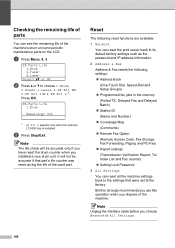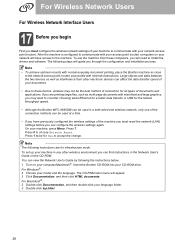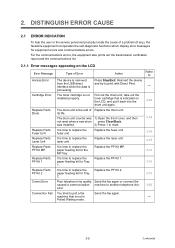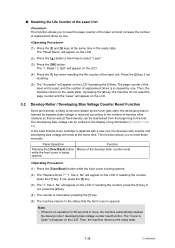Brother International MFC 8890DW Support Question
Find answers below for this question about Brother International MFC 8890DW - B/W Laser - All-in-One.Need a Brother International MFC 8890DW manual? We have 6 online manuals for this item!
Question posted by ranastri on September 7th, 2014
How To Reset The Drum Counter In A Brother Mfc 8890
The person who posted this question about this Brother International product did not include a detailed explanation. Please use the "Request More Information" button to the right if more details would help you to answer this question.
Current Answers
Answer #1: Posted by freginold on October 14th, 2014 3:42 PM
Hi, you can find instructions for replacing an MFC-8480 or MFC-8890 drum unit (as well as instructions for resetting the drum maintenance counter) starting on page 164 of the printer's user manual. If you don't have a copy of the manual, you can download it here.
If this answer helped you to solve your problem and/or answer your question, please let us know by clicking on the “Helpful” icon below. If your question wasn’t answered to your satisfaction, feel free to resubmit your question with more information. Thank you for using HelpOwl!
If this answer helped you to solve your problem and/or answer your question, please let us know by clicking on the “Helpful” icon below. If your question wasn’t answered to your satisfaction, feel free to resubmit your question with more information. Thank you for using HelpOwl!
Related Brother International MFC 8890DW Manual Pages
Similar Questions
How To Reset Drum Counter Brother Mfc 7840
(Posted by lethaERY 10 years ago)
How To Reset Drum On Brother Mfc 8890
(Posted by Patrtp 10 years ago)
How To Reset Drum On Brother Mfc-8890dw
(Posted by talSum 10 years ago)
How To Reset Drum Counter Brother Mfc 7460 W
(Posted by Monzar 10 years ago)
How To Reset Drum On Brother Mfc 8890dw
(Posted by anatha 10 years ago)