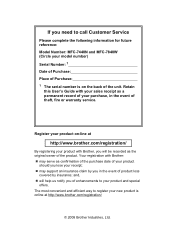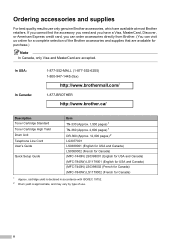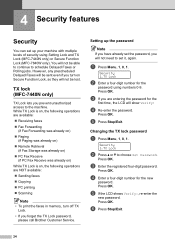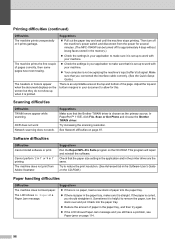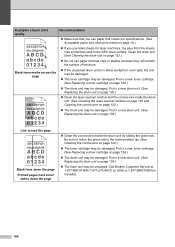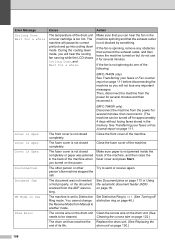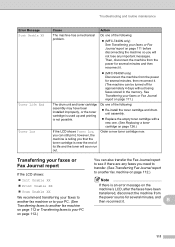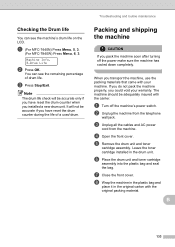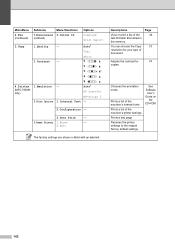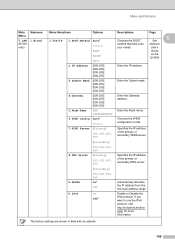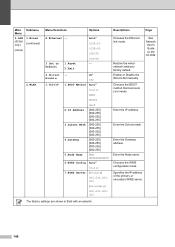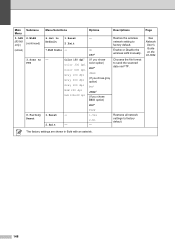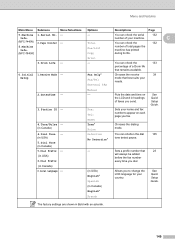Brother International MFC7840W Support Question
Find answers below for this question about Brother International MFC7840W - B/W Laser - All-in-One.Need a Brother International MFC7840W manual? We have 5 online manuals for this item!
Question posted by lethaERY on March 20th, 2014
How To Reset Drum Counter Brother Mfc 7840
The person who posted this question about this Brother International product did not include a detailed explanation. Please use the "Request More Information" button to the right if more details would help you to answer this question.
Current Answers
Related Brother International MFC7840W Manual Pages
Similar Questions
How To Reset Drum Counter Brother Mfc 7460 W
(Posted by Monzar 10 years ago)
How To Reset Brother Drum Counter On Mfc 7840w
(Posted by Hukerona 10 years ago)
How To Reset Toner Cartridge Brother Mfc-7840w
(Posted by kriRe 10 years ago)
How To Reset Drum Counter Brother Mfc 7360n
(Posted by MolinGKGrot 10 years ago)
How To Reset Drum On Brother Mfc 7840w
(Posted by dtbsm2cf 10 years ago)