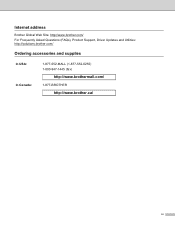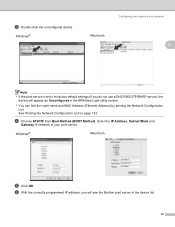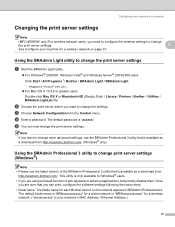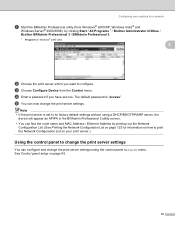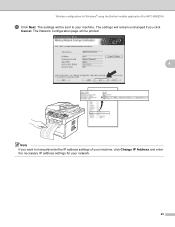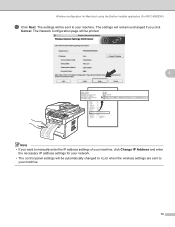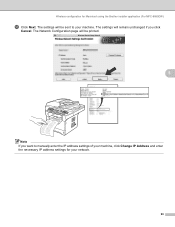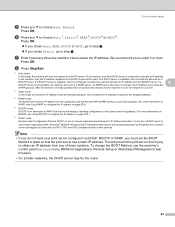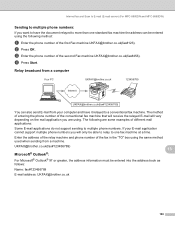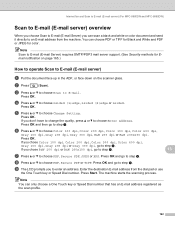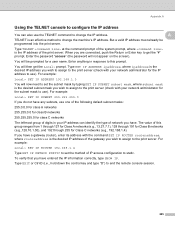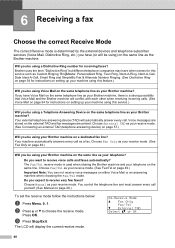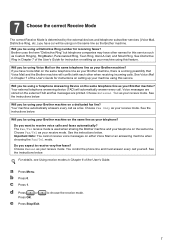Brother International MFC 8890DW Support Question
Find answers below for this question about Brother International MFC 8890DW - B/W Laser - All-in-One.Need a Brother International MFC 8890DW manual? We have 6 online manuals for this item!
Question posted by Mucoza on March 2nd, 2014
How To Enter Email Address In A Brother Mfc8890dw
The person who posted this question about this Brother International product did not include a detailed explanation. Please use the "Request More Information" button to the right if more details would help you to answer this question.
Current Answers
Related Brother International MFC 8890DW Manual Pages
Similar Questions
How Do I Enter Email Addresses Into Address Book Of The Brother Mac 9970
(Posted by alMajo 10 years ago)
How To Cancel A Scan To Email On Brother Mfc8890dw
(Posted by fXdd622nc 10 years ago)
Brother Mfc 8890dw How Add An Email Address
(Posted by kostydadsco 10 years ago)
Brother 9970cdw How To Enter Email Address Book
(Posted by ptlmcr 10 years ago)
How Can I Add Another Email Address So I Can Scan To The New Address
how can i add an additional email address to the scan feature in my Brother MFC 8890DW
how can i add an additional email address to the scan feature in my Brother MFC 8890DW
(Posted by dianesmith 11 years ago)