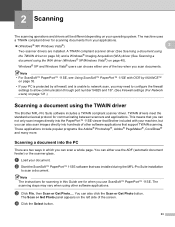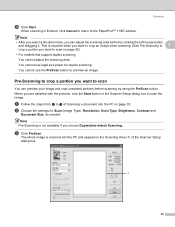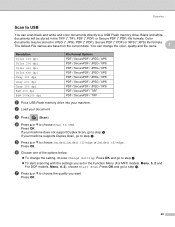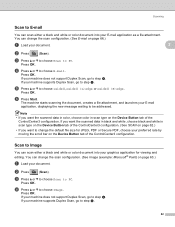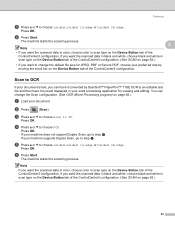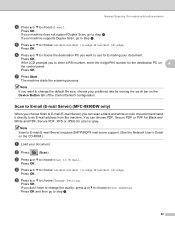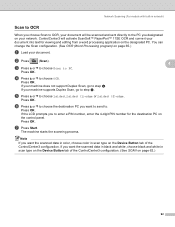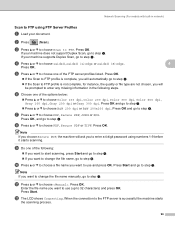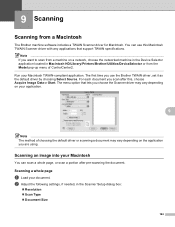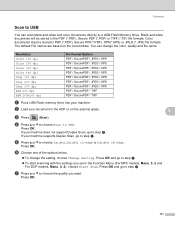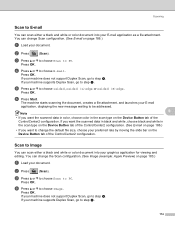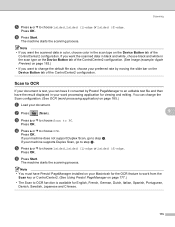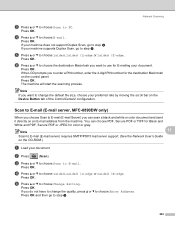Brother International MFC 8890DW Support Question
Find answers below for this question about Brother International MFC 8890DW - B/W Laser - All-in-One.Need a Brother International MFC 8890DW manual? We have 6 online manuals for this item!
Question posted by raycdc89 on April 17th, 2013
Does This Support Twain For Scanning?
The person who posted this question about this Brother International product did not include a detailed explanation. Please use the "Request More Information" button to the right if more details would help you to answer this question.
Current Answers
Related Brother International MFC 8890DW Manual Pages
Similar Questions
When Emailing Scans Out Of Memory Is Shown Mfc-8890dw
(Posted by jarCAMPE 9 years ago)
How Do I Replace Laser Unit In Mfc-8890dw
(Posted by nunnAtlant 10 years ago)
How To Add Scan & Print Shortcut Buttons For Brother Mfc-j425w Printer Scanner
How to Add Print & Scan shortcut to my Desktop on MFC-J425W Printer Scanner??? On WINDOWS 7 THAN...
How to Add Print & Scan shortcut to my Desktop on MFC-J425W Printer Scanner??? On WINDOWS 7 THAN...
(Posted by alton1941 10 years ago)
How To Scan To Email On A Brother Mfc 8890
(Posted by jadmm 10 years ago)
Does Mfc 7360n Support Twain Drivers
(Posted by bonesmil 10 years ago)