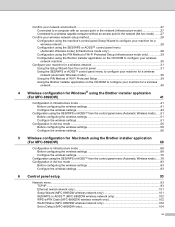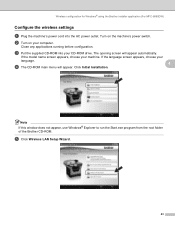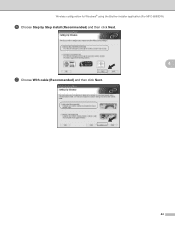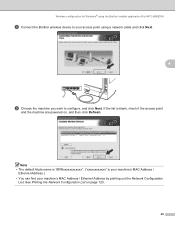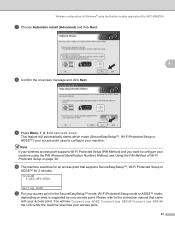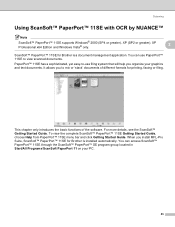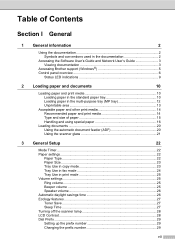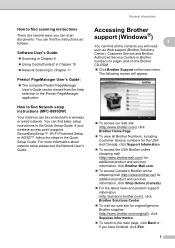Brother International MFC 8890DW Support Question
Find answers below for this question about Brother International MFC 8890DW - B/W Laser - All-in-One.Need a Brother International MFC 8890DW manual? We have 6 online manuals for this item!
Question posted by Penscher on April 4th, 2014
Does Mfc8890dw Support Windows 7
The person who posted this question about this Brother International product did not include a detailed explanation. Please use the "Request More Information" button to the right if more details would help you to answer this question.
Current Answers
Related Brother International MFC 8890DW Manual Pages
Similar Questions
How To Reset Replace The Laser Signal Brother Mfc 8890dw
(Posted by inkzuall 9 years ago)
Windows Can't Find A Driver For Printer 8890dw On The Network
(Posted by im4resaec 9 years ago)
How Do I Replace Laser Unit In Mfc-8890dw
(Posted by nunnAtlant 10 years ago)
What Is The Part Number For Fuser And Laser Units For Mfc 8480 Dn
(Posted by ropino 10 years ago)