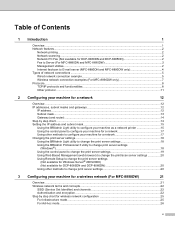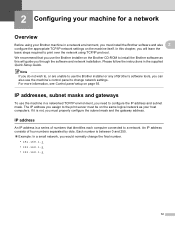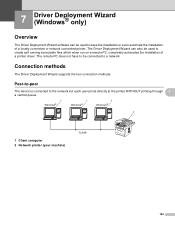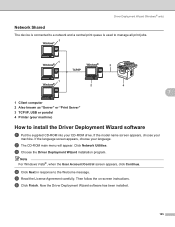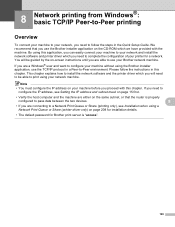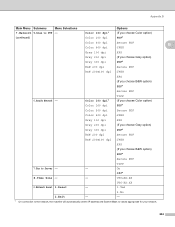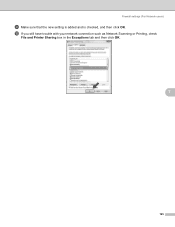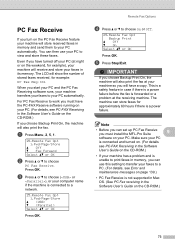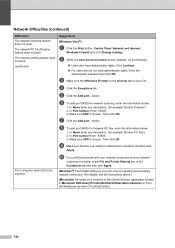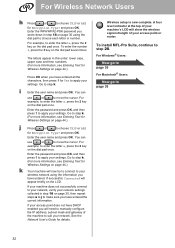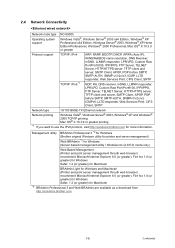Brother International MFC 8890DW Support Question
Find answers below for this question about Brother International MFC 8890DW - B/W Laser - All-in-One.Need a Brother International MFC 8890DW manual? We have 6 online manuals for this item!
Question posted by rbaeber on August 31st, 2014
How Can I Connect Mfc 8890 To Network
The person who posted this question about this Brother International product did not include a detailed explanation. Please use the "Request More Information" button to the right if more details would help you to answer this question.
Current Answers
Related Brother International MFC 8890DW Manual Pages
Similar Questions
One Computer On Network Won't Connect Mfc-8890dw
(Posted by brucepic 9 years ago)
How To Connect Mfc 8890 Dw With Pin
(Posted by gidelea 10 years ago)
Paperport Can't Connect To Brother Network Scanner Mfc-8890dw
(Posted by galadebbie 10 years ago)
My New Mfc-9340cdw Is Connected To My Network, But It Will Not Connect To Google
I can not get my new MFC-9340cdw to connect to google cloud print to register it. It is fully connec...
I can not get my new MFC-9340cdw to connect to google cloud print to register it. It is fully connec...
(Posted by acooldryheat 10 years ago)
Can Brother Mfc-j430w Wireless Printer Connect To Wep Network
(Posted by paujosel 10 years ago)