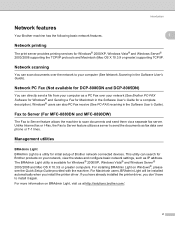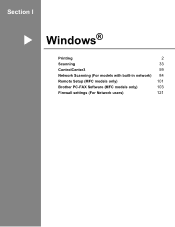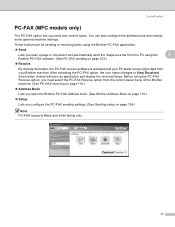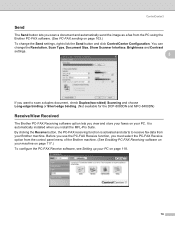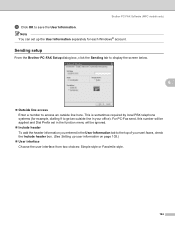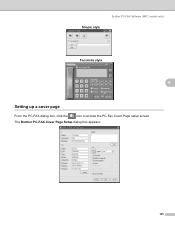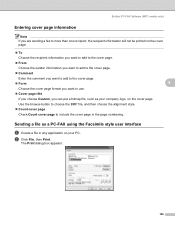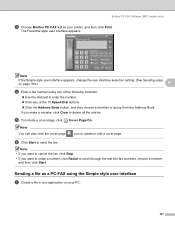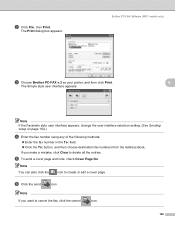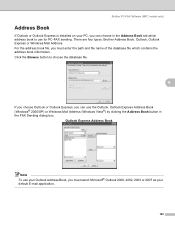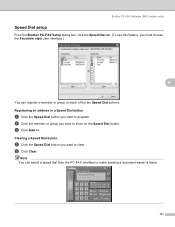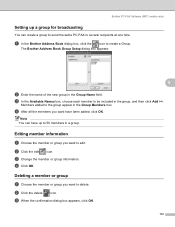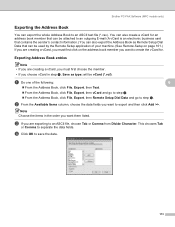Brother International MFC 8890DW Support Question
Find answers below for this question about Brother International MFC 8890DW - B/W Laser - All-in-One.Need a Brother International MFC 8890DW manual? We have 6 online manuals for this item!
Question posted by xlalram on March 24th, 2014
Brother Wont Fax Mcf 8890dw
The person who posted this question about this Brother International product did not include a detailed explanation. Please use the "Request More Information" button to the right if more details would help you to answer this question.
Current Answers
Related Brother International MFC 8890DW Manual Pages
Similar Questions
How Do I Cancel An Incoming Fax On A Brother Mfc8890dw Fax
(Posted by KJslimsh 10 years ago)
How Do I Replace Laser Unit In Mfc-8890dw
(Posted by nunnAtlant 10 years ago)
How To Set Up Brother Scan To Email 8890dw
(Posted by asdfaade 10 years ago)
Brother Intellifax 2820 Wont Fax
Hi I am having problems because my fax machine wont take the papers when im trying to fax. I am havi...
Hi I am having problems because my fax machine wont take the papers when im trying to fax. I am havi...
(Posted by Anonymous-105988 11 years ago)
Brother Fax Mcf-j615w How To Set It At One Ring
(Posted by kingeer 11 years ago)