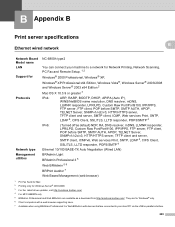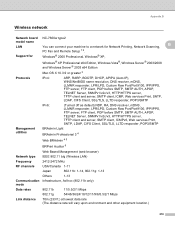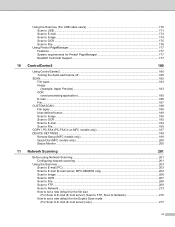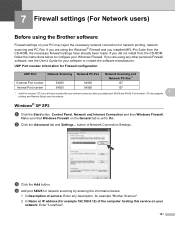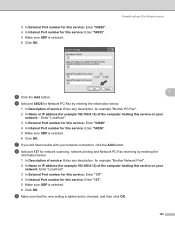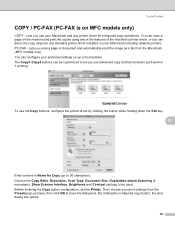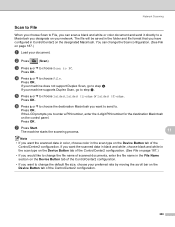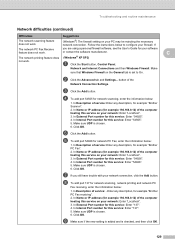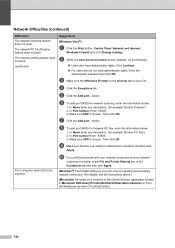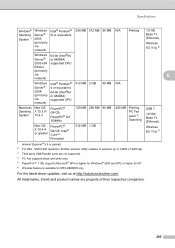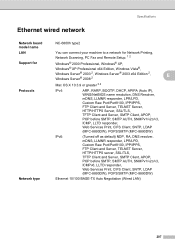Brother International MFC 8890DW Support Question
Find answers below for this question about Brother International MFC 8890DW - B/W Laser - All-in-One.Need a Brother International MFC 8890DW manual? We have 6 online manuals for this item!
Question posted by bob13140 on September 10th, 2012
4 homegroup Pcs Are Sharing Mfc8890dw Now- Lost All Pc Names On Display
and need to restore (re-connect ?) those pcs names & add on more for network scanning.
Current Answers
Related Brother International MFC 8890DW Manual Pages
Similar Questions
How To Change Scan To Pc Options Brother Mfc 8890dw
(Posted by lobris 10 years ago)
How To Add Network Name And Password In Brother Mfc 8890 Printer
(Posted by paulotmills 10 years ago)
Brother Printer Mfc-j435w Will Not Connect To Pc With Usb Cable
(Posted by cuthAl 10 years ago)
Adding Another Homegroup Pc To Mfc8890dw Via The Mfc8890dw Diplay
(Posted by bob13140 11 years ago)
Brother Mfc-885cw Is Connected To My Wep Network But My Pc Won't Detect It
Brother MFC-885CW is connected to my WEP network but my PC won't detect it. What can I do to make it...
Brother MFC-885CW is connected to my WEP network but my PC won't detect it. What can I do to make it...
(Posted by sbenami 12 years ago)