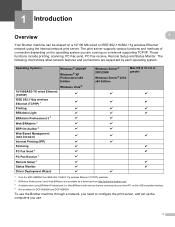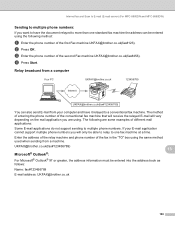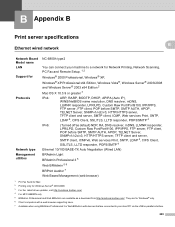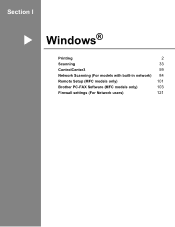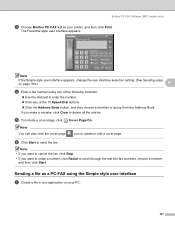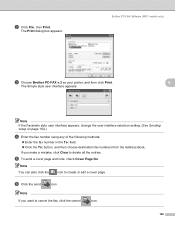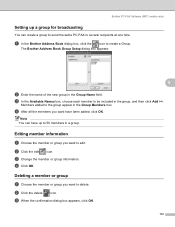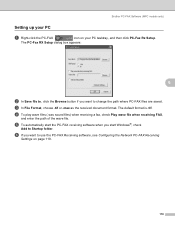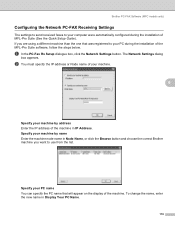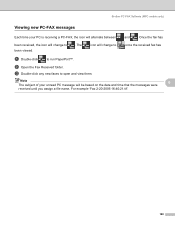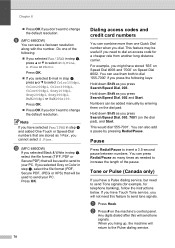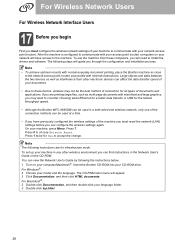Brother International MFC 8890DW Support Question
Find answers below for this question about Brother International MFC 8890DW - B/W Laser - All-in-One.Need a Brother International MFC 8890DW manual? We have 6 online manuals for this item!
Question posted by lobris on March 20th, 2014
How To Change Scan To Pc Options Brother Mfc 8890dw
The person who posted this question about this Brother International product did not include a detailed explanation. Please use the "Request More Information" button to the right if more details would help you to answer this question.
Current Answers
Related Brother International MFC 8890DW Manual Pages
Similar Questions
How To Change Scan Resolution On Brother Mfc-8890dw
(Posted by raydocrazy 9 years ago)
How Do I Setup Scan Wirelessly From Brother Mfc-8890dw
(Posted by lreegen 10 years ago)
How To Add Scan Profile To Brother Mfc-8890dw
(Posted by nibroge 10 years ago)
How To Scan To Pdf Brother Mfc 8890dw
(Posted by Mhathe 10 years ago)
How To Setup Scan To Email Brother Mfc-8890dw
(Posted by elleDu 10 years ago)