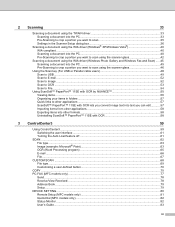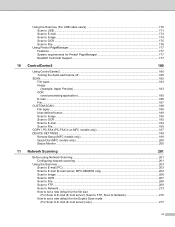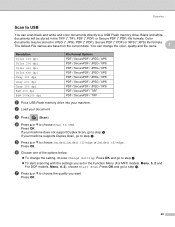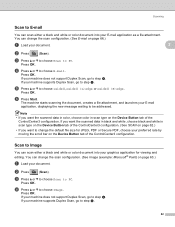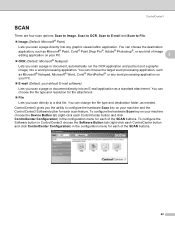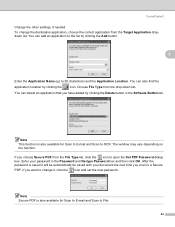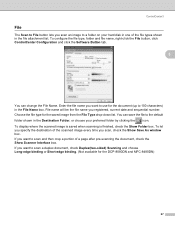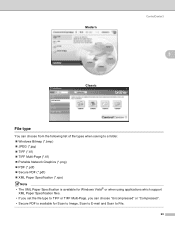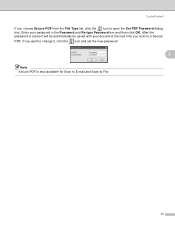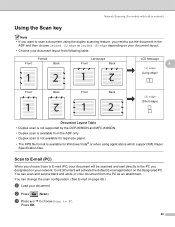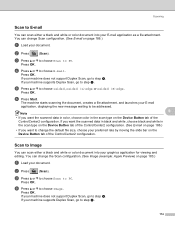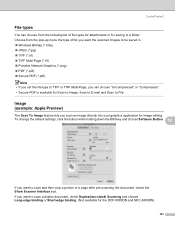Brother International MFC 8890DW Support Question
Find answers below for this question about Brother International MFC 8890DW - B/W Laser - All-in-One.Need a Brother International MFC 8890DW manual? We have 6 online manuals for this item!
Question posted by hjewel1 on June 11th, 2012
Scan To Pdf
I don't know, how to scan into pdf file and i want all in one file. I want all pages in one file, but it is giving separate pages.
Current Answers
Related Brother International MFC 8890DW Manual Pages
Similar Questions
How To Scan Jpeg Files With Brother Mfc 8890 Dw
(Posted by lasoussa 10 years ago)
How To Remove The Laser Unit From Mfc-8680dn
(Posted by rcSc 10 years ago)
Brother Mfc Error When Scan To File Pdf
(Posted by Pieflg40 10 years ago)
How To Scan Pdf File From Brother Mfc-j430w
(Posted by capbust 10 years ago)
Scan A Document And Save As A .pdf File Instead Of A Image File
How do you save a scanned document as a .pdf file.
How do you save a scanned document as a .pdf file.
(Posted by vmelton 12 years ago)