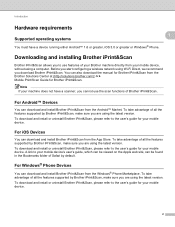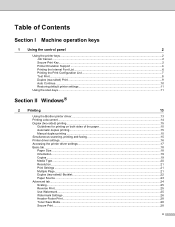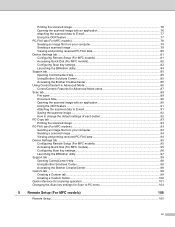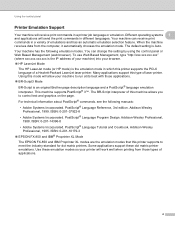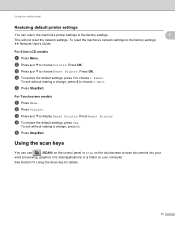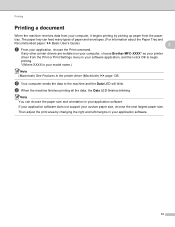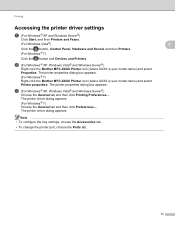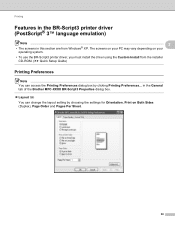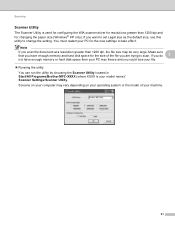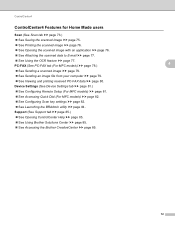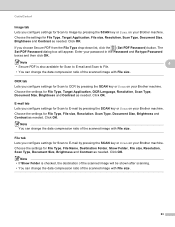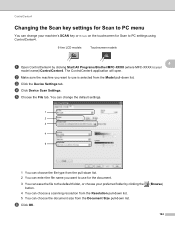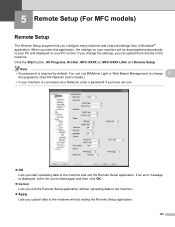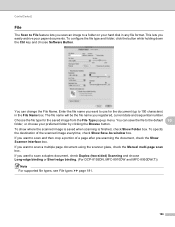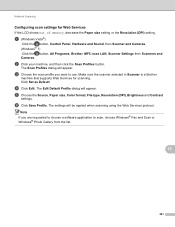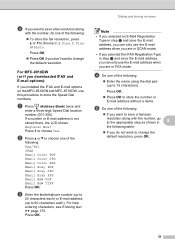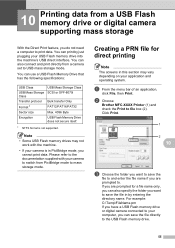Brother International MFC-8710DW Support Question
Find answers below for this question about Brother International MFC-8710DW.Need a Brother International MFC-8710DW manual? We have 9 online manuals for this item!
Question posted by FoxFRIC on August 1st, 2014
Brother Mfc 8710 Can't Change Default Save Folder When Using Scan Key
The person who posted this question about this Brother International product did not include a detailed explanation. Please use the "Request More Information" button to the right if more details would help you to answer this question.
Current Answers
Related Brother International MFC-8710DW Manual Pages
Similar Questions
Cannot Get My Brother Mfc 495 Cw To Default Print Grayscale
(Posted by ozzy1hartpi 9 years ago)
How To Use Brother Mfc-8710 To Just Print
(Posted by korb5s 10 years ago)
Brother Mfc-8710dw Cool Down Frequency
Why is my MFC-8710DW pausing so often to "cool down"?
Why is my MFC-8710DW pausing so often to "cool down"?
(Posted by hart7000 11 years ago)
I Need A Cover For Brother Mfc 8710 Ew. It Is Out In The Warehouse
(Posted by noritriplett 11 years ago)
How To Set A Brother Mfc 7360n To Copier Default Rather Than Fax Default
how can I set my brother MFC 7360n buttons to copier default rather than fax default
how can I set my brother MFC 7360n buttons to copier default rather than fax default
(Posted by free2b1 12 years ago)