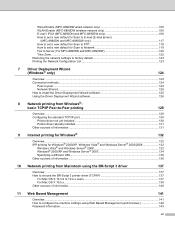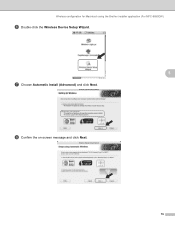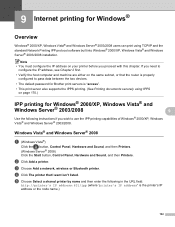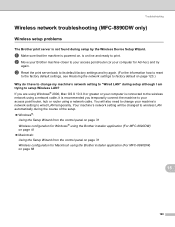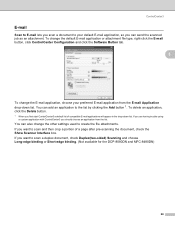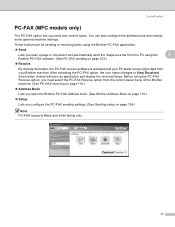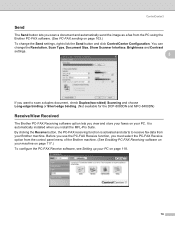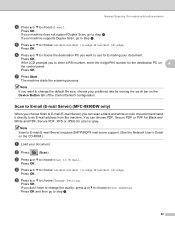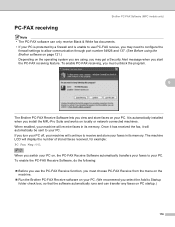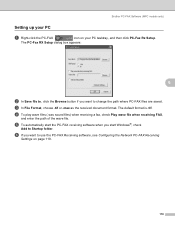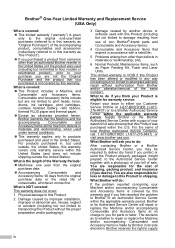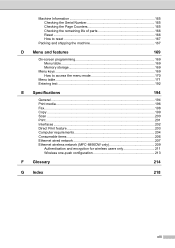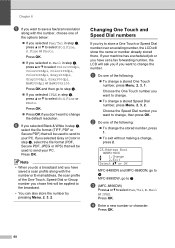Brother International MFC-8680DN Support Question
Find answers below for this question about Brother International MFC-8680DN.Need a Brother International MFC-8680DN manual? We have 5 online manuals for this item!
Question posted by prod23 on January 23rd, 2012
I Cannot Find The Control Center 3!
I have a PC (EeeBox) and someone was to install the software so I can use the MFC8680DN. It must be installed because it prints but I cannot find the CC3 (control center 3) in order to tell it to scan, etc. I do not want to use the button on the machine, I want to use the control center...
Current Answers
Related Brother International MFC-8680DN Manual Pages
Similar Questions
How To Install Brother Mfc 8680dn Driver On A Wireless Laptop
(Posted by hasbab 9 years ago)
How To Wirelessly Connect To A Printer Brother Mfc8680dn
(Posted by joAvo 9 years ago)
My Printer Mfc 8880dn Always Get Stucked When I Do Duplex Printing.
My printer MFC 8880DN always get stucked when I do duplex printing. How do I solve this problem????H...
My printer MFC 8880DN always get stucked when I do duplex printing. How do I solve this problem????H...
(Posted by crosbyinv 10 years ago)
Override Brother Mfc-5895cw Low Ink Message And Get Brother To Print
(Posted by jamiecidzik 11 years ago)
My Brother 8680dn Pc Fax Did Not Get Faxes Last Noght And Error Message Is 022
Error msg 022 no faxes received last night on my paperport folder
Error msg 022 no faxes received last night on my paperport folder
(Posted by country57103 12 years ago)