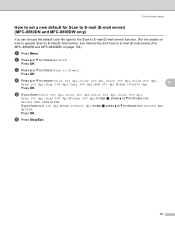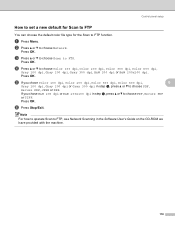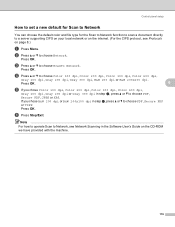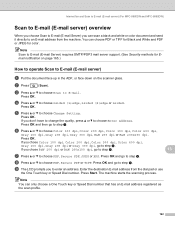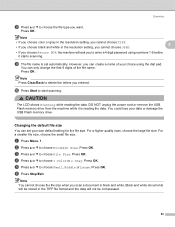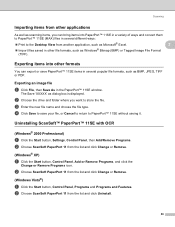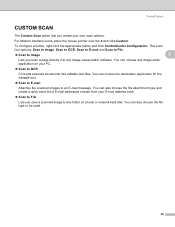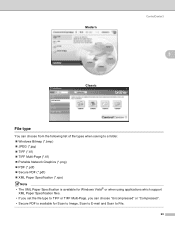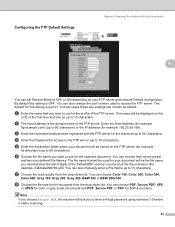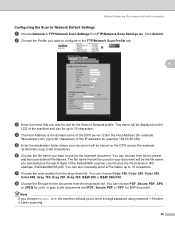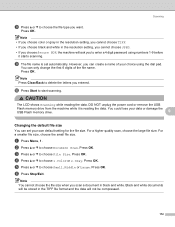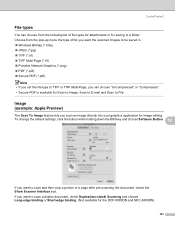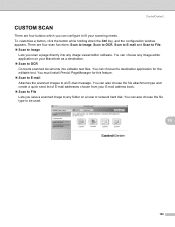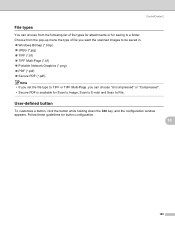Brother International MFC-8480DN Support Question
Find answers below for this question about Brother International MFC-8480DN - B/W Laser - All-in-One.Need a Brother International MFC-8480DN manual? We have 4 online manuals for this item!
Question posted by hennessys9 on October 5th, 2012
When I Set To Scan To Pdf My Scans Still End Up As Jpegs - Why
I have gone into Control Center (3) and ste my file type to PDF but it still produces a JPEG?
Current Answers
Related Brother International MFC-8480DN Manual Pages
Similar Questions
How To Set Scan Options Printer Brother 8480dn
(Posted by skgwedge3 9 years ago)
Why Does My Brother Mfc Keep Scanning As Jpeg Instead Of Pdf
(Posted by 55wgood 9 years ago)
How To Change Scan Settings To Pdf On Brother Mfc-7840w Printer
(Posted by hadmack 10 years ago)
How To Set Scan As Default For Mfc 8480dn Printer
(Posted by beaBra 10 years ago)
Mfc 8480dn How To Set Scan Resolution
(Posted by Anhhar 10 years ago)