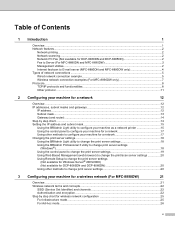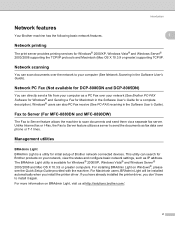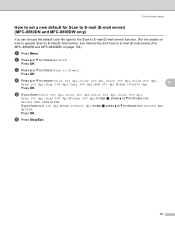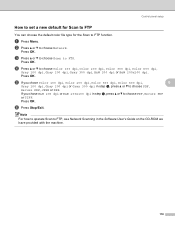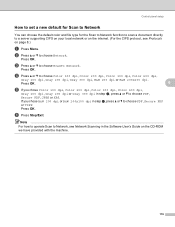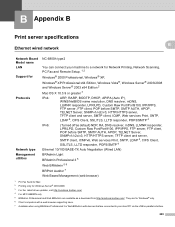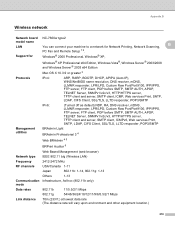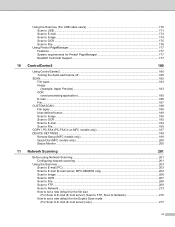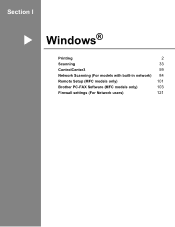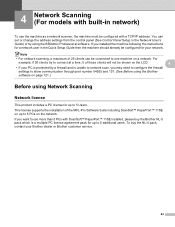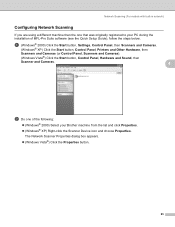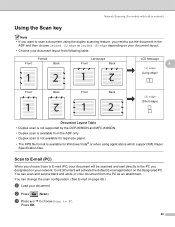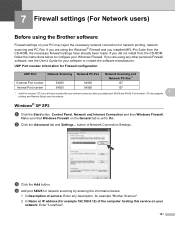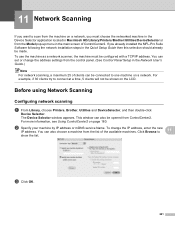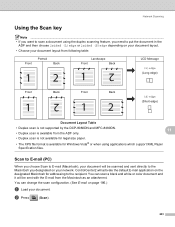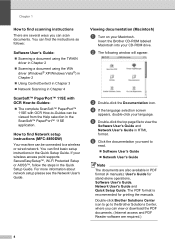Brother International MFC-8480DN Support Question
Find answers below for this question about Brother International MFC-8480DN - B/W Laser - All-in-One.Need a Brother International MFC-8480DN manual? We have 4 online manuals for this item!
Question posted by steppit on April 24th, 2014
How To Setup Network Scan For 8480dn
The person who posted this question about this Brother International product did not include a detailed explanation. Please use the "Request More Information" button to the right if more details would help you to answer this question.
Current Answers
Related Brother International MFC-8480DN Manual Pages
Similar Questions
Brother How To Setup Network Scan Profile
(Posted by tchnbir 9 years ago)
How To Setup A Brother 8480dn As A Network Printer
(Posted by jkacwilc 10 years ago)
How To Setup Network Scan Profile For Mfc8480dn
(Posted by Lemmymart 10 years ago)
How To Scan To Network Brother 8480dn
(Posted by mywhrGt 10 years ago)
Network Scanning Problem
I cannot scan through network, scanning can be done when directly connected to the printer using US...
I cannot scan through network, scanning can be done when directly connected to the printer using US...
(Posted by cons1179 12 years ago)