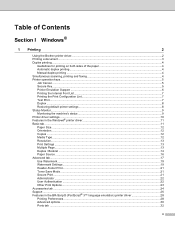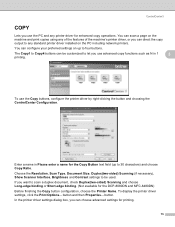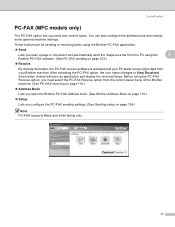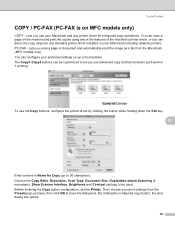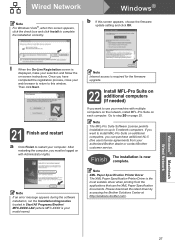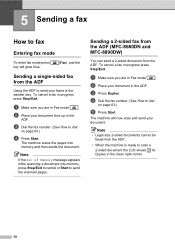Brother International MFC-8480DN Support Question
Find answers below for this question about Brother International MFC-8480DN - B/W Laser - All-in-One.Need a Brother International MFC-8480DN manual? We have 4 online manuals for this item!
Question posted by derphmi on November 22nd, 2013
How Do I Scan Multiple Pages On A Brother Mfc-8480dn
The person who posted this question about this Brother International product did not include a detailed explanation. Please use the "Request More Information" button to the right if more details would help you to answer this question.
Current Answers
Related Brother International MFC-8480DN Manual Pages
Similar Questions
How To Scan Multiple Pages Brother Mfc7860dw
(Posted by Norsejte 9 years ago)
How To Setup Scan To Pc Brother Mfc 8480dn
(Posted by hitrichii 10 years ago)
How To Scan To Pc Brother Mfc 8480dn
(Posted by lpHyper 10 years ago)
How To Scan Multiple Pages Brother Mfc-j825dw
(Posted by sejatjagme 10 years ago)
How To Setup Scan To Email Brother Mfc-8480dn
(Posted by bgrovaazz 10 years ago)