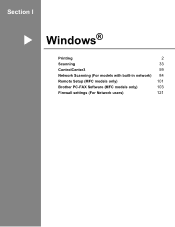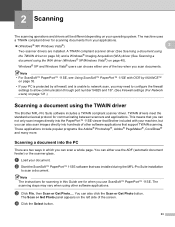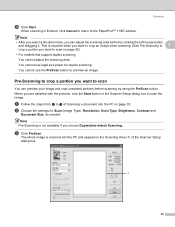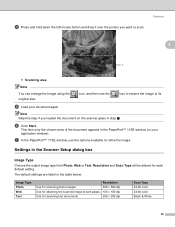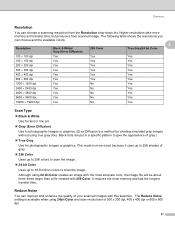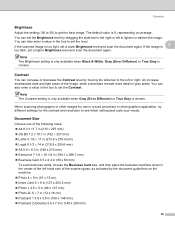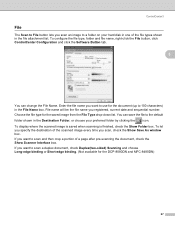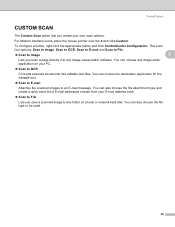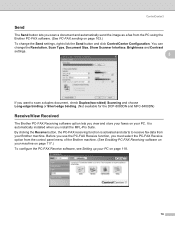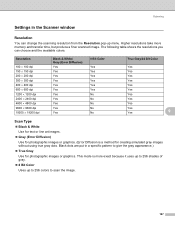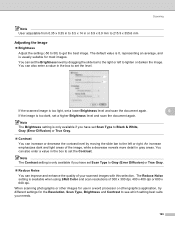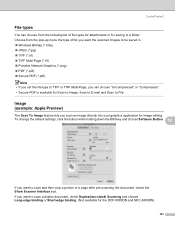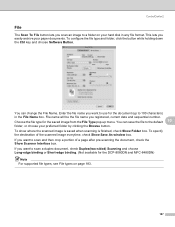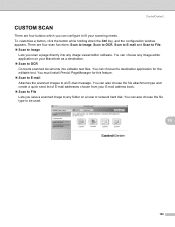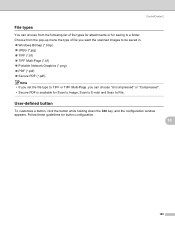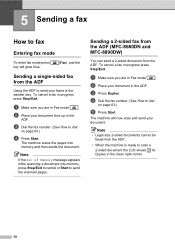Brother International MFC-8480DN Support Question
Find answers below for this question about Brother International MFC-8480DN - B/W Laser - All-in-One.Need a Brother International MFC-8480DN manual? We have 4 online manuals for this item!
Question posted by mairscottm on September 12th, 2014
How To Scan Image With Brother Mfd 8480dn
The person who posted this question about this Brother International product did not include a detailed explanation. Please use the "Request More Information" button to the right if more details would help you to answer this question.
Current Answers
Related Brother International MFC-8480DN Manual Pages
Similar Questions
How Do I Scan On Brother Mfc 8480dn To A Pdf Format
(Posted by lglzetter 10 years ago)
How To Scan Using Brother Mfc-8480dn
(Posted by HAWBPJon 10 years ago)
How To Remotely Scan With Brother Mfc 8480dn On Pc
(Posted by leosu 10 years ago)
Can I Duplex Scan On Brother 8480dn
(Posted by shyamaly 10 years ago)
How Do I Crop Scanned Images Brother Mfc-7360n
(Posted by firestephe 10 years ago)