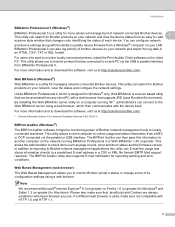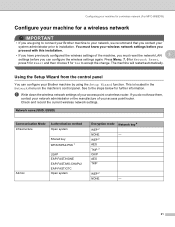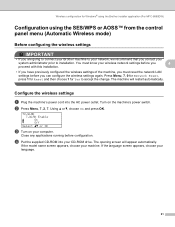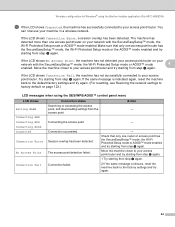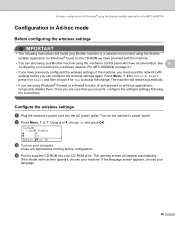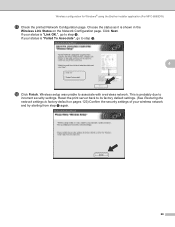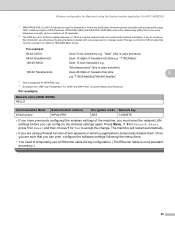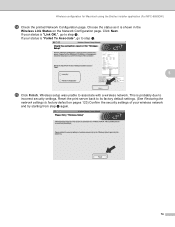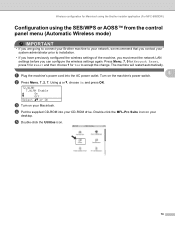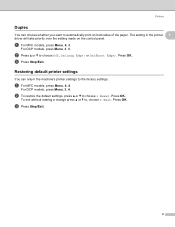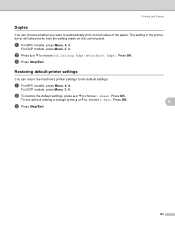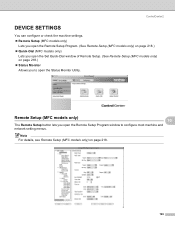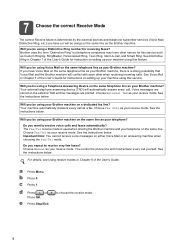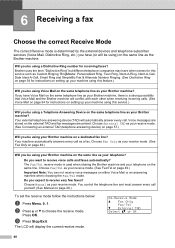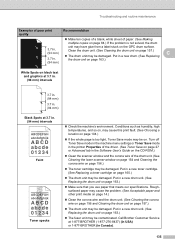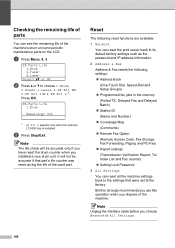Brother International MFC-8480DN Support Question
Find answers below for this question about Brother International MFC-8480DN - B/W Laser - All-in-One.Need a Brother International MFC-8480DN manual? We have 4 online manuals for this item!
Question posted by thedubo on September 30th, 2013
How Do I Reset My Drum Setting On My Brother Mfc8480dn
The person who posted this question about this Brother International product did not include a detailed explanation. Please use the "Request More Information" button to the right if more details would help you to answer this question.
Current Answers
Related Brother International MFC-8480DN Manual Pages
Similar Questions
How To Reset Drum On Brother 8480dn Counter
(Posted by caDyson 10 years ago)
How To Reset Drum For Brother Printer 8480dn
(Posted by papShropp 10 years ago)
How To Reset Drum On Brother Mfc8890dw
(Posted by srfdima 10 years ago)
How To Reset Drum Setting On Brother Mfc 8480dn
(Posted by Shellclou 10 years ago)
How To Reset Drum On Brother Mfc 9320cw
(Posted by kaskYoze 10 years ago)