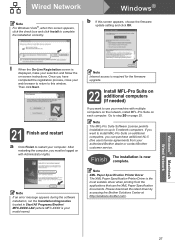Brother International MFC-8480DN Support Question
Find answers below for this question about Brother International MFC-8480DN - B/W Laser - All-in-One.Need a Brother International MFC-8480DN manual? We have 4 online manuals for this item!
Question posted by lokevin7 on July 12th, 2014
How To Reset Drum Error On Brother Mfc-8480dn
The person who posted this question about this Brother International product did not include a detailed explanation. Please use the "Request More Information" button to the right if more details would help you to answer this question.
Current Answers
Answer #1: Posted by freginold on September 9th, 2014 6:22 PM
Hi, you can find the instructions for resetting the drum message here:
http://printerrepairsupport.com/error-code-50-replace-parts-drum-8480/
If this answer helped you to solve your problem and/or answer your question, please let us know by clicking on the “Helpful” icon below. If your question wasn’t answered to your satisfaction, feel free to resubmit your question with more information. Thank you for using HelpOwl!
http://printerrepairsupport.com/error-code-50-replace-parts-drum-8480/
If this answer helped you to solve your problem and/or answer your question, please let us know by clicking on the “Helpful” icon below. If your question wasn’t answered to your satisfaction, feel free to resubmit your question with more information. Thank you for using HelpOwl!
Related Brother International MFC-8480DN Manual Pages
Similar Questions
How To Reset Drum Error Brother Mfc 7340
(Posted by 1089Mud 9 years ago)
How To Reset Drum Error Brother Mfc-9840cdw
(Posted by bretsirc 10 years ago)
How To Reset Drum For Brother Printer 8480dn
(Posted by papShropp 10 years ago)
How To Reset Drum On Brother Mfc-8480dn
(Posted by illaycy 10 years ago)
How To Reset Drum On Brother Mfc 8480dn
(Posted by emgn 10 years ago)