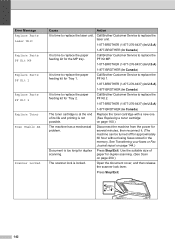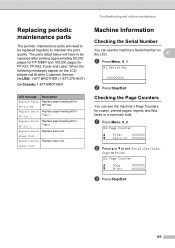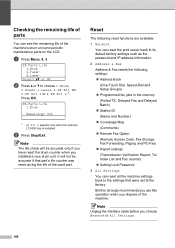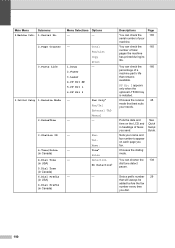Brother International MFC-8480DN Support Question
Find answers below for this question about Brother International MFC-8480DN - B/W Laser - All-in-One.Need a Brother International MFC-8480DN manual? We have 4 online manuals for this item!
Question posted by Tcmel on January 5th, 2014
How To Replace The Laser And Pf Kit 1 In A Brother Mfc 8480dn
The person who posted this question about this Brother International product did not include a detailed explanation. Please use the "Request More Information" button to the right if more details would help you to answer this question.
Current Answers
Related Brother International MFC-8480DN Manual Pages
Similar Questions
How To Replace Paper Feed Kit On Brother Mfc 8480dn
(Posted by Fedba 9 years ago)
What Is Pf Laser Kit For Brother Mfc 8480dn
(Posted by nidmu 10 years ago)
What Does Replace Pf Kit 1 Brother Mfc 8860dn
(Posted by pramro 10 years ago)
How To Replace Pf Kit 1 Brother Mfc 8860dn
(Posted by teTatah 10 years ago)
How To Replace A Drum On A Brother Mfc 8480dn Copier,fax,scanner
(Posted by john8jess1 10 years ago)