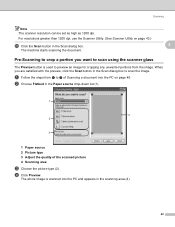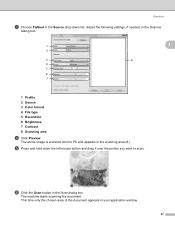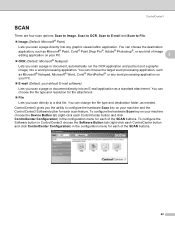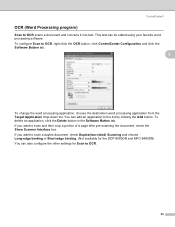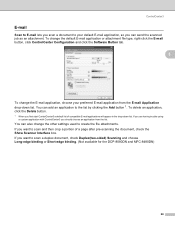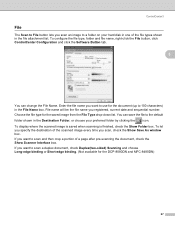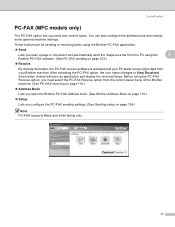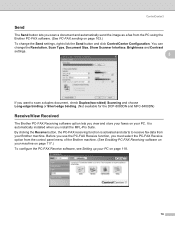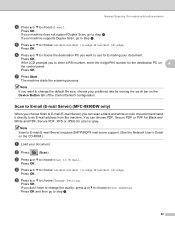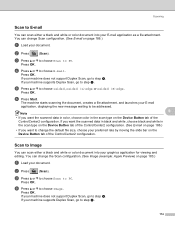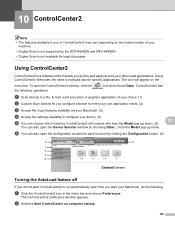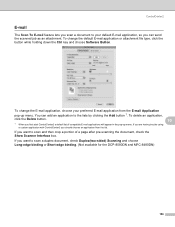Brother International MFC-8480DN Support Question
Find answers below for this question about Brother International MFC-8480DN - B/W Laser - All-in-One.Need a Brother International MFC-8480DN manual? We have 4 online manuals for this item!
Question posted by virgtearz on January 28th, 2014
How To Change Scan To Buttons On Mfc 8480
The person who posted this question about this Brother International product did not include a detailed explanation. Please use the "Request More Information" button to the right if more details would help you to answer this question.
Current Answers
Related Brother International MFC-8480DN Manual Pages
Similar Questions
Brother Mfc-8480dn Can't Change Scan To Ftp Resolution
(Posted by bargJSnel 9 years ago)
How To Change Scan Items Into Pdf File Format On Brother Mfc Printer 7360n
(Posted by Frach 10 years ago)
How To Change Scan To Computer Name On Mfc Printer
(Posted by donndon 10 years ago)
Cant Scan With Mfc 8480 Dn
(Posted by HiJj1 10 years ago)